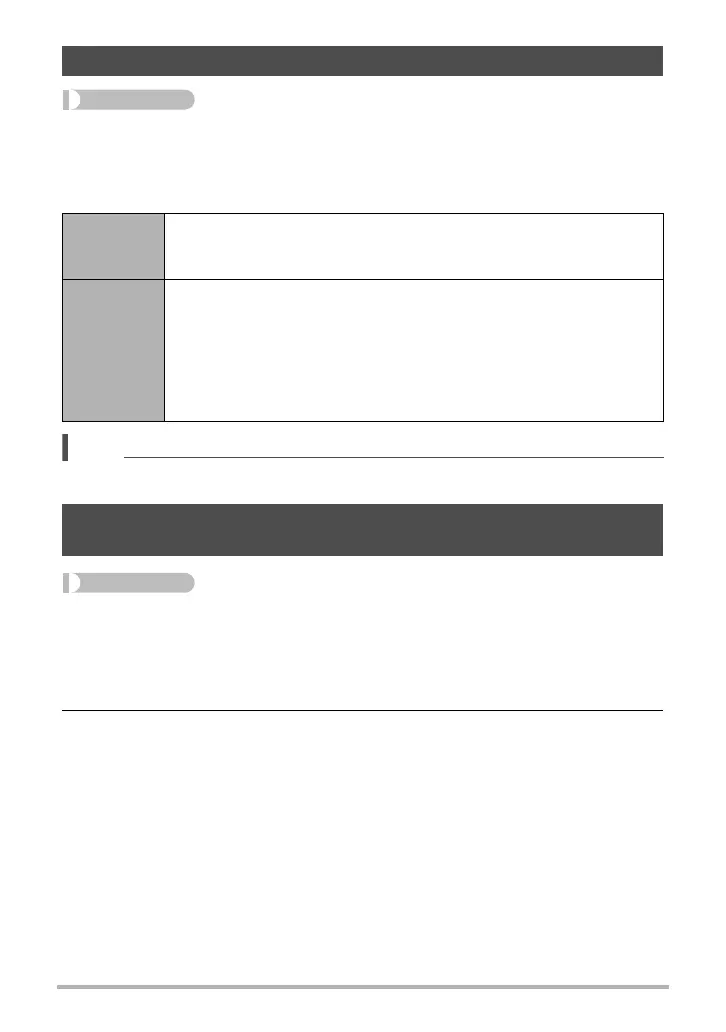142
Other Playback Functions (PLAY MENU)
Procedure
[p] (PLAY) * Snapshot or Movie Screen * [MENU] *
“p PLAY MENU” Tab * Copy
Files can be copied from the camera’s built-in memory to a memory card or from a
memory card to built-in memory.
NOTE
• You can copy snapshots or movies you recorded with this camera.
Procedure
[p] (PLAY) * Display CS group. * [MENU] *
“p PLAY MENU” Tab * CS Multi Print
1. Use [8] and [2] to select “Create”.
• You can use [4] and [6] to select a different CS group, if you want.
2. Press [SET].
This converts the CS group to a 16M (4608
x
3456) image with up to 30 CS
frames (5 vertical
x
6 horizontal).
• This camera may not be able to correctly convert a CS group image with
another camera.
• The recording date of the converted image will be the same as the recording
date of the original CS group.
• When converting a CS group whose images have been rotated by the
“Rotation” feature to a CS Multi Print image, the arrangement of the images in
the CS Multi Print will be different from that of normal (unrotated) CS images.
Copying Files (Copy)
Built-in *
Card
Copies all files from built-in camera memory to a memory card.
This option copies all the files in built-in camera memory. It cannot be
used to copy a single file.
Card *
Built-in
Copies a single file on the memory card to camera built-in camera
memory. Files are copied to the folder in built-in memory whose
name has the largest serial number.
• You cannot copy a continuous shutter (CS) group image (page
124).
1
Use [4] and [6] to select the file you want to copy.
2
Use [8] and [2] to select “Copy” and then press [SET].
Combining CS Images into a Single Still Image
(CS Multi Print)
