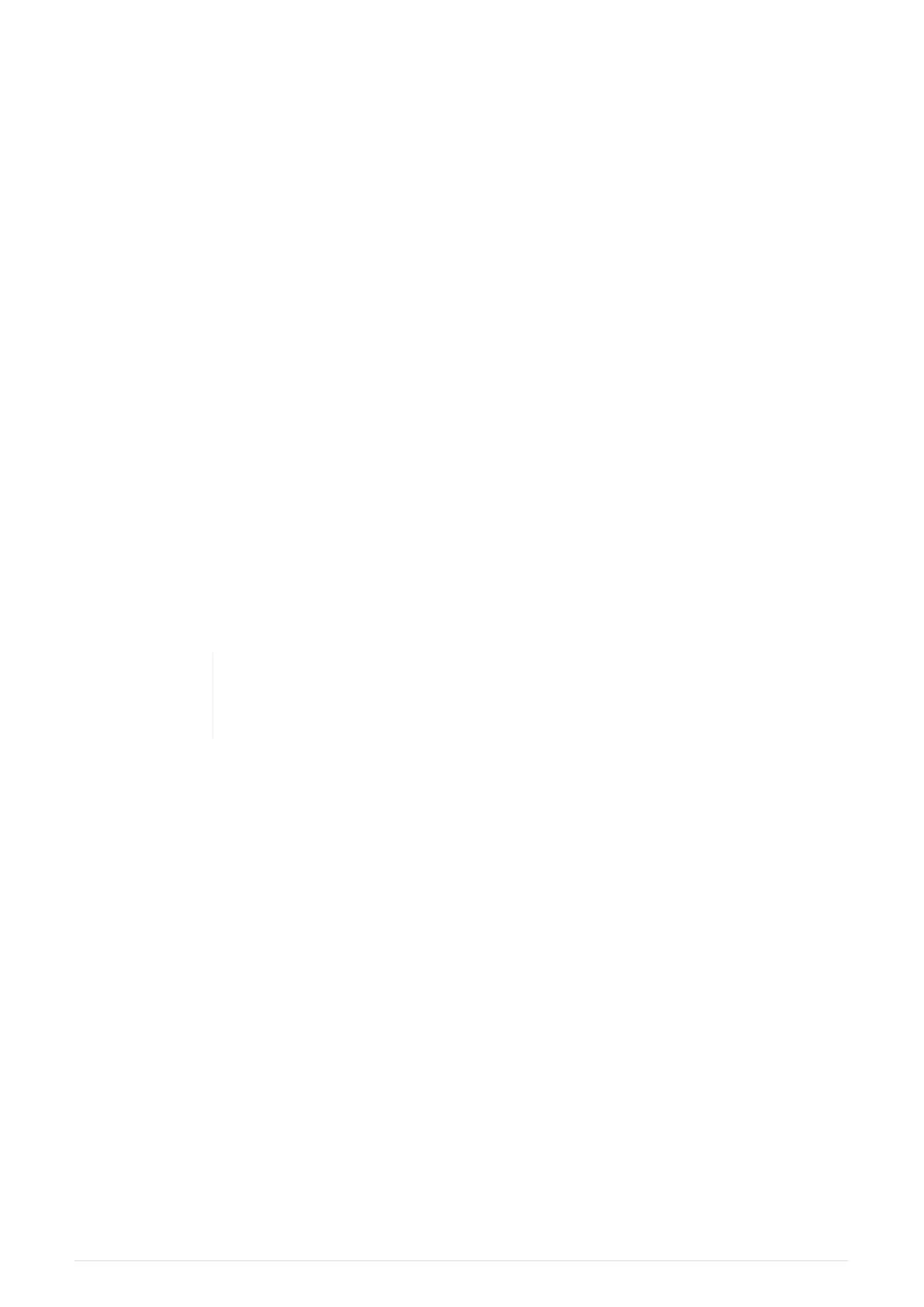Chapter 5. Control Fixtures
With QuickQ you can either control fixtures live, program cues and then control fixtures with
recorded cues or control with a combination of these two. Most often shows are programmed
live and then played back from cues.
Quick Steps: Live:
• Put the multifunction faders on the left in FIX mode by pressing the [ FIX ] mode button.
• Raise one or more faders to an intensity level.
• Select [ Colour ] and change the colour.
Quick Steps: Recorded
• Use your "live" programming from above.
• Put the multifunction faders on the left in CUE mode by pressing the [ CUE ] mode button.
• Select [ Record ].
• Select a [ Soft Button ] beneath a Multifunction Fader.
• Lower all the multifunction faders to zero.
• Press [ Clear ].
• Raise the fader where you recorded the cue.
QuickQ consoles aim to make controlling fixtures intuitive and fast. You may
not need to understand the following "rules" to get started, but they will help
to gain a better idea of how your programming is applied.
QuickQ will output the combined selection to the fixtures based on simple rules.
Rule 1
Live Fixtures always have priority over recorded cues. Live "captures" changes made.
Before moving on to playback cues, remember to lower all the multifunction faders and
then press [ Clear ].
Rule 2
When multiple cues or faders are in control of the intensity of a fixture, the highest
intensity will be output. We call this HTP for Highest Takes Precedence.
Rule 3
For any other fixture attributes (Colour, Beam, and Position) controlled by multiple cues,
the last value (command) given will be output. We call this LTP for Latest Takes
Precedence.
Control Fixtures Live
To control fixtures live, first we select fixtures, set fixture intensities, then set the position if
20
QuickQ v6
2021-03-12
