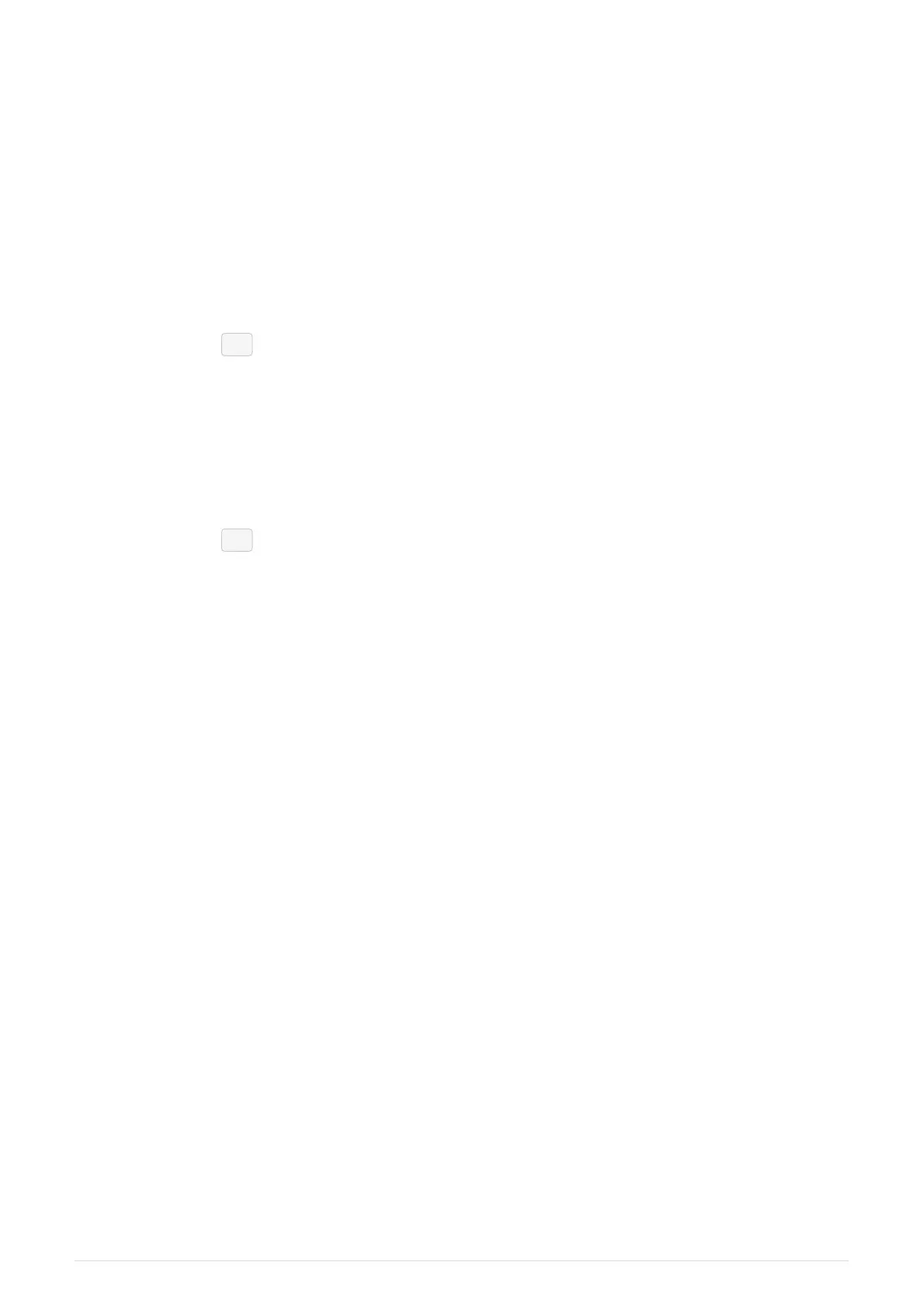Chapter 6. Recording Items with QuickQ
Recording a Group
Groups can be selected and controlled from the multifunction faders when they are in Group
Mode or from the Home Window.
Recording a New Group
• Select some fixtures.
• Press the GRP mode button.
• Press [ Record ].
• Press a select button under one of the multifunction faders.
Editing a Group
• Select some fixtures.
• Press the GRP mode button.
• Press [ Record ].
• Press a select button under one of the multifunction faders.
• Alternatively, select one of the Group Icons in the Home Window.
Recording a Palette
Palettes are found towards the top of their respective parameter windows. Palettes are greyed
out in each parameter window until a fixture is selected.
Recording a New Palette
• Select some fixtures.
• Turn them on and make a change to their position, colour or beam attributes.
• To record a colour palette, select the colour window
• Press [ Record ]
• Press the green [ + ]
Editing a Palette
• Select some fixtures.
• Turn them on and make a change; for a colour palette make a change to the colour.
• Press [ Record ].
• Select the palette you want to change.
2021-03-12
QuickQ v6
29
