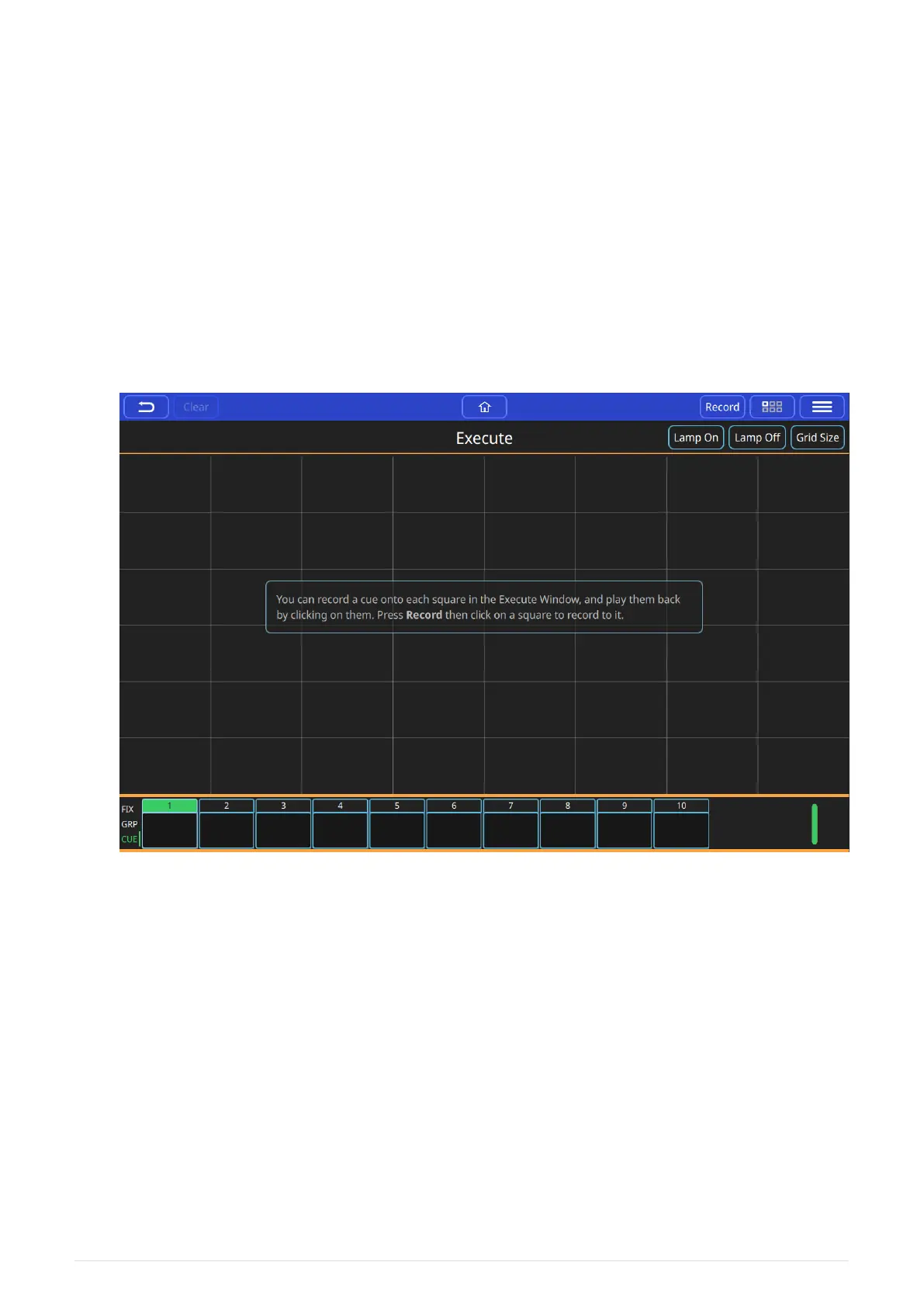Chapter 9. Execute Window
The Execute Window is a special window designed to allow customization of the look and feel
of the QuickQ. The layout of the window is configurable into three sizes, giving the user a grid
of buttons that can have items such as cues and effects recorded to them.
The Execute Window is accessible on the MagicQ remote iOS and Android applications and
can also be triggered from 10Scene wall plates.
To access the Execute Window › Execute.
To resize the Execute Window press [ Grid Size ]. The grid size can be set to 10x1, 6x4, 8x6, 10x6
and 10x10.
The user can choose where they want to place any items in the Execute Window. Just create
your look or make your effect, press [ Record ] and press a tile on the window
42
QuickQ v6
2021-03-12
