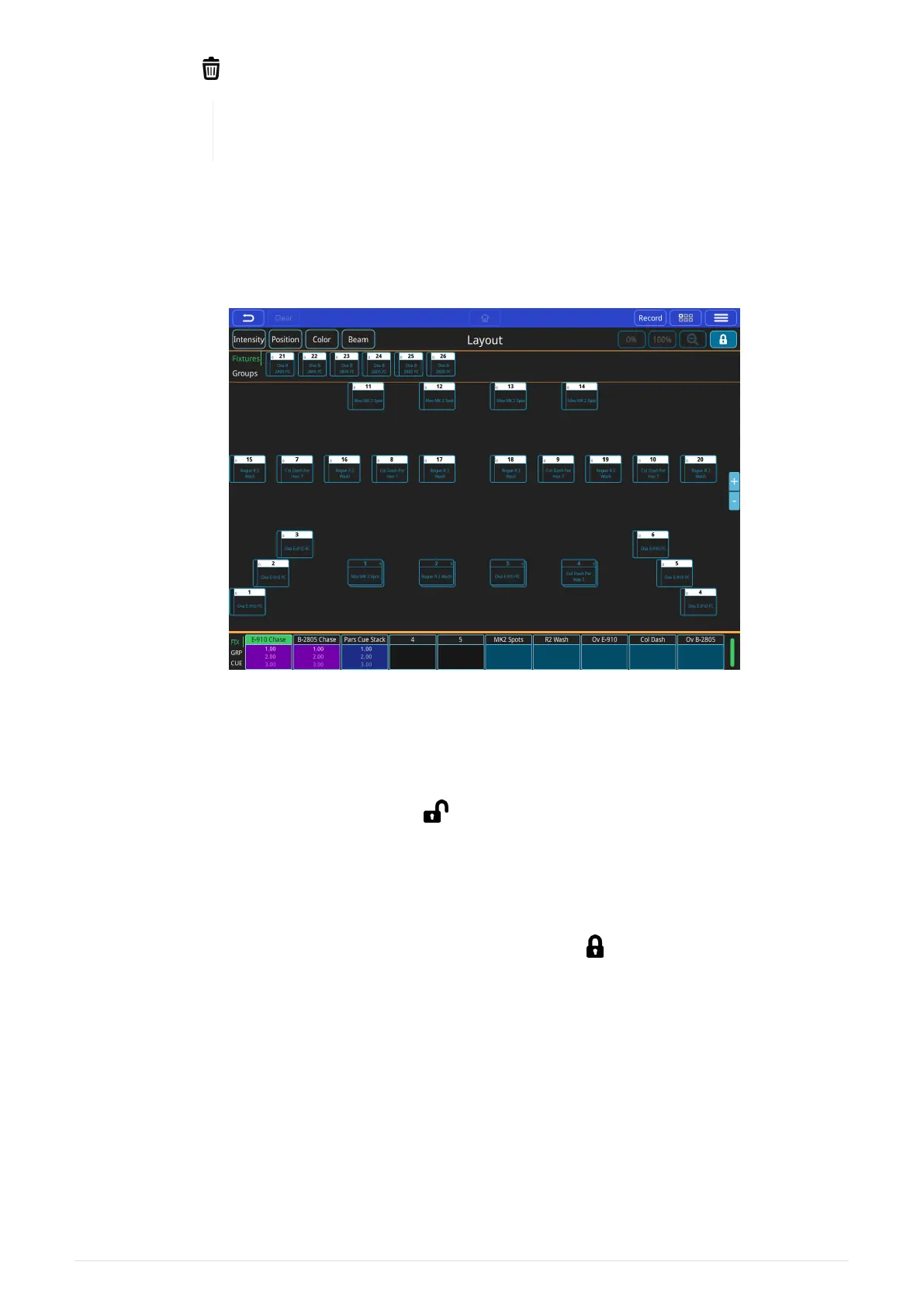• Press [ ] to delete the selected fixtures.
This will erase any programmed cues and effects as well as patch and Home
Window Layout for these particular fixtures.
Create the Layout
The home window is used to create a simple layout of your lighting where fixtures can be
selected and levels and color information can be viewed.
Patched Fixtures will appear in the top section of the home window between the two orange
lines.
To create a layout:
• Unlock the window by clicking on [ ].
• Drag fixture icons onto the centre section of the Home Window to create a layout.
• Zoom in or out by pinching and fine-tune Fixture Icon positions.
• A grid can be turned on or off from the [ Grid ] button to assist with positioning.
• Lock the layout window when finished by clicking on [ ], to prevent editing the layout
by mistake.
If you have created groups of fixtures on the Group Faders these will appear in the top line of
the home window. Touch the text [ Groups ] (in the top section of the home window between
the two orange lines) to view the Groups. Use the same method above to move groups out on
the Layout.
2021-03-12
QuickQ v6
19
