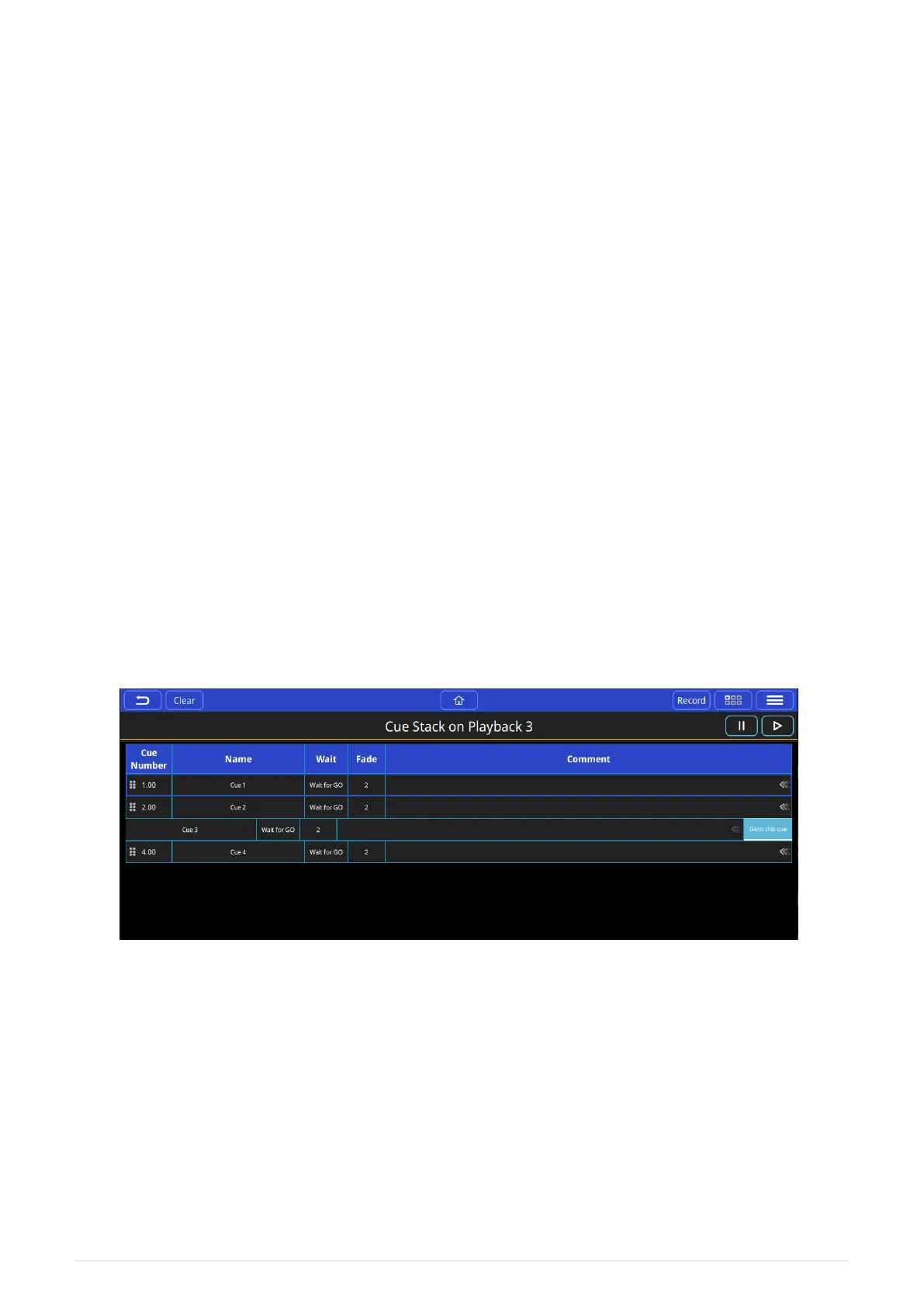Chase Speed - Tap to Time, Speed and Crossfader
Tap to time
use this button, two taps or more, to tap to time of the music playing and the speed of the
chase will be adjusted to the beat of the music. This can be used and reused to adjust a
chase to the speed of music in real time.
Speed
Use this encoder to modify the speed of the chase without using tap to time. The encoder
tab can also be “pulled out” and the speed can be multiplied or divided using buttons on
the tab.
Crossfade
can be set between a full fade between steps (default) or a snap between steps.
Fine
fine control of encoder actions.
Reorder Cues in a Chase
• Cues in a chase can be reordered and moved by selecting the 6 dots symbol by holding
and then dragging the cue to a new location in the list. The cues will be renumbered to
reflect the move.
• While a chase is running it is possible to go to a specific cue on command. Drag the arrow
selection out and then press the (go to this cue) button.
Recording a Theatre style Cue Stack
32
QuickQ v6
2021-03-12
