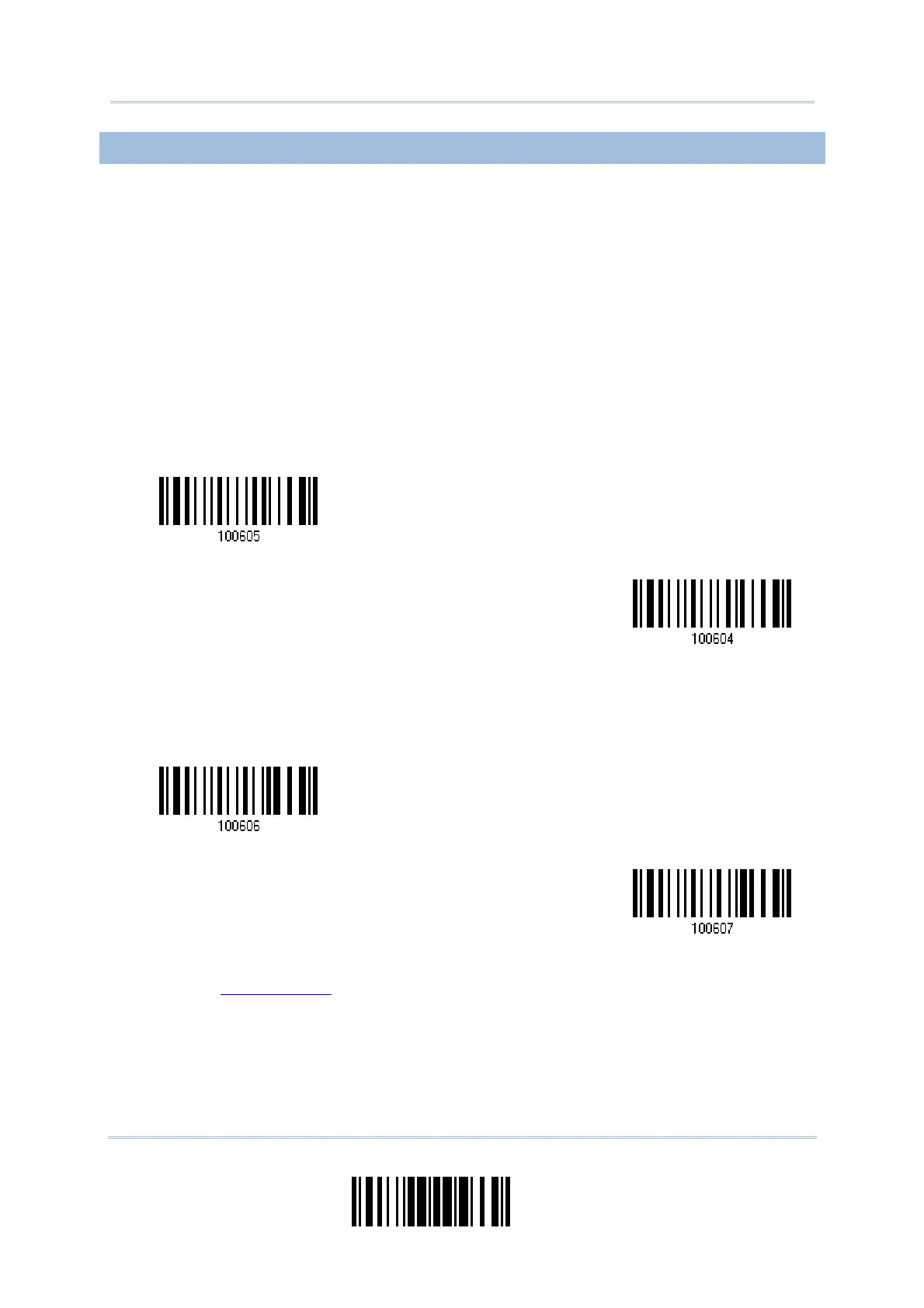111
Update
Chapter 4
Changing Symbology Settings
4.3.4 CODE LENGTH QUALIFICATION
Because of the weak structure of the 2 of 5 symbologies, it is possible to make a "short
scan" error. To prevent the "short scan" error, define the "Length Qualification" settings
to ensure that the correct barcode is read by qualifying the allowable code length.
If "Max/Min Length" is selected, the maximum length and the minimum length must
be specified. It only accepts those barcodes with lengths that fall between max/min
lengths specified.
If “Fixed Length” is selected, up to 2 fixed lengths can be specified.
1) Read the label to enable either Max. /Min. Length qualification or Fixed Length(s)
qualification.
2) Read the label for Max. Length or Fixed Length 1, and follow steps 3~4.
Repeat steps 2~4 for Min. Length or Fixed Length 2.
3) Read the “
Decimal Value” label on page 205 for the desired length.
4) Read the “Validate” label on the same page to complete this setting.
nable Fixed Length(s) …
*Enable Max./Min.
Length (0 ~ 127) …
Max. Length (*126)
Or Fixed Length 1
Min. Length (*4)
Or Fixed Length 2
