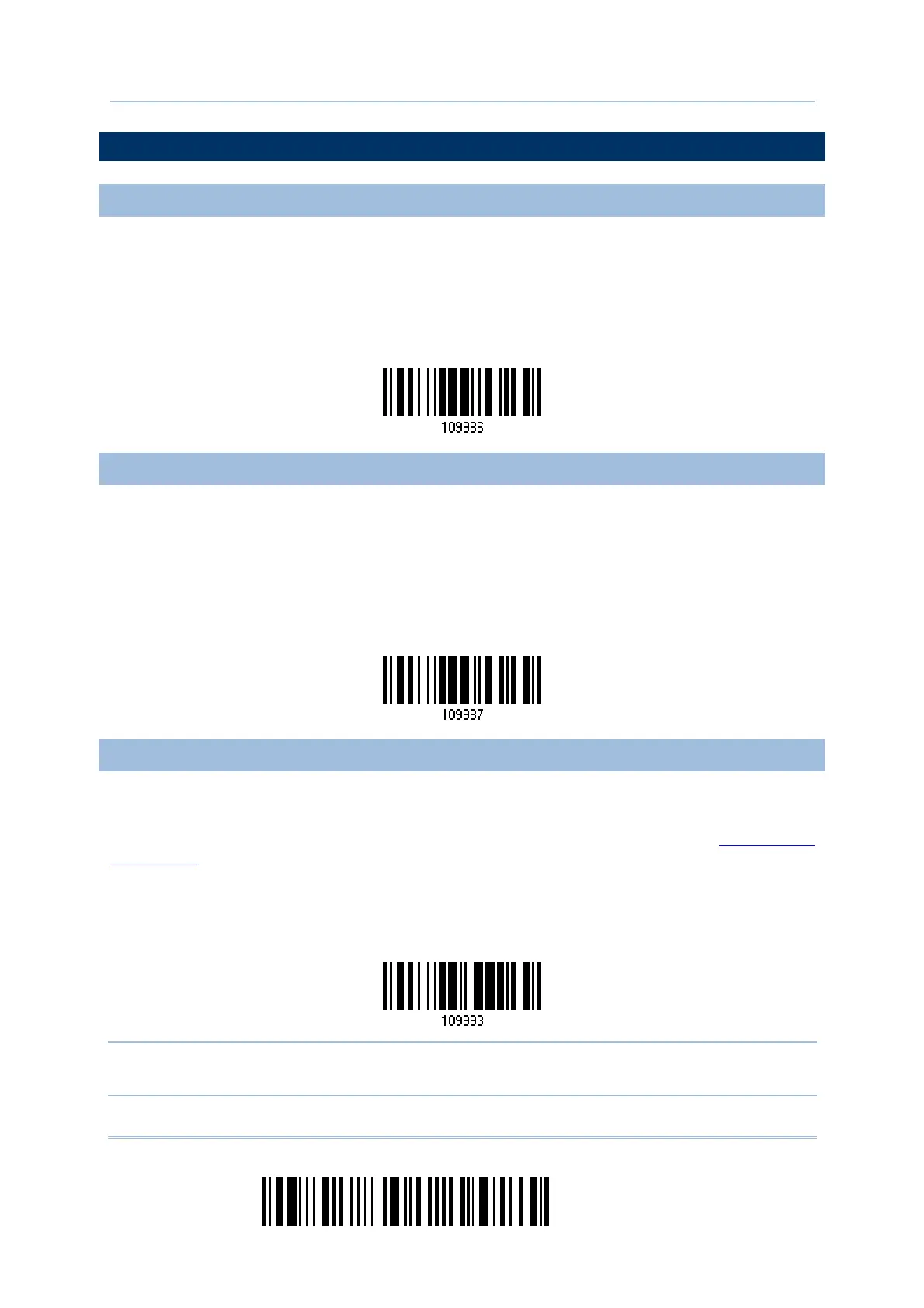12
Enter Setup
1560 Series Barcode Scanner User Guide
DEFAULT SETTINGS
SAVE USER SETTINGS AS DEFAULTS
For the scanner to keep the customized settings as user defaults, you must have it read
the “Save as User Defaults” label. This is a normal label, and the scanner will respond
with two beeps (low-high tone).
After reading the “Update” label, the current settings will be saved as user defaults.
RESTORE USER DEFAULTS
For the scanner to restore the user defaults, which you have saved earlier, you must
have it read the “Restore User Defaults” label. This is a normal label, and the scanner will
respond with two beeps (low-high tone).
After reading the “Update” label, all the parameters of the scanner will return to their
customized values.
RESTORE SYSTEM DEFAULTS
For the scanner to restore the factory defaults, you must have it read the “Restore
System Defaults” label. This is a normal label, and the scanner will respond with two
beeps (low-high tone). For 3656 to restore factory defaults, refer to
3656 Serial
Commands
.
After reading the “Update” label, all the parameters of the scanner will return to their
default values. The current connection record will be cleared as well.
Note: The system default value (if there is) for each setting is indicated by an asterisk
“*”.
Save as User Defau
t
Restore User Defaults
Restore System Defaults
