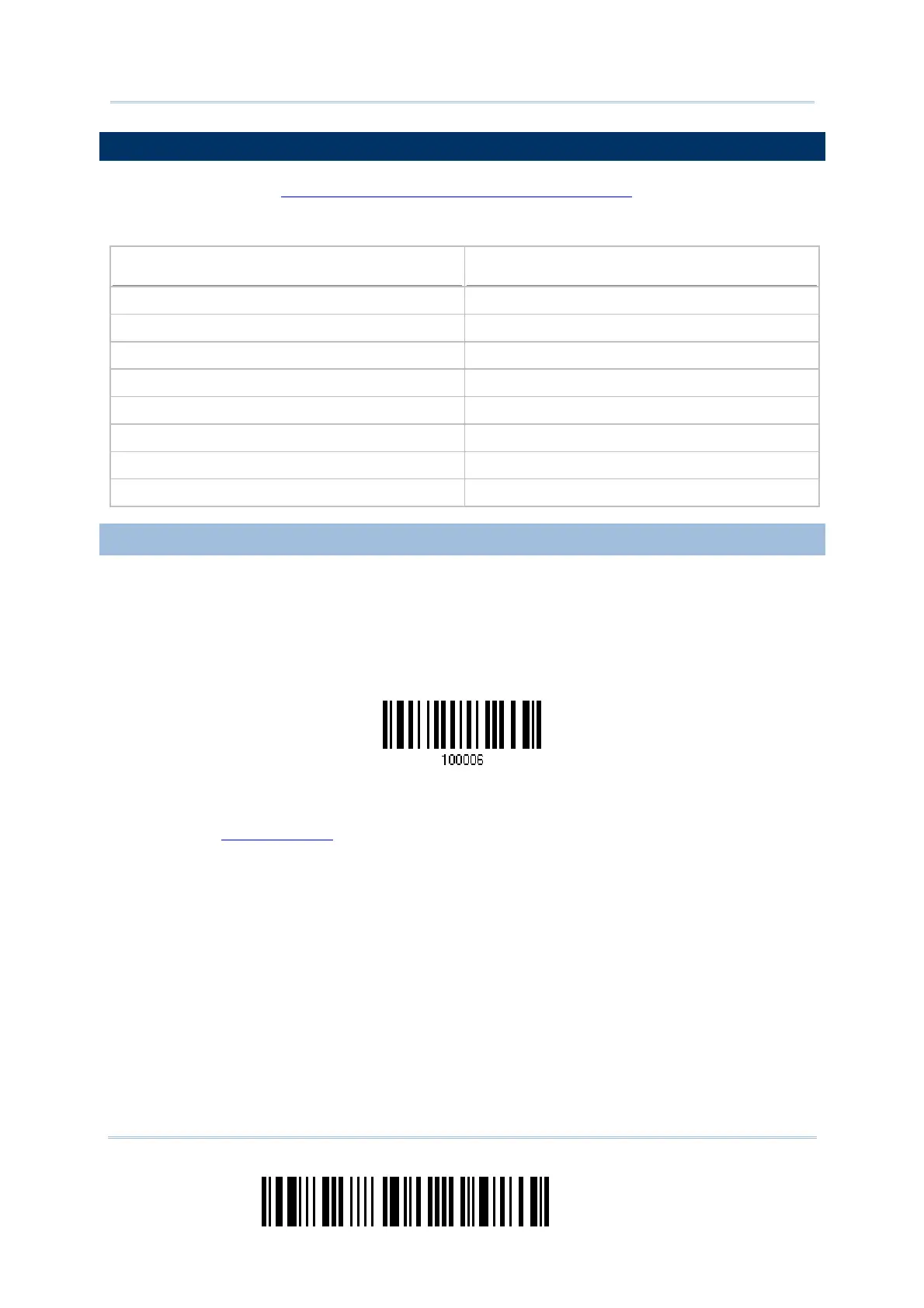48
Enter Setup
1560 Series Barcode Scanner User Guide
2.1 BT HID
For BT HID, refer to Chapter 3 – Setting up a WPAN Connection for related connection
settings. Run any text editor on your computer, and the scanned data will be transmitted
to the computer.
HID Settings
Defaults
Keyboard Type PCAT (US)
Digits Layout Normal
Capital Lock Type Normal
Capital Lock State Off
Alphabets Transmission Case-sensitive
Digits Transmission Alphanumeric keypad
Inter-Function Delay 0 (ms)
Send “NR” to Host Disable
2.1.1 ACTIVATE BT HID & SELECT KEYBOARD TYPE
When BT HID interface is activated, you will have to select a keyboard type to complete
this setting. By default, BT HID is activated on the scanner, and the keyboard type is set
to PCAT (US).
1) Read the label above to activate BT HID and select a keyboard type.
2) Read the “
Decimal Value” label on page 205. Refer to the table below for the number
of desired keyboard type.
3) Read the “Validate” label on the same page to complete this setting.
Activate BT HID & Select Keyboard Type …
