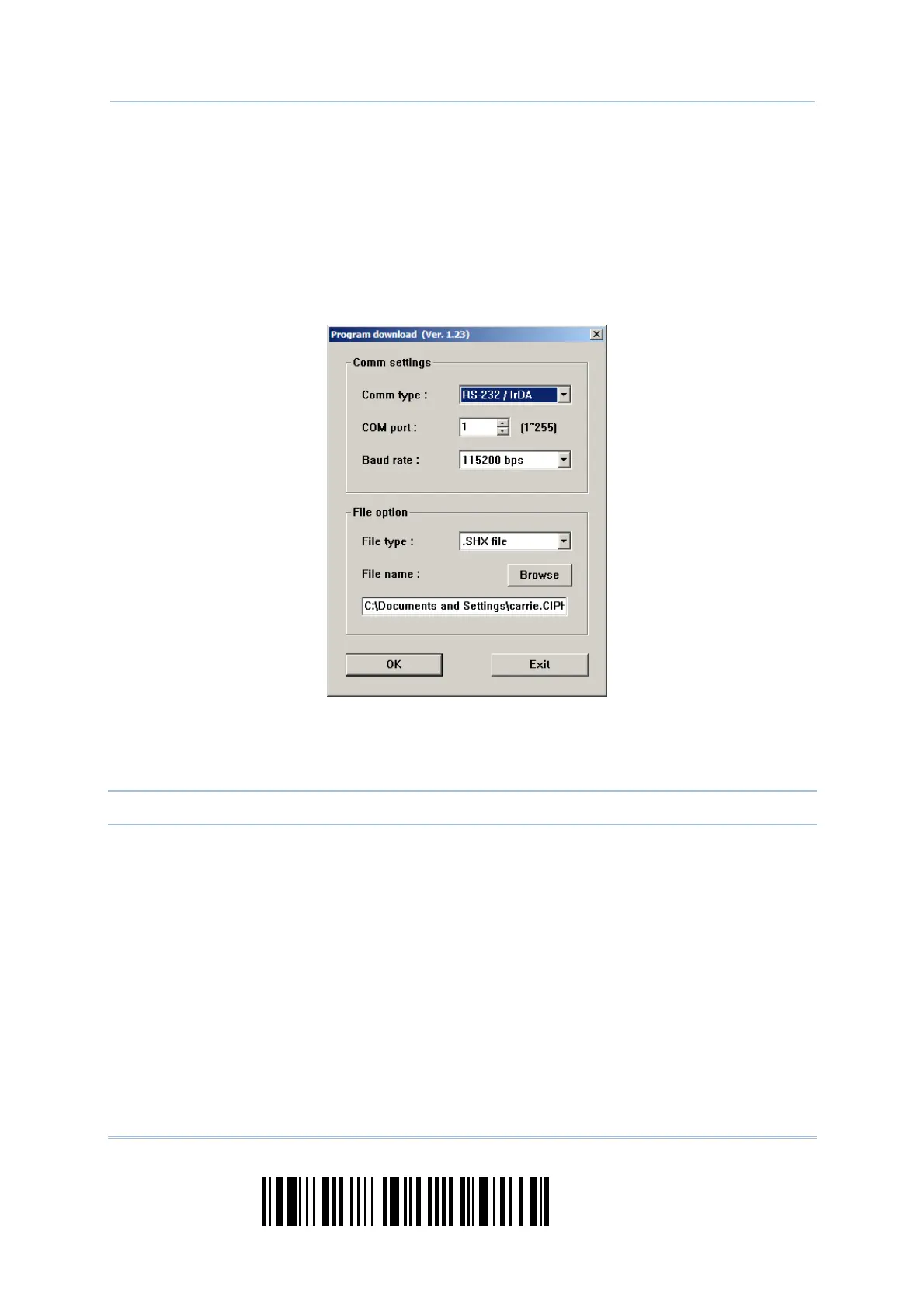190
Enter Setup
1560 Series Barcode Scanner User Guide
4) Run the download utility “ProgLoad.exe” on your computer.
1. For the communication settings, select “RS-232” and the correct COM port for BT
SPP interface, and ignore the baud rate setting.
2. For the file option, click [Browse] to select the target file for firmware update —
Kernel (K1560_V*.shx)
User program (STD1560_V*.shx)
3. Click [OK].
5) After upgrading kernel, you will need to manually restart the scanner.
After upgrading the user program, the scanner will automatically restart itself once
the download is completed successfully.
Note: The output interface remains unchanged as specified in step 2 (= BT SPP).
