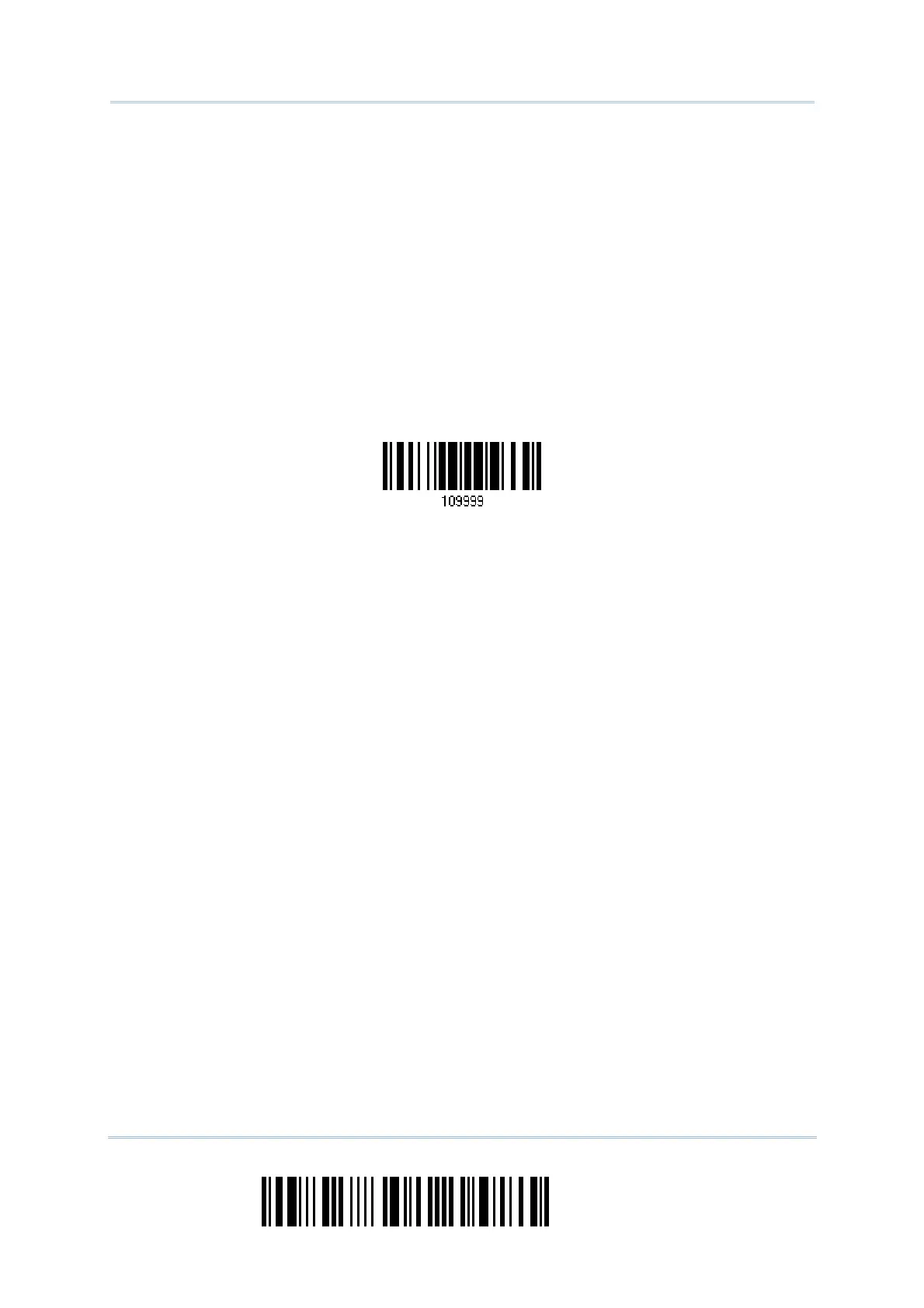194
Enter Setup
1560 Series Barcode Scanner User Guide
6) Run the download utility “ProgLoad.exe” on your computer.
1. For the communication settings, select “RS-232” and the correct COM port for USB
Virtual COM interface, and ignore the baud rate setting.
2. For the file option, click [Browse] to select the target file for firmware update —
Kernel (K3656Bridge_V*.shx)
User program (STD3656Bridge_V*.shx)
3. Click [OK].
7) The 3656 will automatically restart itself when upgrading firmware is completed
successfully.
8) Read the “Update” label for the scanner to resume its operation (exit the
configuration mode).
pdate
