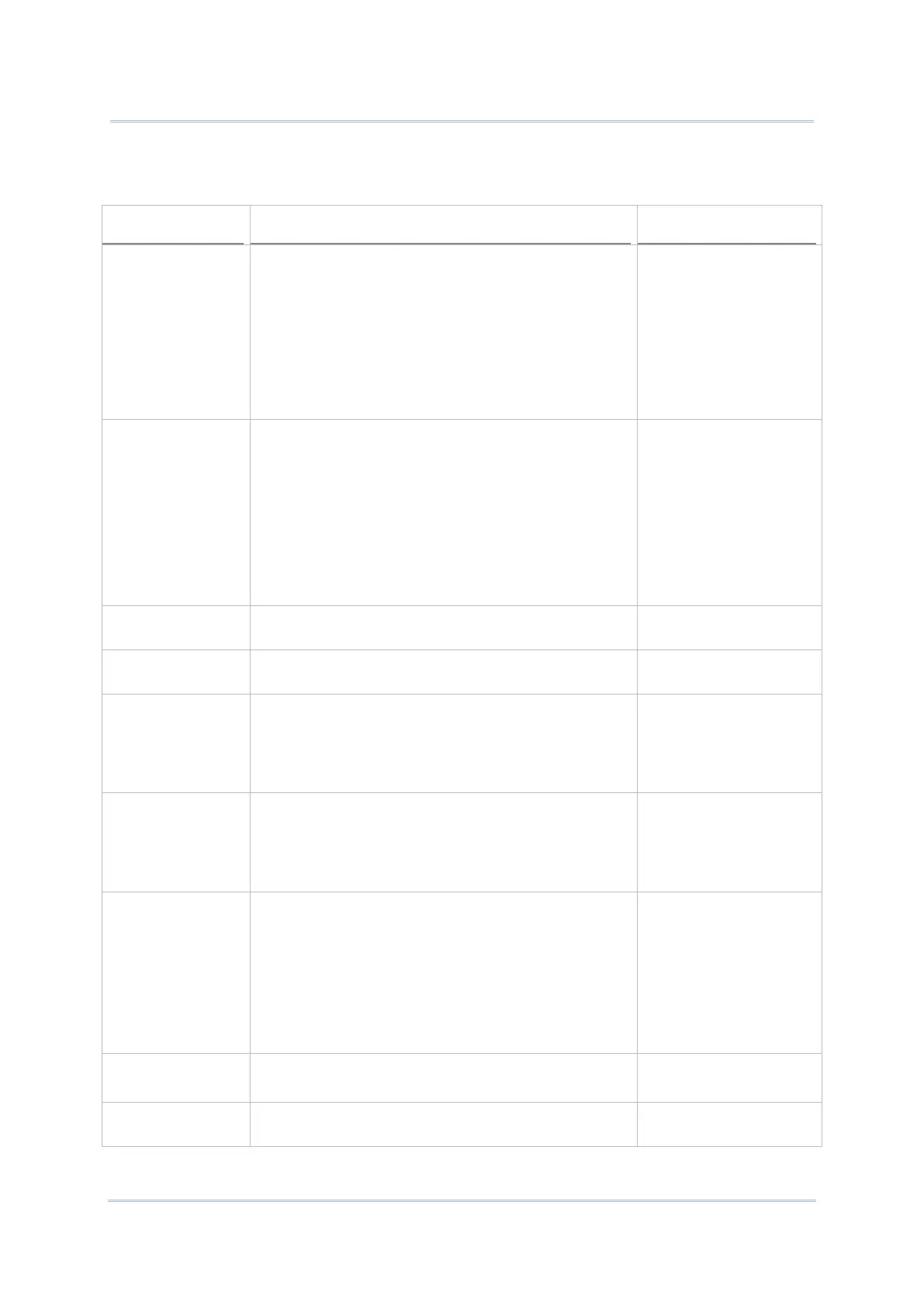146
After the output destination is set, configure how to output decoded data, i.e. the “format”
to present decoded data.
Auto Enter Adds an ENTER character before or after each string
of decoded data. The ENTER character can be defined
in the “Auto Enter charact
er” field below. This
function saves the trouble of pressing a confirmation
key to accept each string of decoded data. Options
are:
Disable
Decoded data + Enter char
Enter char + Decoded data
char
character
Adds a key code before or after the decoded data. If
[Auto Enter] is enabled, select the ENTER character
to send. Options are:
None
Carriage Return
Tab
Space
Comma
Semicolon
Carriage Return
Display Code Type Prefixes the output data with code type information.
Deselected
(Disabled)
Display Code
Length
Suffixes the output data with code length
information.
Deselected
(Disabled)
Prefix
Affixes 0 to 10 characters to the left of the output
data. Tap the label
to open a character table for
entering the prefix.
Prefixes
containing invisible characters are
supported.
--
Suffix
Affixes 0 to 10 characters to the right of the output
data.
Tap the label to open a character table for
entering the suffix.
Suffixes containing invisible characters are
supported.
--
Field Delimiter
Sets the delimiter to separate the output barcode
data to the following pieces: code type, decoded
barcode data, and code length (if applicable). Options
are:
None
Comma
Semicolon
Full stop
None
Barcode charset Specifies the current decoding for barcode data.
Windows-1252:Western
European
Clear Previous
Data
By enabling this option, only the last scanned data
entry will be output.
Deselected
(Disabled)
