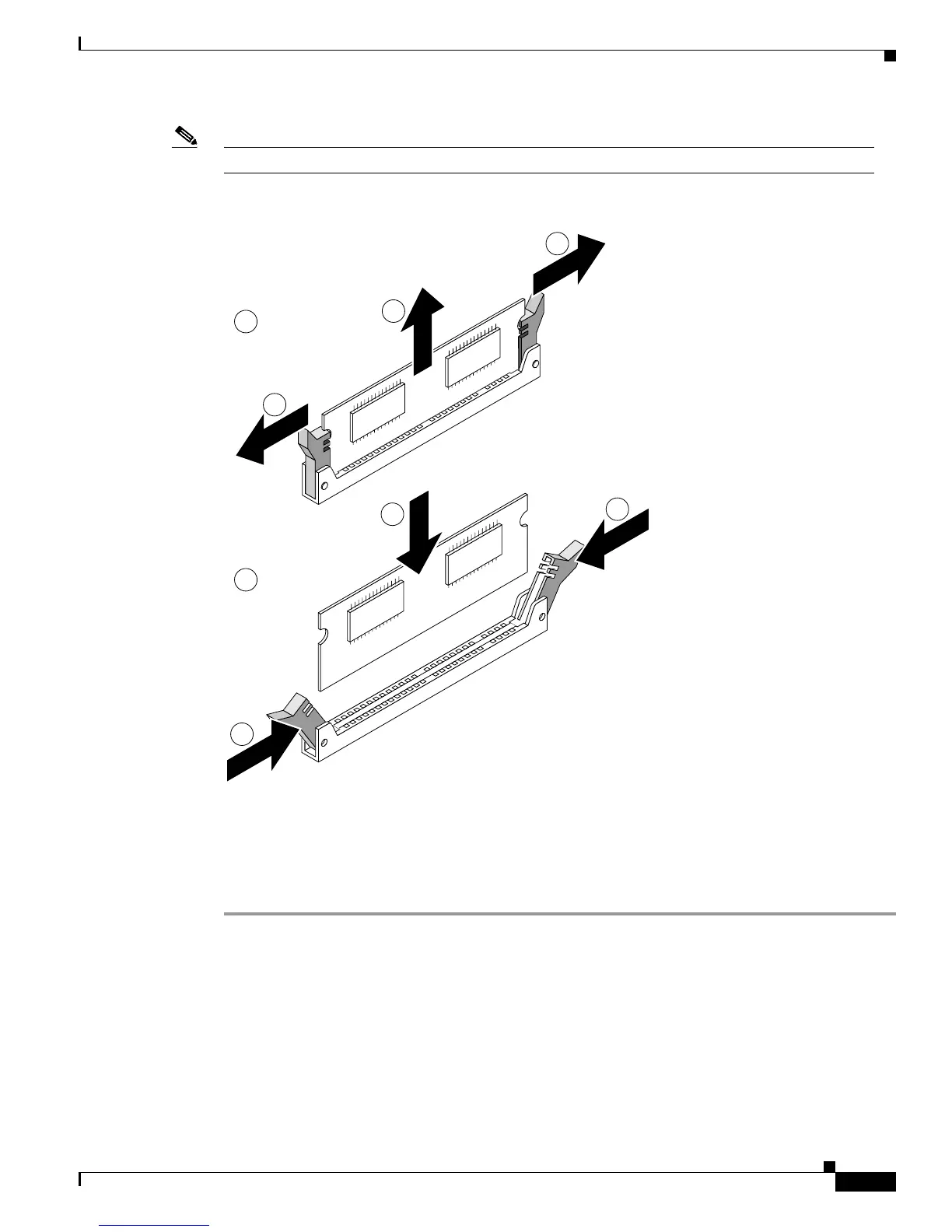B-9
Cisco 2600 Series Routers Hardware Installation Guide
OL-2171-02
Appendix B Maintaining the Router
Upgrading DRAM
Note Make sure the new DIMM is the correct type, EDO or SDRAM, for your router. (See Table B-1.)
Figure B-6 Removing and Replacing the 100-Pin DRAM DIMM
Step 7 Insert the new DRAM DIMM by sliding the end with the metal fingers into the DIMM connector socket
at approximately a 90º angle to the system card. Gently rock the DIMM back into place until the latch
on either side snaps into place. See steps 3 and 4 of part B in Figure B-6. Do not use excessive force
because the connector might break.
Step 8 Replace the router cover. Follow the instructions in the “Closing the Chassis” section on page B34.
72277
1
1
2
4
3
3
A
B