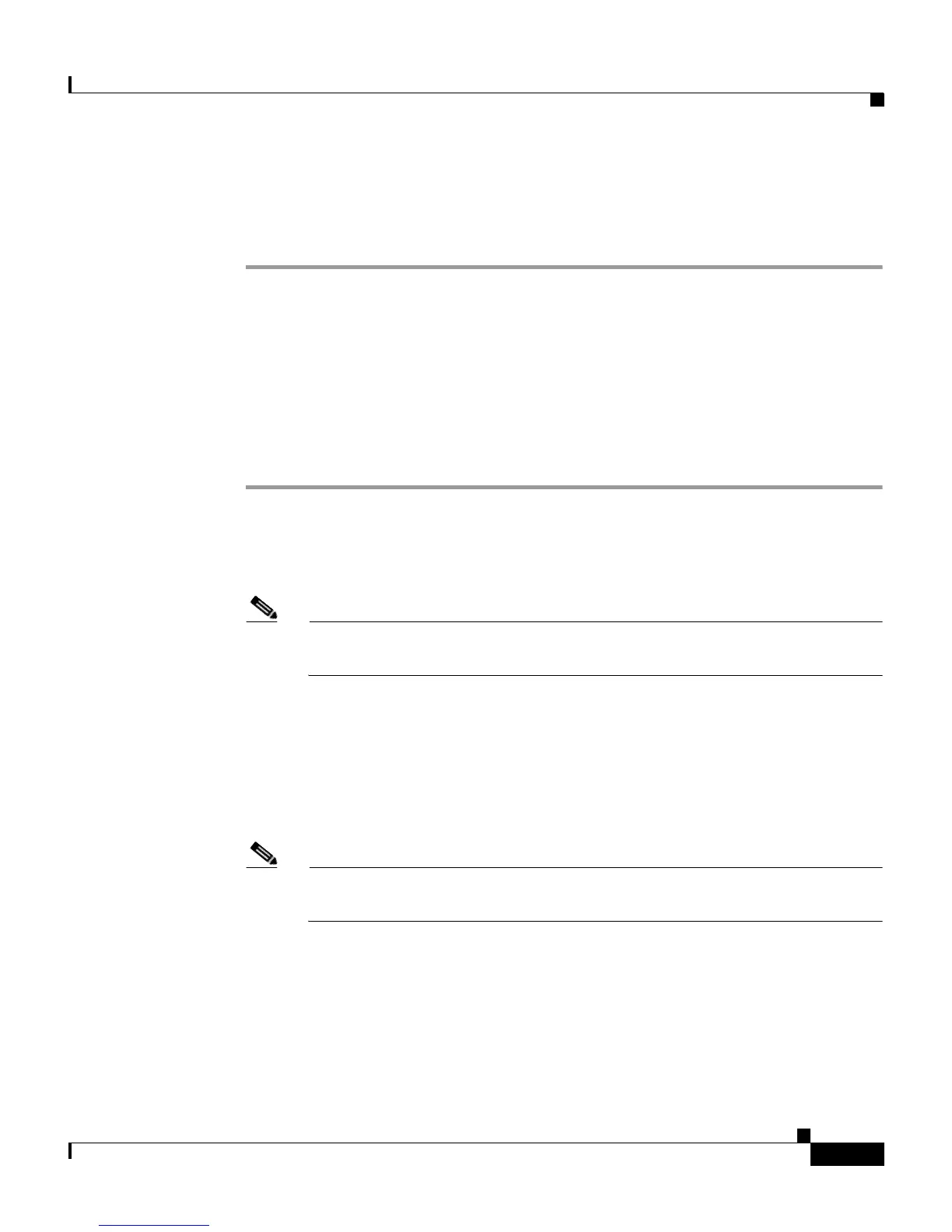7-59
User Guide for Cisco Secure ACS for Windows Server
78-16592-01
Chapter 7 User Management
User Management
Step 5 Click Submit at the bottom of the browser page.
The session quota counters are reset for this user. The User Setup Select page
appears.
Resetting a User Account after Login Failure
Perform this procedure when an account is disabled because the failed attempts
count has been exceeded during an unsuccessful user attempt to log in.
To reset a user account after login failure, follow these steps:
Step 1 Click User Setup.
The User Setup Select page of the HTML interface opens.
Step 2 In the User box, type the complete username of the account to be reset.
Note Alternatively, you can click List All Users and then select the user from
the list that appears.
Step 3 Click Add/Edit.
Step 4 In the Account Disable table, select the Reset current failed attempts count on
submit check box, and then click Submit.
The Failed attempts since last successful login: counter resets to 0 (zero) and the
system re-enables the account.
Note This counter shows the number of unsuccessful login attempts since the
last time this user logged in successfully.