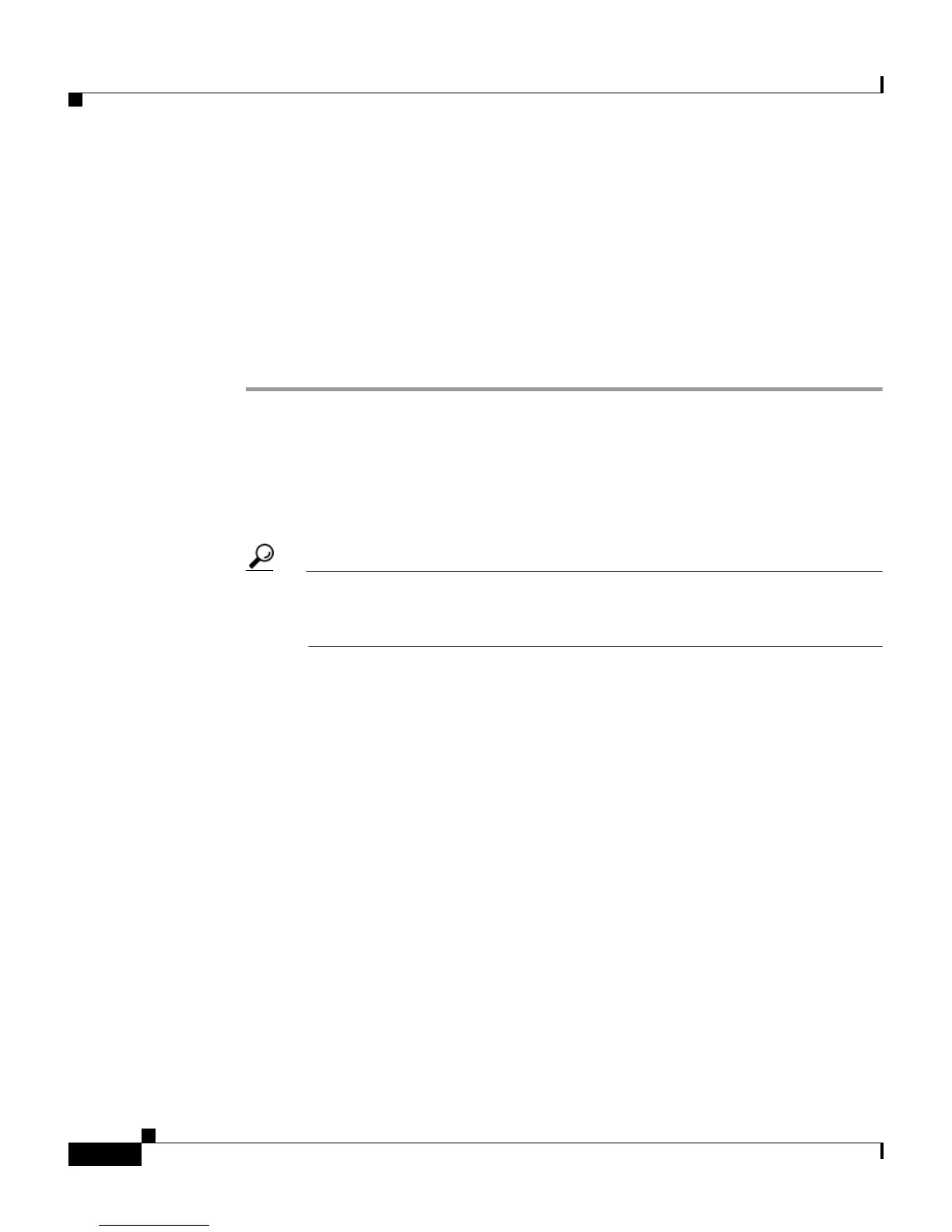Chapter 13 User Databases
ODBC Database
13-70
User Guide for Cisco Secure ACS for Windows Server
78-16592-01
Configuring a System Data Source Name for an ODBC External
User Database
On the computer running Cisco Secure ACS, you must create a system DSN for
Cisco Secure ACS to communicate with the relational database.
To create a system DSN for use with an ODBC external user database, follow
these steps:
Step 1 Using the local administrator account, log in to the computer running
Cisco Secure ACS.
Step 2 In Windows Control Panel, double-click the ODBC Data Sources icon.
Step 3 Choose Start > Settings > Control Panel > Administrative Tools > Data
Sources (ODBC)
Tip If Control Panel is not expanded on the Start menu, choose Start >
Settings > Control Panel, double-click Administrative Tools, and then
double-click Data Sources (ODBC).
The ODBC Data Source Administrator window appears.
Step 4 Click the System DSN tab.
Step 5 Click Add.
Step 6 Select the driver you need to use with your new DSN, and then click Finish.
A dialog box displays fields requiring information specific to the ODBC driver
you selected.
Step 7 Type a descriptive name for the DSN in the Data Source Name box.
Step 8 Complete the other fields required by the ODBC driver you selected. These fields
may include information such as the IP address of the server on which the
ODBC-compliant database runs.
Step 9 Click OK.
The name you assigned to the DSN appears in the System Data Sources list.
