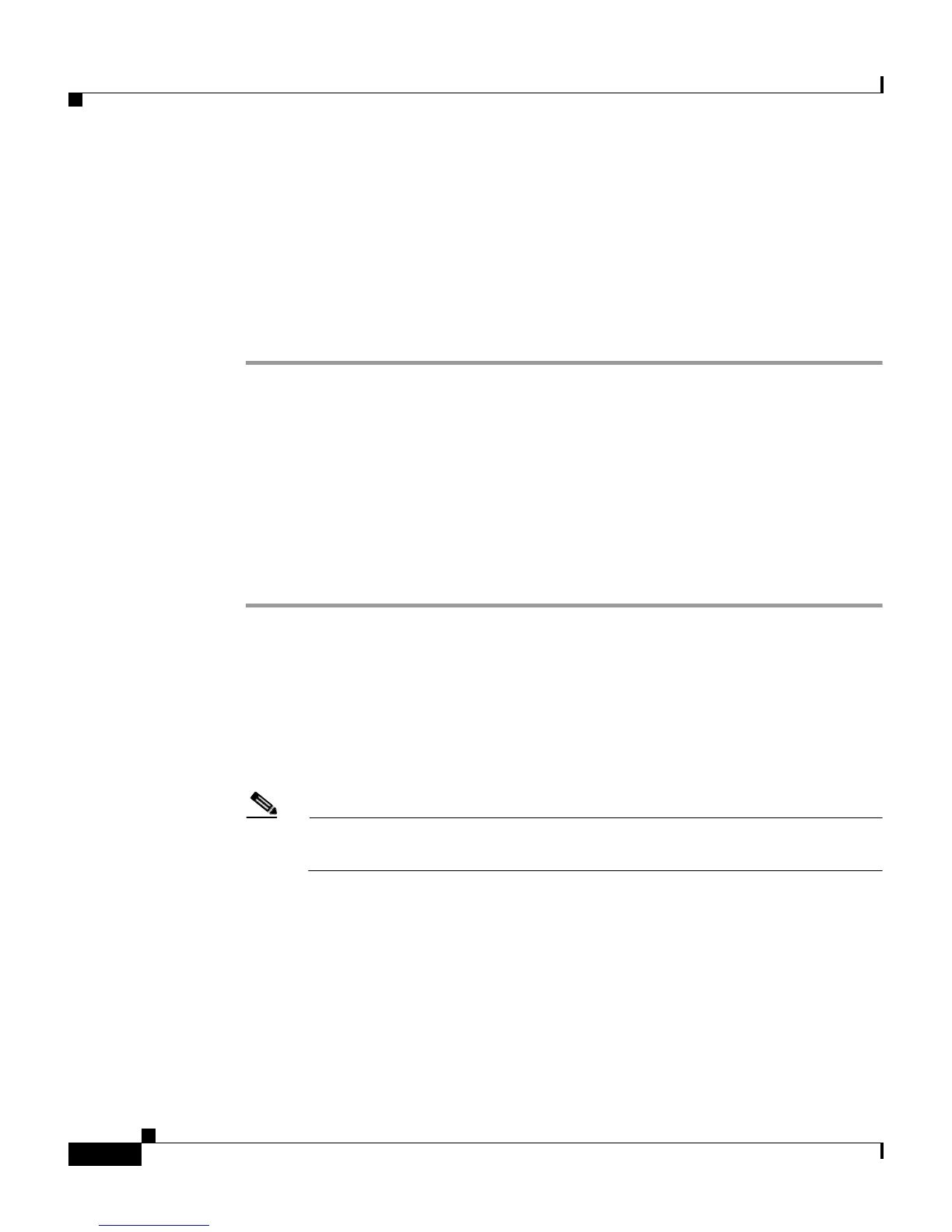Chapter 8 System Configuration: Basic
Cisco Secure ACS Backup
8-12
User Guide for Cisco Secure ACS for Windows Server
78-16592-01
Step 2 Click ACS Backup.
The ACS System Backup Setup page appears.
Step 3 In the Directory box under Backup Location, type the drive and path to the
directory on a local hard drive where you want the backup file to be written.
Step 4 Click Backup Now.
Cisco Secure ACS immediately begins a backup.
Scheduling Cisco Secure ACS Backups
You can schedule Cisco Secure ACS backups to occur at regular intervals or on
selected days of the week and times.
To schedule the times at which Cisco Secure ACS performs a backup, follow these
steps:
Step 1 In the navigation bar, click System Configuration.
Step 2 Click ACS Backup.
The ACS System Backup Setup page appears.
Step 3 To schedule backups at regular intervals, under ACS Backup Scheduling, select
the Every X minutes option and in the X box type the length of the interval at
which Cisco Secure ACS should perform backups.
Note Because Cisco Secure ACS is momentarily shut down during backup, if
the backup interval is too frequent, users might be unable to authenticate.
Step 4 To schedule backups at specific times, follow these steps:
a. Under ACS Backup Scheduling, select the At specific times option.
b. In the day and hour graph, click the times at which you want Cisco Secure
ACS to perform a backup.