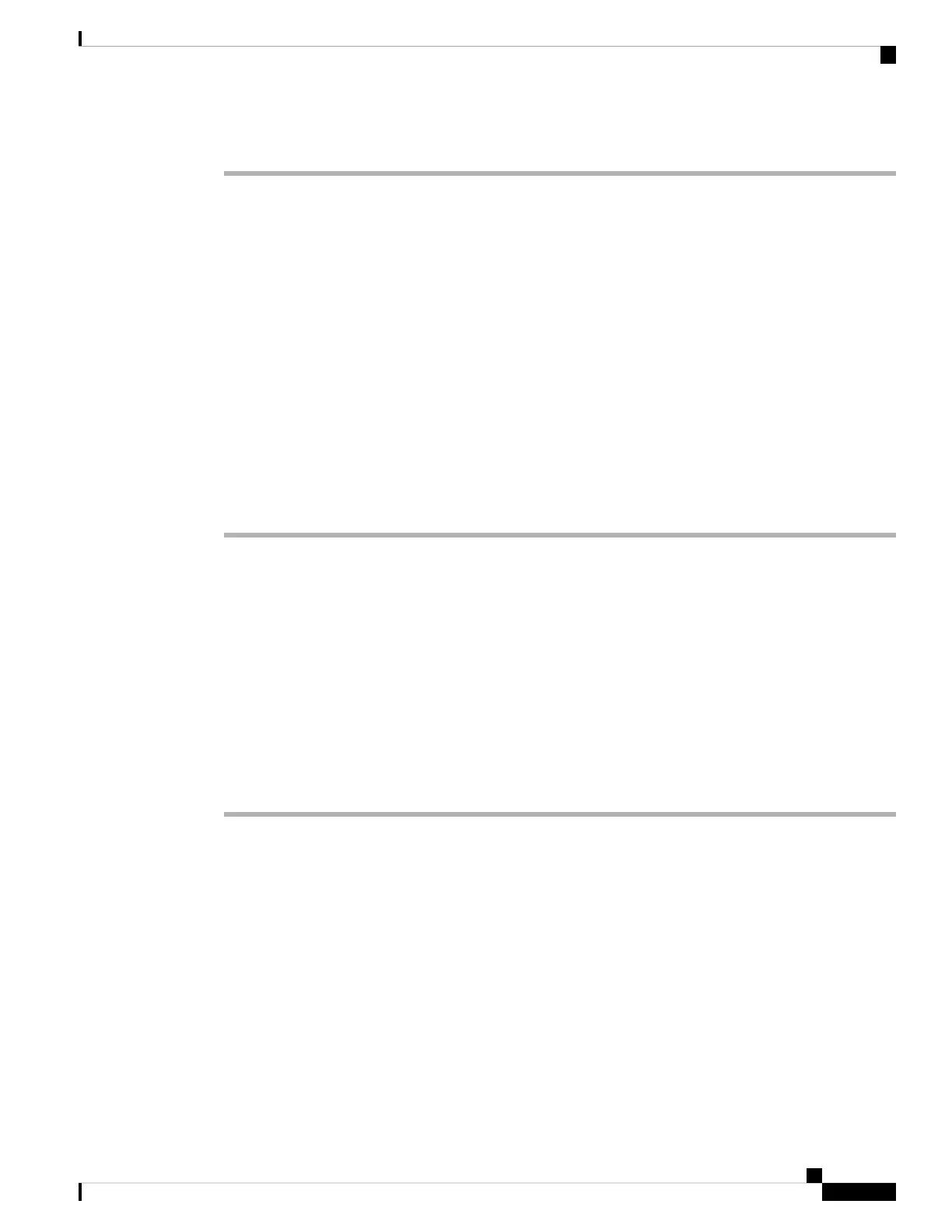Procedure
Step 1 Select Voice > Phone.
Step 2 Select a line key.
Step 3 Select Disabled to disable the extension.
Step 4 In the Extended Function field, enter a string in this format:
For a private line, enter fnc=prk;sub=$USER@$PROXY;nme=CallPark-Slot1.
For a shared line, enter fnc=prk;sub=$USER@$PROXY;nme=Call-Park1;orbit=<DN of
primary line>.
where:
• fnc= prk means function=call park
• sub= 999999 is the phone to which the call parks. Replace 999999 with a numbers.
• nme= XXXX is the name displayed on the phone for the call park line key. Replace XXXX with a name.
Step 5 Click Submit All Changes.
Configuring Programmable Softkeys
You can customize the softkeys displayed on the phone. The default softkeys (when the phone is in an idle
state) are Redial, Directory, Call Forward, and Do Not Disturb. Other softkeys are available during specific
call states (for example, if a call is on hold, the Resume softkey displays).
Before you begin
Access the phone administration web page. See Access the Phone Web Page, on page 80.
Procedure
Step 1 Select Voice > Phone.
Step 2 Under Programmable Softkeys, edit the softkeys depending on the call state that you want the softkey to
display. For more information, see Programmable Softkeys, on page 174.
In the Programmable Softkeys section, each phone state is displayed and the softkeys that are available to
display during that state are listed. Each softkey is separated by a semicolon. Softkeys are shown in the format:
softkeyname |[ position ]
where softkeyname is the name of the key and position is where the key is displayed on the IP phone screen.
Positions are numbered, with position one displayed on the lower left of the IP phone screen, followed by
positions two through four. Additional positions (over four) are accessed by pressing the right arrow key on
the phone. If no position is given for a softkey, the key will float and appears in the first available empty
position on the IP phone screen.
Cisco IP Phone 7800 Series Multiplatform Phones Administration Guide
171
Cisco IP Phone Administration
Configuring Programmable Softkeys
