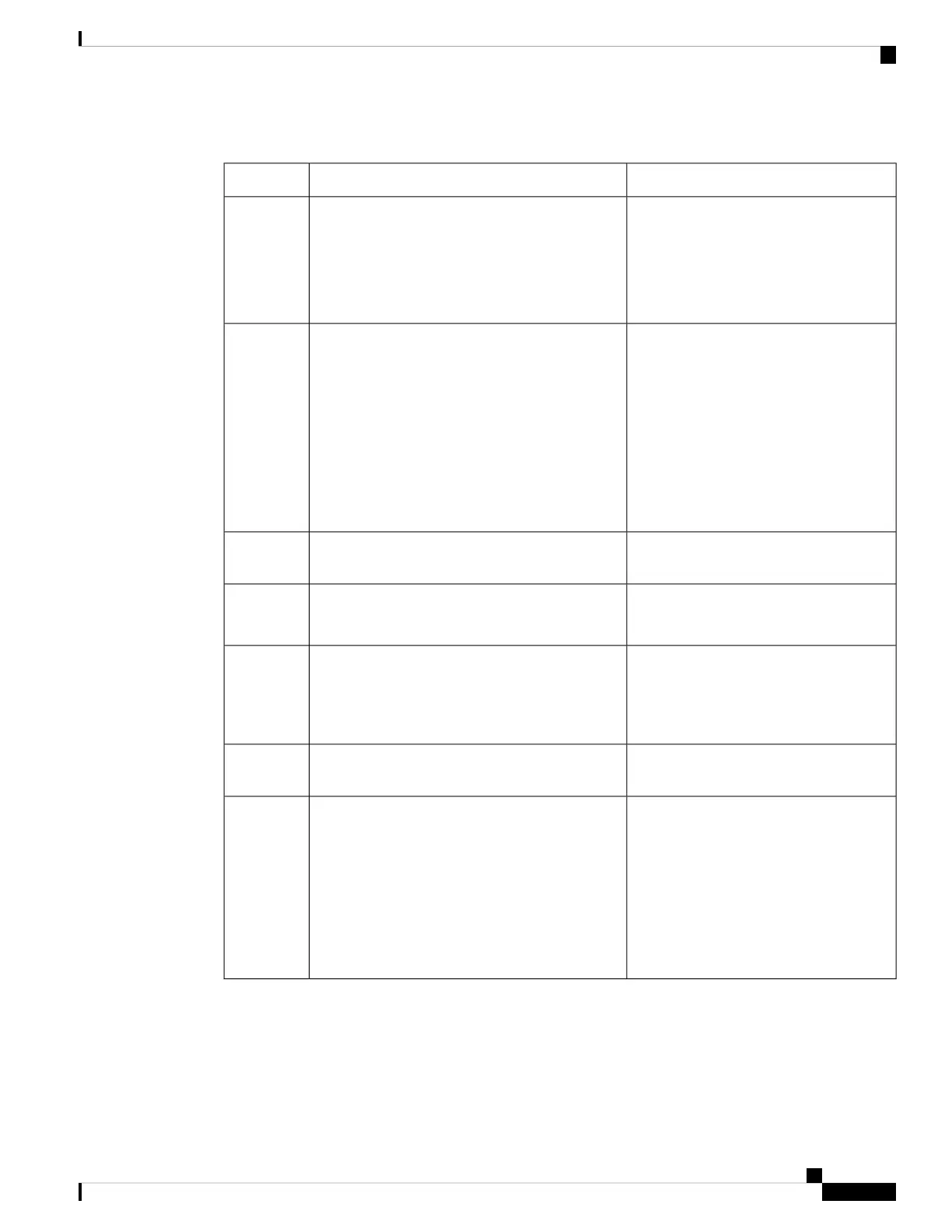Table 3: Vision-Impaired and Blind Accessibility Features
DescriptionAccessibility FeatureItem
Use the Mute button to toggle the
microphone on or off. When the
microphone is muted, the LED bar lights
red. When you turn on Mute, your phone
beeps once; when you turn off Mute, your
phone beeps twice.
Mute button
• This button is located above the LED bar and
the screen.
1
Alerts you to an incoming call. The LED
flashes during incoming calls.
Colors indicate your phone's status:
• Green, solid—Active call
• Green, flashing—Incoming call
• Green, pulsing—Held call
• Red, solid—Muted call
High-contrast visual and audible alert of an
incoming call with the LED bar
• The LED bar is located between the Mute
button and the screen.
2
Allows you to adjust your phone screen
contrast.
Back-lit grayscale LCD screen with adjustable
contrast on the Cisco IP Phone
3
Provide access to special functions. The
LCD displays the functions.
Softkeys
• These are buttons just below the LCD.
4
Use the Navigation bar to move up and
down in the phone LCD. The Select button
is in the center of the Navigation bar.
Navigation cluster (includes the Navigation bar
and the Select button)
• The Navigation cluster is located to the right
of the keypad.
5
Allows you to use existing or familiar key
positions. Key 5 has a nib.
Standard 12-key layout6
Allows you to increase or decrease the ring
volume or the sound.
Press up on the rocker key to increase the
volume. Press down on the rocker key to
decrease the volume.
When you adjust the volume, the LED bar
lights white to show the volume increase
or decrease.
Volume key
• This key is located to the left of the keypad.
7
Mobility-Impaired Accessibility Features
Your conference phone comes with standard accessibility features that require little or no setup.
Cisco IP Conference Phone 7832 Multiplatform Phone User Guide
17
Your Phone
Mobility-Impaired Accessibility Features