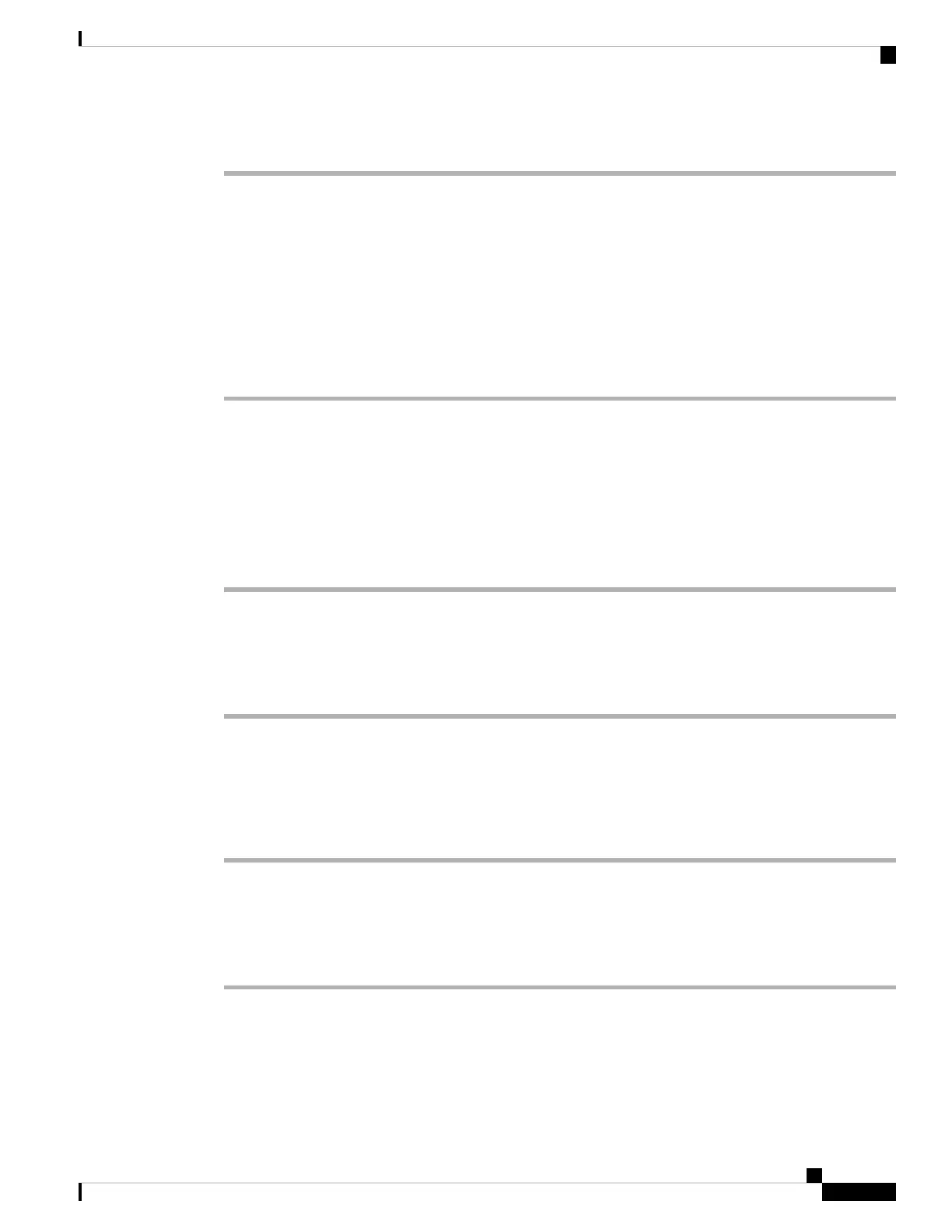Procedure
Step 1 Press Settings.
Step 2 Select User preferences > Call preferences.
Step 3 Select Block caller ID.
Step 4 Press Select to toggle caller ID blocking on or off.
If your administrator enables the block caller ID feature on the XSI Broadwords server, your phone retrieves
the value from the server and you see the value that your administrator sets on the server. You can then modify
the value from the Block caller ID menu on the phone.
Step 5 Press Set to save the change.
Secure a Call
You can encrypt calls to protect them from eavesdroppers. You can set up the secure call feature on all
outbound calls or for a specific call.
Procedure
Step 1 Press Settings.
Step 2 Select User preferences > Call preferences > Secure call.
Step 3 Select On to enable secure call feature or select Off to disable the secure call feature.
Step 4 Press Set to save the setting.
Set Up an Auto Answer Page
Procedure
Step 1 Press Settings.
Step 2 Select User preferences > Call preferences > Auto answer page.
Step 3 Select On to enable the Auto answer page or select Off to disable Auto answer page.
Step 4 Press Set to save the changes.
Cisco IP Conference Phone 7832 Multiplatform Phone User Guide
65
Settings
Secure a Call