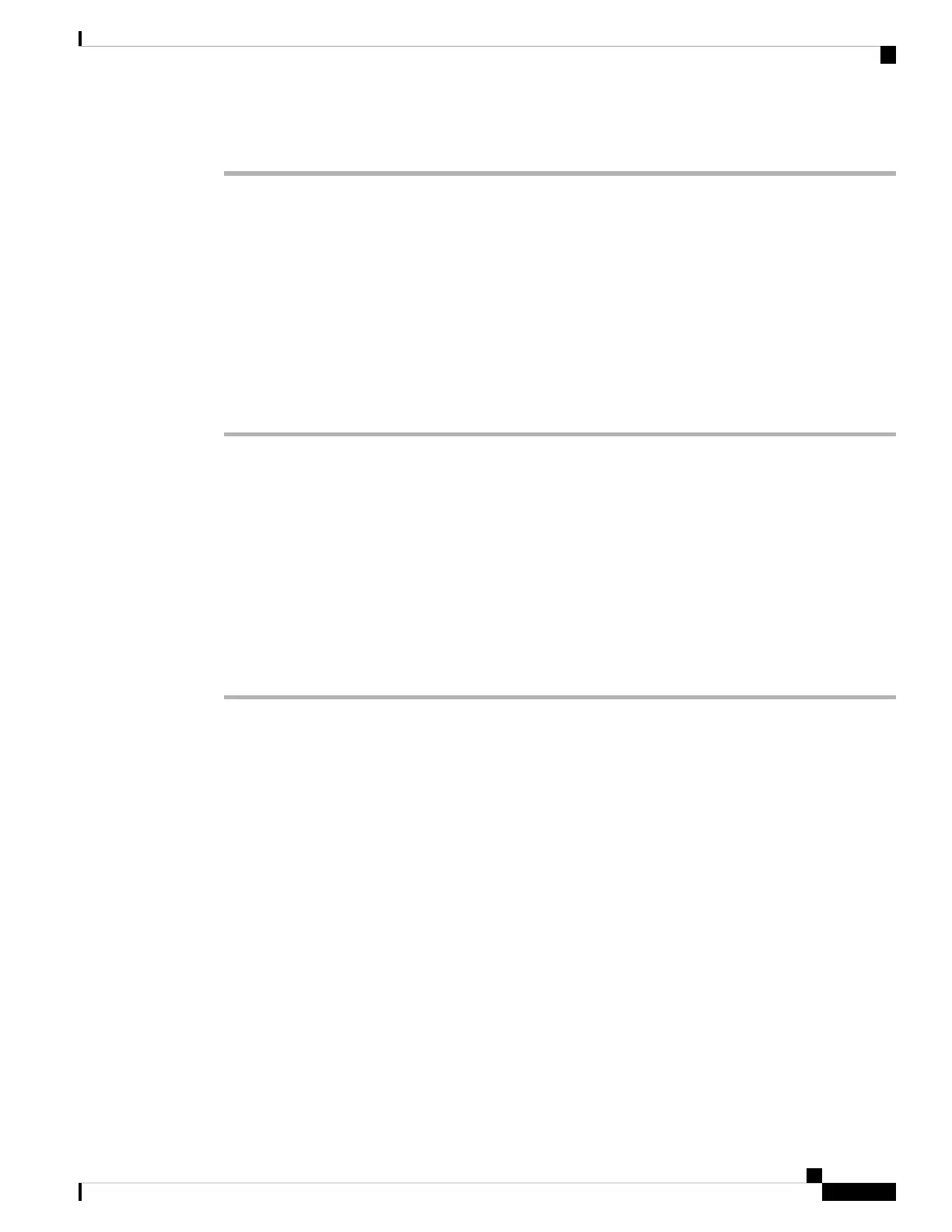Step 4 (Optional) Enter a new username and password if you want to login with another set of credentials.
Add Multiple Locations for a BroadWorks XSI User
You can add multiple locations to your phone extension. This allows an incoming call to seamlessly be moved
from your phone to other mobile phones or desk phones that are added to your extension.
Before you begin
Your administrator has enabled the Anywhere feature on the extension.
Procedure
Step 1 Press Settings.
Step 2 Select User preferences > Call preferences.
Step 3 Select Anywhere.
Step 4 (Optional) Select a line if BroadWorks Anywhere is configured on multiple lines.
Step 5 Add contact number and name in the Locations screen.
Maximum length of a name that you can enter is 25. You can also keep the Name field empty.
Maximum length of a number that you can enter is 20.
Step 6 Enable or disable the location.
Step 7 Press Save to add the locations to the Locations list.
Cisco IP Conference Phone 7832 Multiplatform Phone User Guide
71
Settings
Add Multiple Locations for a BroadWorks XSI User