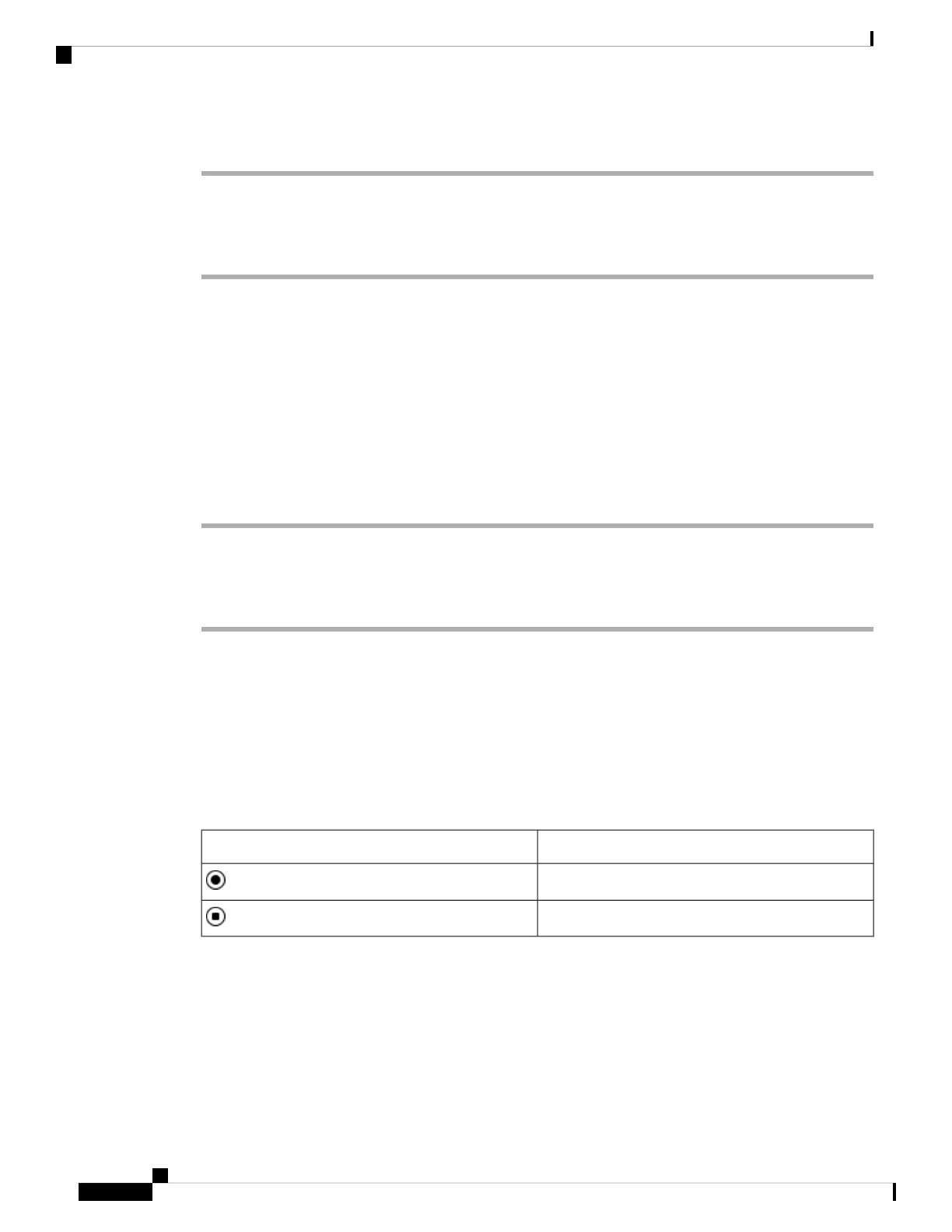Procedure
Step 1 Press Transfer .
Step 2 When the other person answers, you can talk to them.
Step 3 Press Transfer again.
Conference Calls and Meetings
You can talk with several people in a single call. You can dial another person and add them to the call. The
conference ends when all participants hang up.
Add Another Person to a Call
Procedure
Step 1 From an active call, press Conference.
Step 2 Enter the phone number for the party you want to add and press Call.
Step 3 Press Conference again.
Record a Call
When you're on an active call, you can record it. You might hear a notification tone as you record the call.
During a recording, you see different recording icons on the Calls screen. The icon depends on the recording
state:
Table 5: Recording Icons
MeaningIcon
Recording in progress
Recording paused
Before you begin
Your administrator enables your phone with call recording.
Cisco IP Conference Phone 7832 Multiplatform Phone User Guide
34
Calls
Conference Calls and Meetings