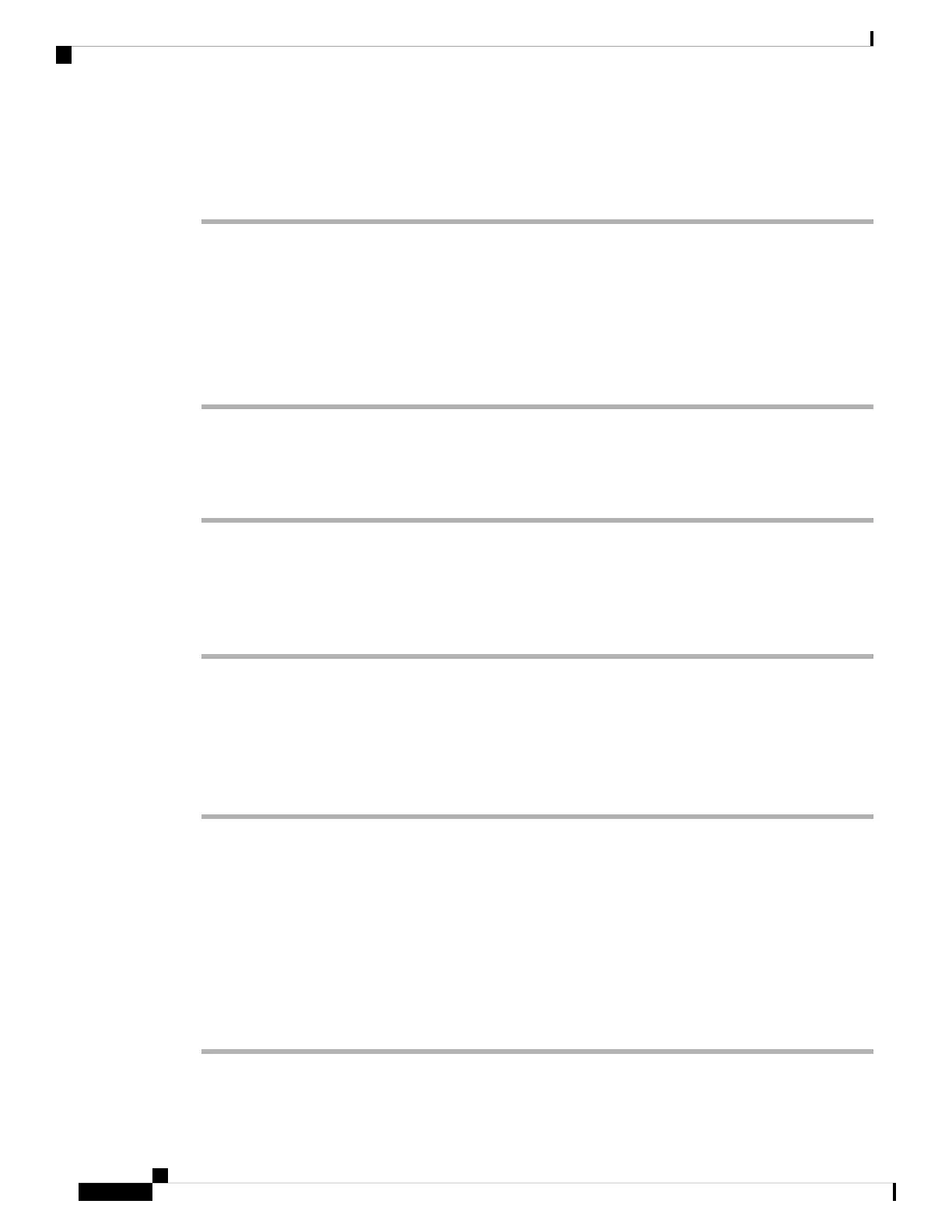View 802.1X Transaction Status
Procedure
Step 1 Press Settings.
Step 2 Select Network configuration > Ethernet configuration > 802.1X authentication > Transaction status.
You can view the following information:
• Transaction status
• Protocol
View the Reboot History
Procedure
Step 1 Press Settings.
Step 2 Select Status > Reboot history.
You can view the details of the date and time whenever the phone has rebooted, no matter why the phone
rebooted.
Report All Phone Issues
You can use the Problem Reporting Tool (PRT) to collect and send phone logs, and to report problems to
your administrator.
Procedure
Step 1 Press Settings.
Step 2 Select Status > Report problem.
Step 3 Enter the date that you experienced the problem in the Date of problem field. The current date appears in
this field by default.
Step 4 Enter the time that you experienced the problem in the Time of problem field. The current time appears in
this field by default.
Step 5 Select Problem description.
Step 6 Select a description from the displayed list.
Step 7 Press Submit.
Cisco IP Conference Phone 7832 Multiplatform Phone User Guide
22
Your Phone
View 802.1X Transaction Status
