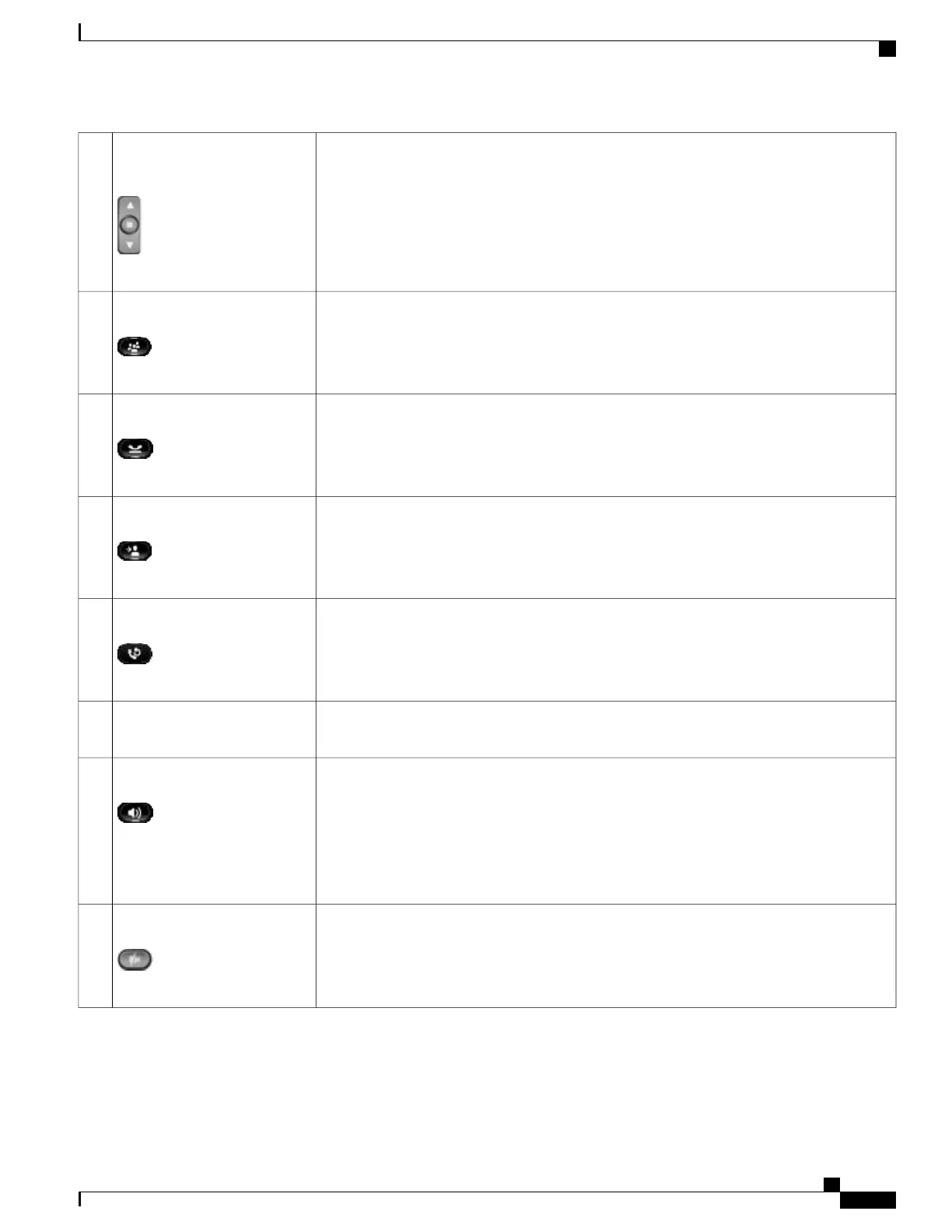The two-way Navigation pad allows you to scroll through menus, highlight items, and move
within a text input field.
The Select button (center of the Navigation pad) allows you to select a highlighted item as
well as wake up the phone from deep-sleep mode.
The Select button is lit (white) when the phone is in power-save mode.
Navigation pad and Select
button
5
Creates a conference call.Conference button6
Places an active call on hold and toggles between an active and on-hold call.Hold button7
Transfers a call.Transfer button8
Redials a call.Redial button9
Allows you to dial phone numbers, enter letters, and choose menu items (by entering the item
number).
Keypad10
Selects the speakerphone as the default audio path and initiates a new call, picks up an
incoming call, or ends a call. During a call, the button is lit green.
The speakerphone audio path does not change until a new default audio path is selected (for
example, by picking up the handset).
If external speakers are connected, the Speakerphone button selects them as the default audio
path.
Speakerphone button11
Mutes the video from the phone screen during a video call. When Video Mute is on, the
Video Mute button is lit red.
Video Mute button12
Cisco Unified IP Phones 8941 and 8945 User Guide for Cisco Unified Communications Manager 9.0 (SCCP and SIP)
7
Your Phone
Buttons and hardware