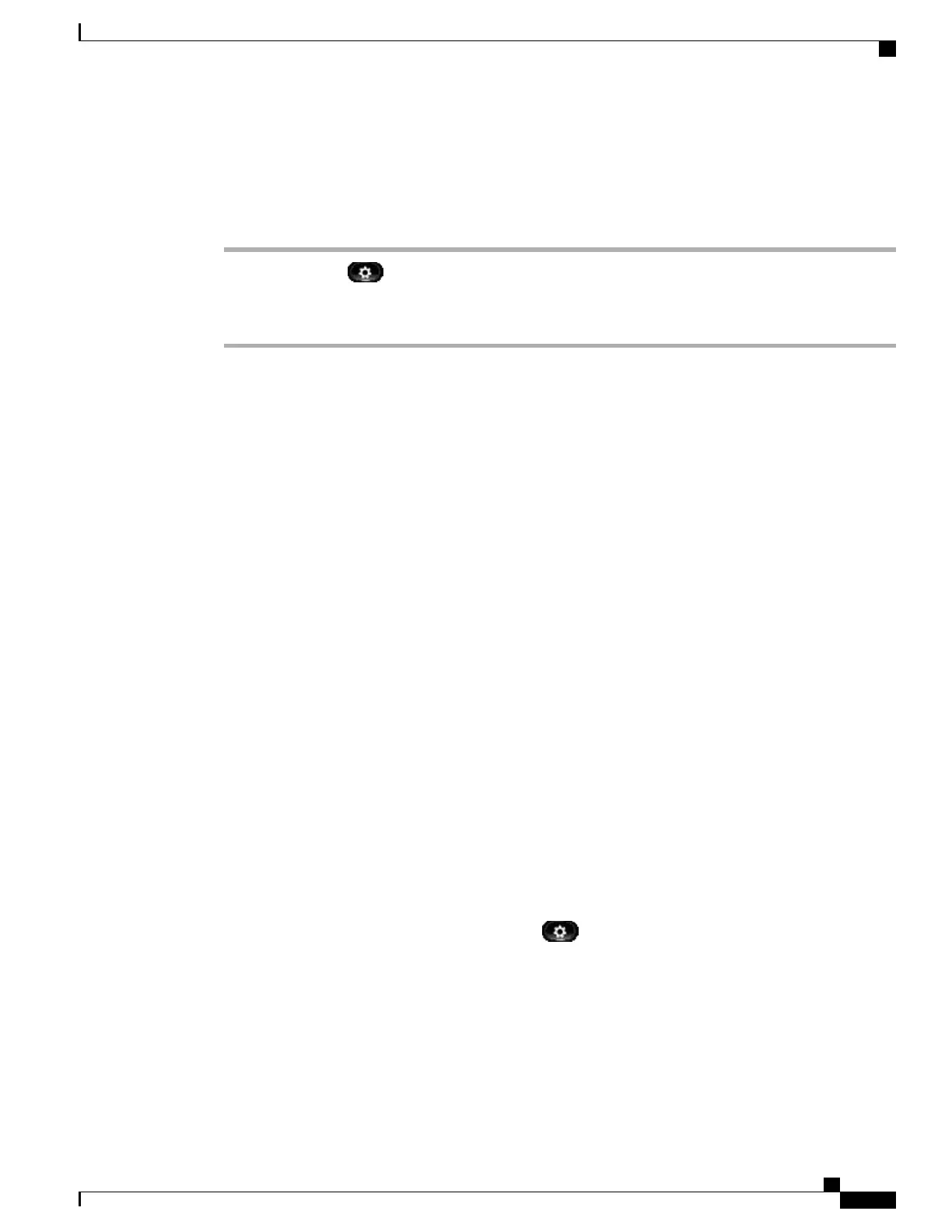View Phone Information
Procedure
Step 1
Press Applications .
Step 2
Use the Navigation pad and Select button to scroll and select Phone Information.
Step 3
Press Exit softkey to return to the Applications screen.
VPN Client
The VPN Client establishes a virtual private network (VPN) connection on your phone when a phone is located
outside a trusted network or when network traffic crosses untrusted networks. Your system administrator
configures the VPN Client feature as needed.
If your phone is configured for VPN Client, the status of Auto-Detect Network Connection determines if a
VPN connection is possible. The status depends on the following situations:
•
When your phone is located outside the corporate network:
•
If Auto-Detect Network Connection is disabled, a VPN connection is possible. The Sign In screen
appears, and the phone prompts for credentials. On the phone in the VPN window ( Applications
> VPN), you can toggle the VPN Enabled field to control the ability of the phone to attempt a
VPN connection.
•
If Auto-Detect Network Connection is enabled, the Sign In screen appears, and the phone prompts
for your credentials, based on the authentication method that your system administrator configured
on your phone.
•
When your phone is located inside the corporate network:
•
If Auto-Detect Network Connection is disabled, a VPN connection is possible. The Sign In screen
appears, and the phone prompts for credentials. On the phone in the VPN window (Applications
> VPN), you can toggle the VPN Enabled field to control the ability of the phone to attempt a
VPN connection.
•
If Auto-Detect Network Connection is enabled, you cannot connect through VPN, so the Sign In
screen does not appear, and the phone does not prompt for credentials.
To view VPN status messages, press Applications and then select Administrator Settings > Status
> Status Messages. For more information, contact your system administrator.
Cisco Unified IP Phones 8941 and 8945 User Guide for Cisco Unified Communications Manager 9.0 (SCCP and SIP)
27
Phone Applications
View Phone Information