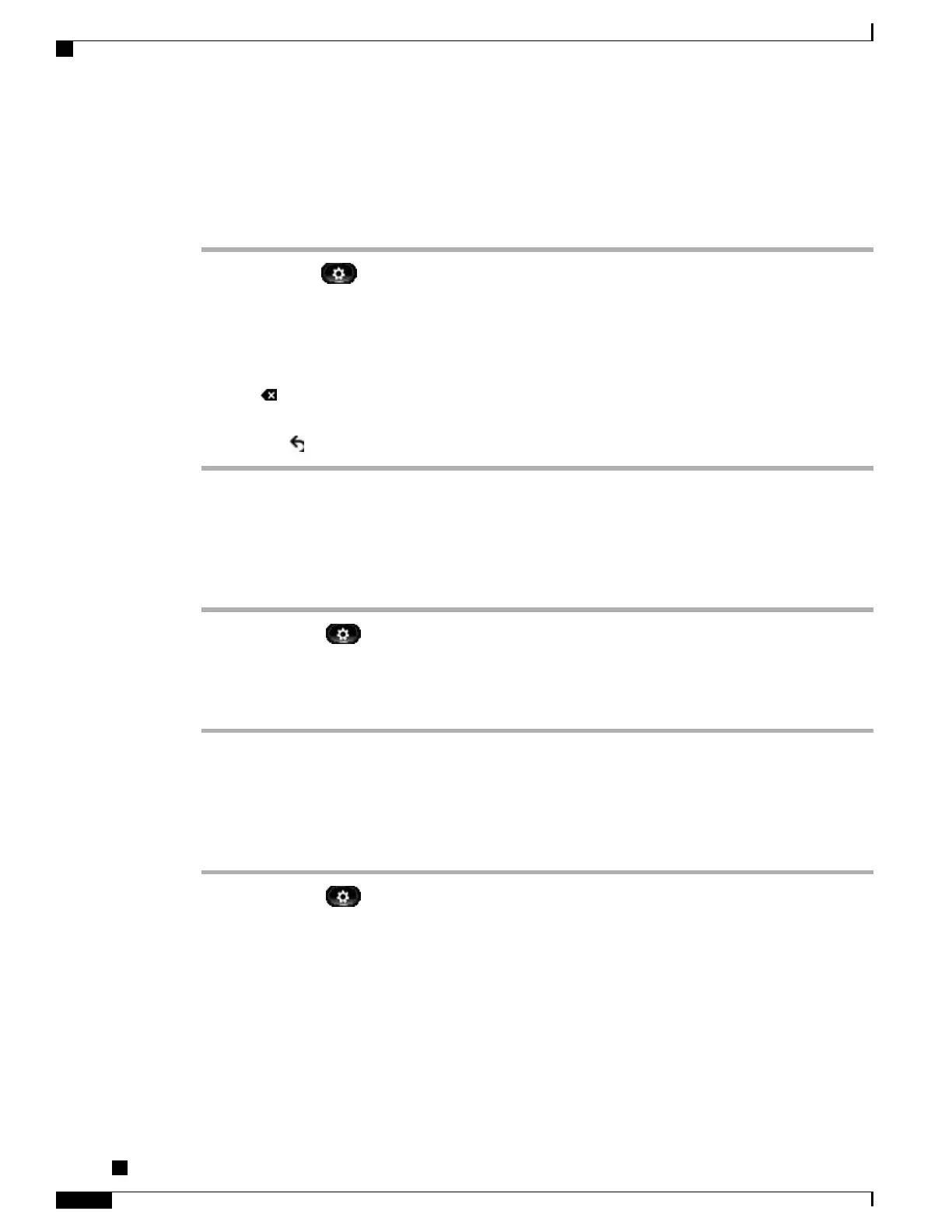Edit Number from Call History
Procedure
Step 1
Press Applications .
Step 2
Use the Navigation pad and Select button to scroll and select Call History.
Step 3
Highlight the call record that you want to edit.
Step 4
Press the Edit Dial. You may need to press the More softkey first.
Step 5
Press the up or down arrow on the Navigation pad to move the cursor to the desired location.
Step 6
Press the to delete numbers to the left of the cursor.
Step 7
Press Call to dial the newly edited number.
Step 8
Press Return to return to the Call History screen.
Clear Call History
Procedure
Step 1
Press Applications .
Step 2
Use the Navigation pad and Select to scroll and select Call History.
Step 3
Press Clear List to clear the entire call history on the phone.
Step 4
Press Exit to return to the Applications screen.
Delete call record from Call History
Procedure
Step 1
Press Applications .
Step 2
Use the Navigation pad and Select to scroll and select Call History.
Step 3
Highlight the individual call record or call group that you want to delete.
Step 4
To delete an individual call record, press Delete.
You may need to press More first.
Step 5
To delete a call group, press Delete to delete all calls in the group.
Cisco Unified IP Phones 8941 and 8945 User Guide for Cisco Unified Communications Manager 9.0 (SCCP and
SIP)
16
Phone Applications
Edit Number from Call History
