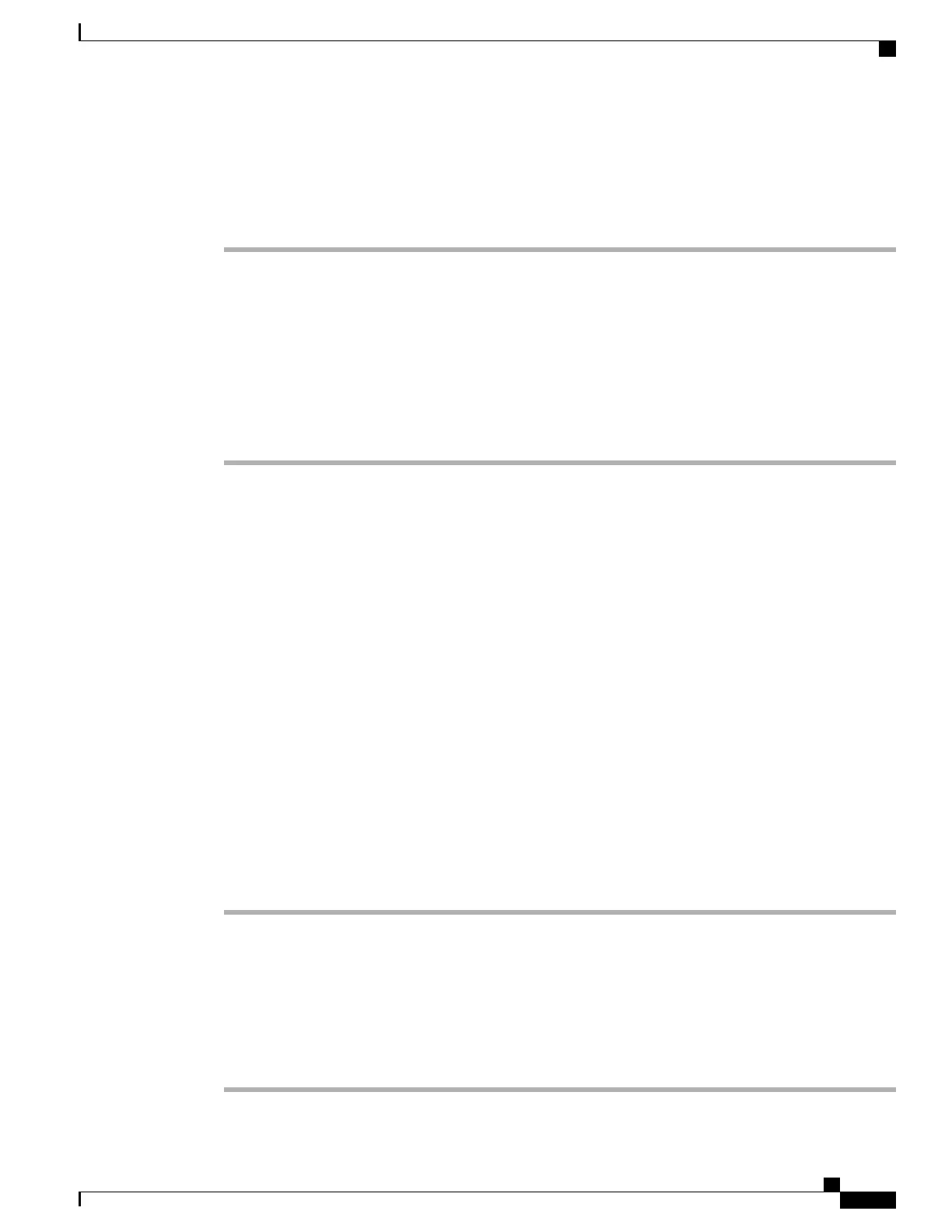Customize Do Not Disturb Options
Procedure
Step 1
On your User Options web page, select User Options > Device.
Step 2
Set the following options:
•
Do Not Disturb: Check the check box to enable or disable DND.
•
DND Option: Select either None or Ringer Off (to turn off only the ringer).
•
DND Incoming Call Alert (applies to either DND option set): Set the alert to Beep Only, Flash Only,
Disable, or select None (to use the Alert setting set up by your system administrator).
Step 3
Select Save.
Related Topics
Do Not Disturb, on page 53
Line Settings
Line settings affect a specific phone line (directory number) on your phone. Line settings can include call
forwarding, visual and audio message-waiting indicators, voice-message indicators, ring patterns, and other
line-specific settings.
You can set up other line settings directly on your phone:
Related Topics
Call Forward, on page 45
Call History, on page 13
Set Up Call Forward Per Line
Procedure
Step 1
On your User Options web page, select User Options > Device.
Step 2
Select a phone from the Name drop-down menu.
Step 3
Select Line Settings.
Step 4
If you have more than one directory number (line) assigned to your phone, select a line from the Line drop-down
menu.
Step 5
In the Incoming Call Forwarding area, select call forwarding settings for various conditions.
Step 6
Select Save.
Cisco Unified IP Phones 8941 and 8945 User Guide for Cisco Unified Communications Manager 9.0 (SCCP and SIP)
79
User Options
Customize Do Not Disturb Options