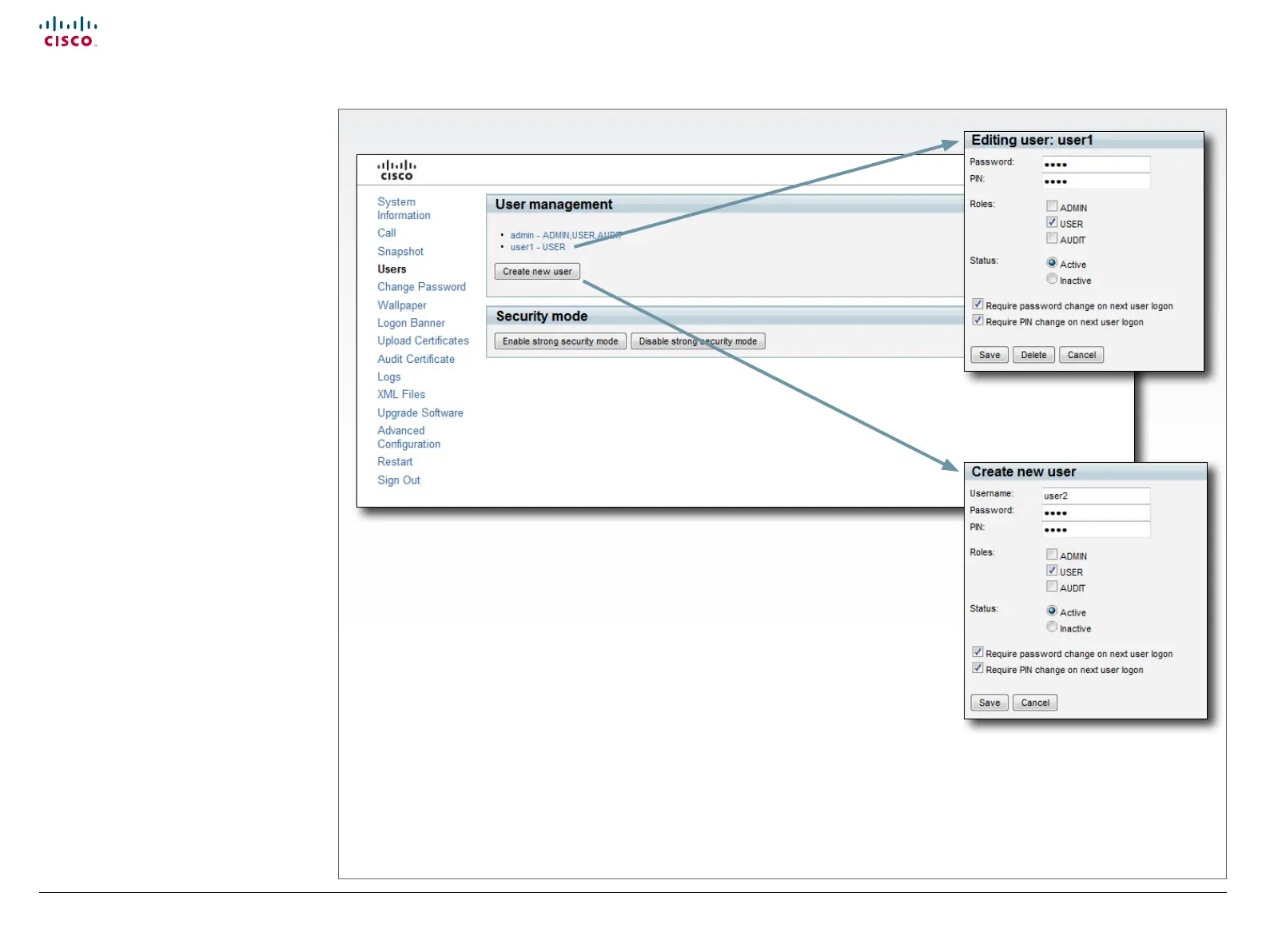15
Cisco TelePresence System Quick Set C20 / C20 Plus and Profiles using C20 Administrator guide
D14637.04 Profile C20 and Quick Set C20 Administrator Guide TC4.0, November 2010.
Copyright © 2010 Cisco Systems, Inc. All rights reserved.
www.cisco.com
The Users page
User management
From this page you can manage the user
accounts of your video system. You can create
a new user, edit the details of an existing user,
and delete a user.
User roles
You must assign one or more user roles to a
user account. Three user roles, which possess
different system rights, are defined:
• ADMIN: A user with ADMIN rights can create
a new user and change all settings, except
the security audit configurations. This user
cannot upload audit certificates.
• USER: A user with USER rights can make
calls and search the phonebook.
• AUDIT: A user with AUDIT rights can change
the security audit configurations and upload
audit certificates.
The roles ADMIN, USER and AUDIT have non-
overlapping rights, but a user can be created
with one or more roles to combine the rights of
more than one role.
NOTE: It is very important that at least one user
has ADMIN rights at all times.
The default user account
The system comes with a default user account.
The user name is admin with no password
set. The admin user has USER, ADMIN and
AUDIT roles. It is highly recommended to set a
password for this user.
Password and PIN-code
The password is used to access the command
line interfaces (SSH, Telnet and serial port)
and the web interface, while the PIN is used to
access the on screen menus.
Security mode
If you have a JTIC labeled system, you can
enable/disable the strong security mode from
this page. Strong security mode sets very strict
password requirements, and requires all users
to change their password on next login.
How to create a new user account
1. Press Create new user.
2. Fill in the Username, Password and PIN
code, and select the user role(s) for this
user account. As a default the user have to
change the password and PIN code when
signing in for the first time.
3. Set the Status to Active to activate the
user.
4. Press Save to save the changes.
How to edit user details
1. Select the name of an existing user to
open the Editing user window.
2. Edit the details.
3. Press Save to save the changes or
Cancel to go back one step without
storing the information.
How to deactivate a user account
1. Select the name of an existing user to
open the Editing user window.
2. Set the Status to Inactive.
3. Press Save to save the changes.
How to delete a user account
1. Select the name of the user to open the
Editing user window.
2. Press Delete.
NOTE: Do not delete all users with ADMIN
rights.
