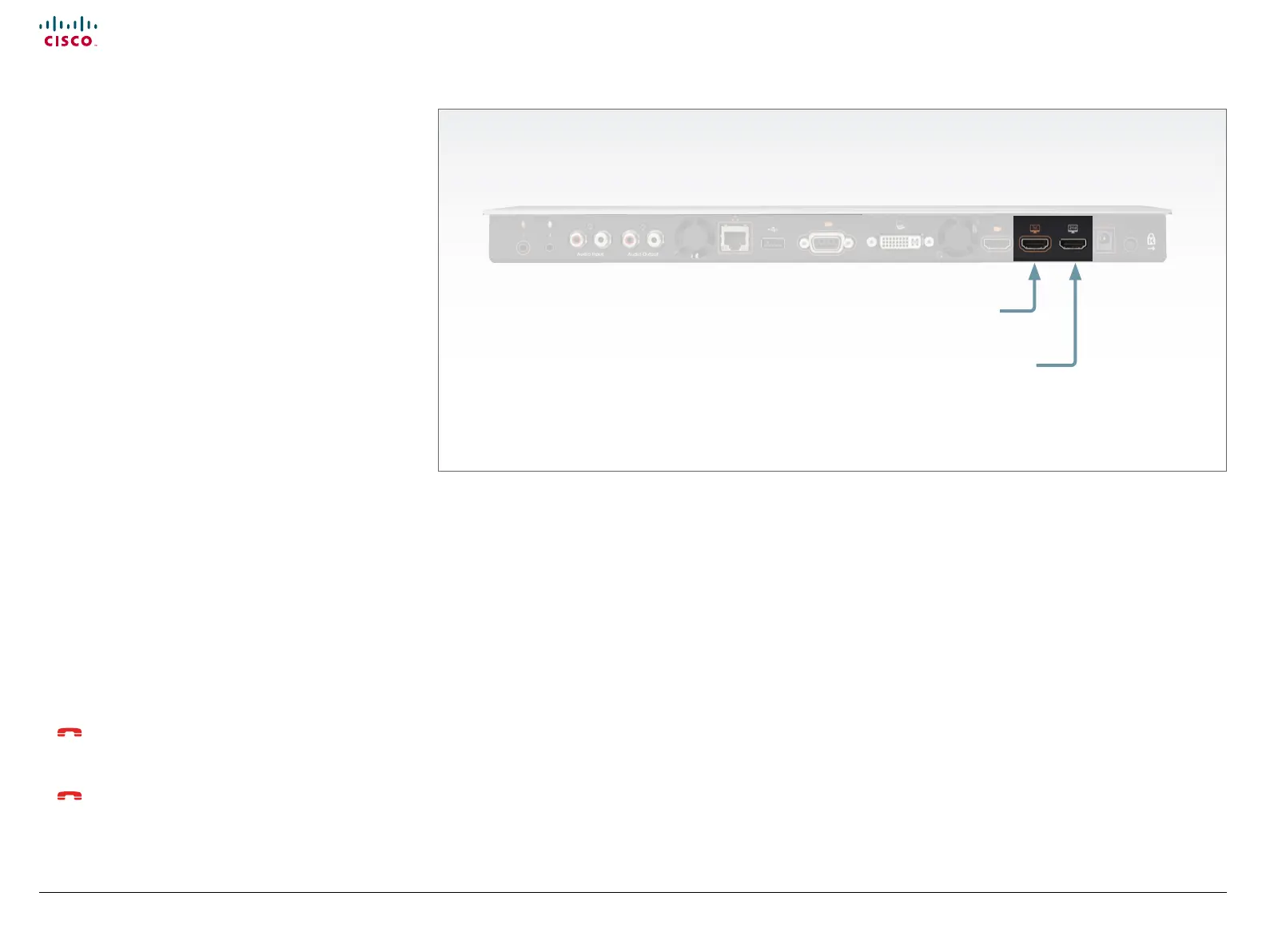59
Cisco TelePresence System Quick Set C20 / C20 Plus and Profiles using C20 Administrator guide
D14637.04 Profile C20 and Quick Set C20 Administrator Guide TC4.0, November 2010.
Copyright © 2010 Cisco Systems, Inc. All rights reserved.
www.cisco.com
The video outputs at Codec C20
About monitors when you have a
Codec C20
Connecting the monitor
The monitor can be connected to video output HDMI 1 (default)
or HDMI 2*. The default resolution for HDMI is 1280x720@60Hz.
Connecting to HDMI 1
When connecting the monitor to HDMI 1, which is the default
video output on Codec C20, the menu, icons and other
information on screen (OSD - on screen display) will be
displayed on this monitor.
Connecting to HDMI 2
When connecting the monitor to HDMI 2* output on Codec
C20 the menus and icons is not automatically displayed on
screen. The OSD must be moved to this output by running a key
sequence on the remote control.
NOTE: There is no audio on HDMI 2.
Moving the OSD using the remote control
When connecting the main monitor to the HDMI 2 output, you
must move the OSD to this output. If you cannot see any menu
on screen you must run a key sequence on the remote control.
The menu on screen, icons and other information (OSD - on
screen display) will be moved to the selected output.
Check which connector the monitor is connected to, and run the
following key sequence on the remote control.
• Disconnect * # * # 0 x # x=1 (HDMI 1) x=2 (HDMI 2)
Example 1: Set HDMI 1 as the OSD output:
– * – # – * – # – 0 – 1 – #
Example 2: Set HDMI 2 as the OSD output:
– * – # – * – # – 0 – 2 – #
Dual monitors
NOTE: Requires the Dual Display option.
When you want to run a dual monitor setup, connect the main
monitor to video output HDMI 1 and the second monitor to video
output HDMI 2 on Codec C20.
Dual monitor configuration
Go to Advanced configuration (menu on screen or web interface)
to set the monitor to dual:
1. Navigate to Video > Output > Monitor and set the Monitor
to Dual.
HDMI 1
(the default connector
for the main monitor)
HDMI 2*
* Use of HDMI 2 requires the Dual Display option.
Moving the OSD using the web interface
Go to the Advanced Configuration page and navigate to
Video > OSD > Output and select the video output connector
for the main mointor.
