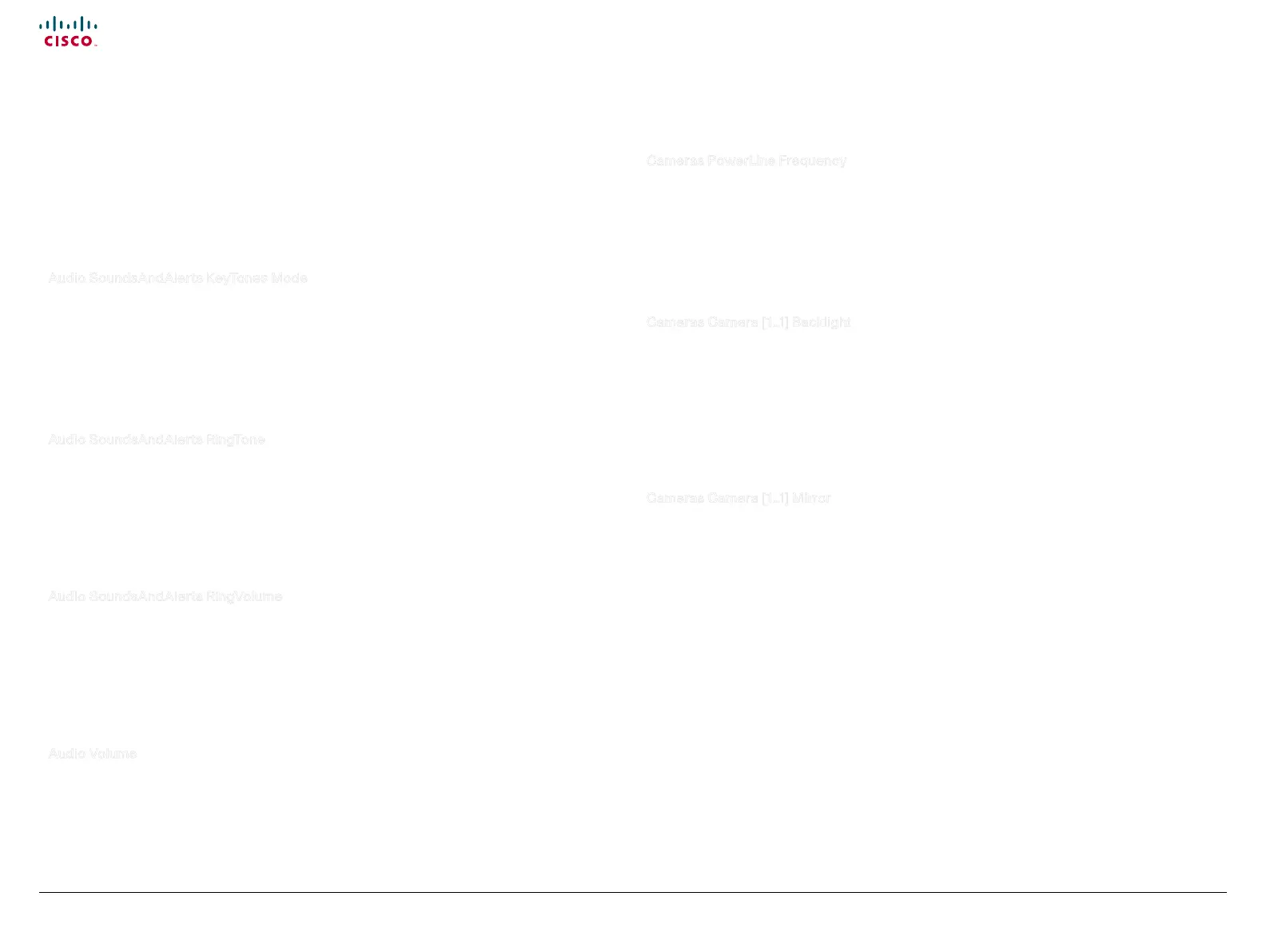27
Cisco TelePresence System Quick Set C20 / C20 Plus and Profiles using C20 Administrator guide
D14637.04 Profile C20 and Quick Set C20 Administrator Guide TC4.0, November 2010.
Copyright © 2010 Cisco Systems, Inc. All rights reserved.
www.cisco.com
Audio SoundsAndAlerts KeyTones Mode
The system can produce a sound every time a key on the remote control is pressed.
Requires user role: USER
Value space: <On/Off>
On: There will be a sound indicator when pressing keys on the remote control.
Off: The key tone on the remote control is switched off.
Example: xConguration Audio SoundsAndAlerts KeyTones Mode: Off
Audio SoundsAndAlerts RingTone
Selects the ringtone for incoming calls.
Requires user role: USER
Value space: <Marbles/IceCrystals/Polaris/Alert/Discreet/Fantasy/Jazz/Nordic/
Echo/Rhyth mic>
Select a tone from the list of ringtones.
Example: xConguration Audio SoundsAndAlerts RingTone: Jazz
Audio SoundsAndAlerts RingVolume
Sets the ring tone volume for an incoming call. The value goes in steps of 5 from 0 to 100 (from -34.5dB
to 15dB). Volume 0 = Off.
Requires user role: USER
Value space: <0..100>
Range: Select a value from 0 to 100.
Example: xConguration Audio SoundsAndAlerts RingVolume: 50
Audio Volume
Set the volume on the loudspeaker. The value goes in steps of 5 from 0 to 100 (from -34.5dB to 15dB).
Volume 0 = Off.
Requires user role: USER
Value space: <0..100>
Range: Select a value from 0 to 100.
Example: xConguration Audio Volume: 70
Description of the advanced configuration settings
In the following pages you will find a complete list of the system settings which are configured from
the Advanced Configuration page on the web interface or from the Advanced configuration menu
on screen - open the Home menu and go to: Settings > Advanced > Advanced configuration.
The examples show either the default value or an example of a value
Cameras PowerLine Frequency
.Applies to cameras supporting PowerLine frequency anti-flickering, i.e PrecisionHD 1080p cameras.
Requires user role: ADMIN
Value space: <Auto/50Hz/60Hz>
Auto: Set to Auto to enable power frequency auto detection in the camera.
50Hz/60Hz: Set to 50Hz or 60Hz.
Example: xConguration Cameras PowerLine Frequency: Auto
Cameras Camera [1..1] Backlight
The backlight functionality compensates for lights shining directly at the camera (usually the sun
entering the window) to avoid a too dark image from the room.
Requires user role: ADMIN
Value space: <On/Off>
On: Turn on the camera backlight.
Off: Turn off the camera backlight.
Example: xConguration Cameras Camera 1 Backlight: Off
Cameras Camera [1..1] Mirror
With Mirror mode (horizontal flip) you can mirror the image on screen.
Requires user role: ADMIN
Value space: < Auto/On/Off>
Auto: When the camera is placed upside down the image is automatically mirrored. Use this
setting with cameras that can be mounted upside down, and that can auto detect that the camera is
mounted upside down.
On: See the selfview in mirror mode, e.g. the selfview is reversed and the experience of selfview is as
seeing yourself in a mirror.
Off: See the selfview in normal mode, e.g. the experience of selfview is as seeing yourself as other
people see you.
Example: xConguration Cameras Camera 1 Mirror: Off
The Audio settings
The Camera settings
