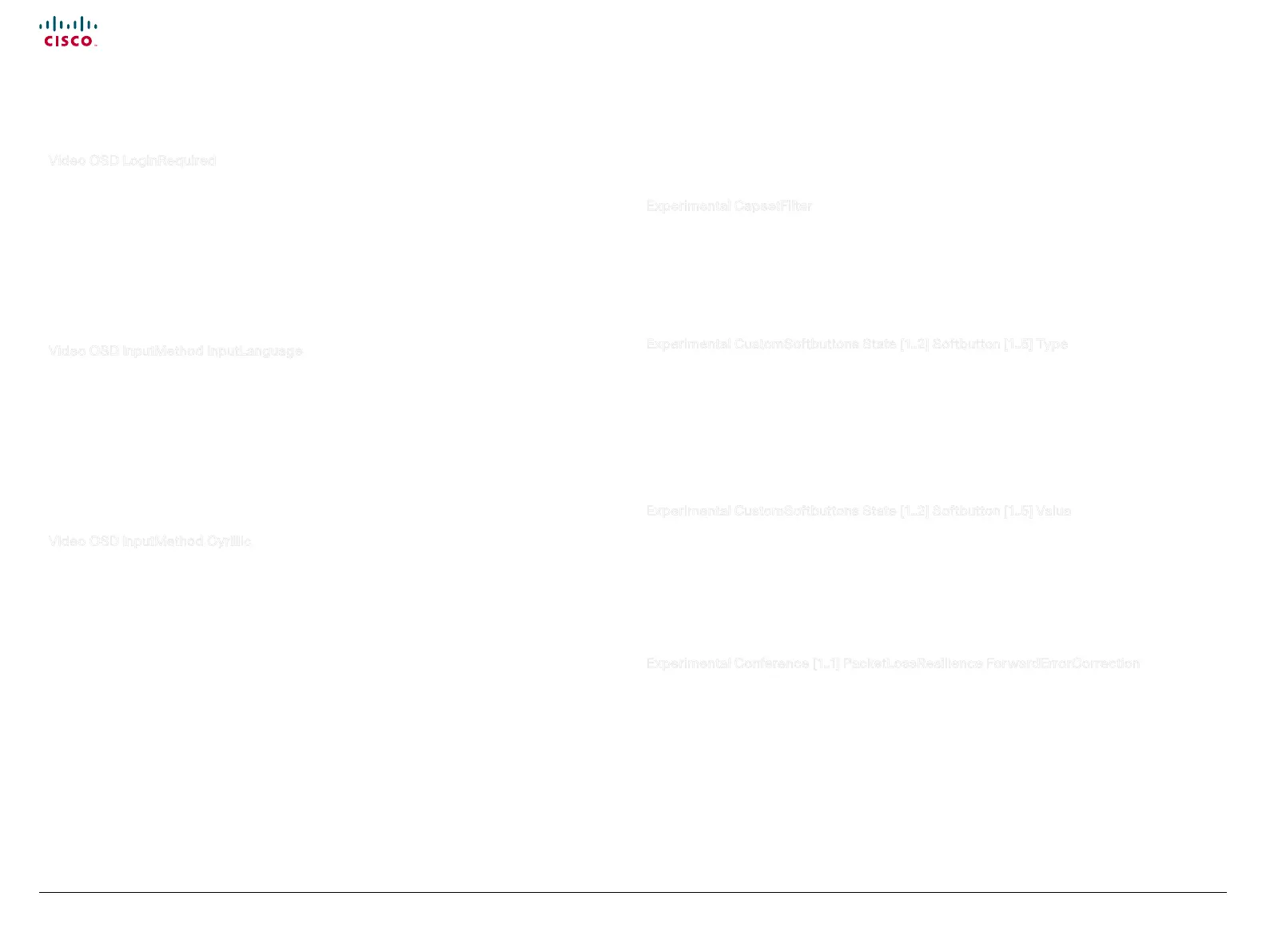53
Cisco TelePresence System Quick Set C20 / C20 Plus and Profiles using C20 Administrator guide
D14637.04 Profile C20 and Quick Set C20 Administrator Guide TC4.0, November 2010.
Copyright © 2010 Cisco Systems, Inc. All rights reserved.
www.cisco.com
Video OSD LoginRequired
Determine if the system should require the user to login before accessing the On Screen Display (OSD).
If enabled, the user must enter his username and his PIN. After the user has logged in he can only
execute to the configurations changes and commands allowed by his Role.
Requires user role: ADMIN
Value space: <On/Off>
On: The user must log in to access the On Screen Display (OSD).
Off: No login to the OSD is required.
Example: xConguration Video OSD LoginRequired: Off
Video OSD InputMethod InputLanguage
The codec can be enabled for Cyrillic input characters in the menus on screen. NOTE: Requires that
xConfiguration Video OSD inputMethod Cyrillic is set to On.
Requires user role: ADMIN
Value space: <Latin/Cyrillic>
Latin: Latin characters can be entered when using the remote control (default).
Cyrillic: Cyrillic characters can be entered using the remote control. NOTE: Requires a Cisco
TelePresence Remote Control TRC5 with Cyrillic fonts.
Example: xConguration Video OSD InputMethod InputLanguage: Latin
Video OSD InputMethod Cyrillic
Set the Cyrillic mode for the menu input language in the menus on screen.
Requires user role: ADMIN
Value space: <On/Off>
On: Cyrillic mode is available as a menu input language in the menus on screen. This will enable the
setting xConfiguration Video OSD InputMethod InputLanguage.
Off: Cyrillic mode is NOT available as a menu input language in the menus on screen.
Example: xConguration Video OSD InputMethod Cyrillic: Off
Experimental CapsetFilter
NOTE: This Experimental command can be used 'as is' and will not be further documented. The
Experimental settings are likely to change.
Requires user role: ADMIN
Value space: <S: 0, 100>
Example: xConguration Experimental CapsetFilter: ""
Experimental CustomSoftbuttons State [1..2] Softbutton [1..5] Type
NOTE: This Experimental command can be used 'as is' and will not be further documented. The
Experimental settings are likely to change.
Requires user role: ADMIN
Value space: <NotSet/MainSource/PresentationSource/CameraPreset/Actions/
SpeedDial>
Example: xConguration Experimental CustomSoftbuttons State 1 Softbutton 1
Type: NotSet
Experimental CustomSoftbuttons State [1..2] Softbutton [1..5] Value
NOTE: This Experimental command can be used 'as is' and will not be further documented. The
Experimental settings are likely to change.
Requires user role: ADMIN
Value space: <S: 0, 255>
Example: xConguration Experimental CustomSoftbuttons State 1 Softbutton 1
Value: ""
Experimental Conference [1..1] PacketLossResilience ForwardErrorCorrection
NOTE: This Experimental command can be used 'as is' and will not be further documented. The
Experimental settings are likely to change.
Will enable ForwardErrorCorrection (RFC5109) mechanism as part of the PacketLossResilience
mechanism. Default value is On.
On: Forward error correction will be used as part of the PacketLossResilience mechanism.
Off: Forward error correction will NOT be used as part of the PacketLossResilience mechanism.
Requires user role: ADMIN
Value space: <On/Off>
Example: xConguration Experimental Conference 1 PacketLossResilience
ForwardErrorCorrection: On
The Video settings, continued... The Experimental menu
The Advanced configuration menu has an option called Experimental. The Experimental settings
are beta settings. These settings can be used ‘as is’, and are not fully documented.
NOTE: The Experimental settings are likely to change
without further notice.
