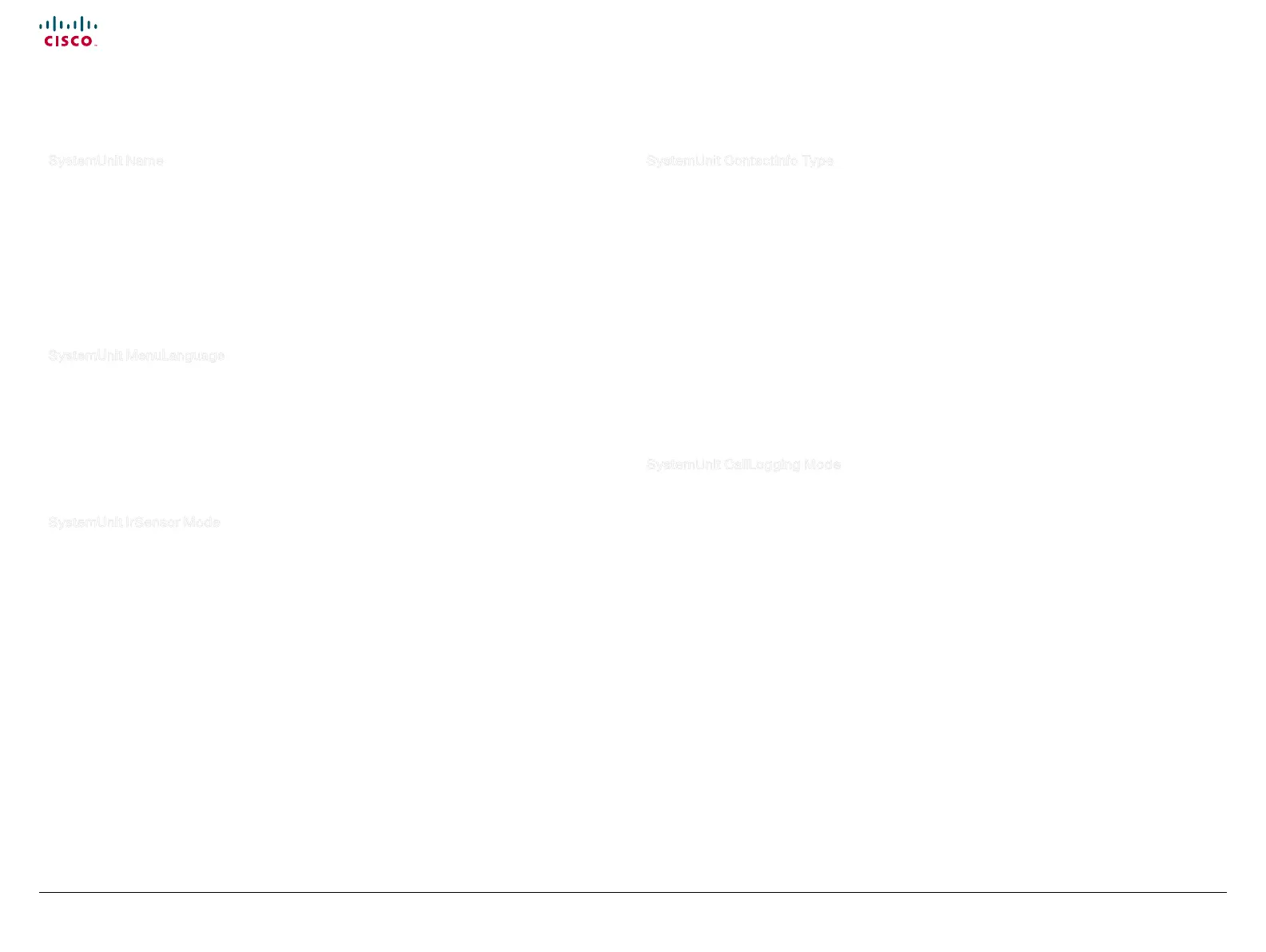46
Cisco TelePresence System Quick Set C20 / C20 Plus and Profiles using C20 Administrator guide
D14637.04 Profile C20 and Quick Set C20 Administrator Guide TC4.0, November 2010.
Copyright © 2010 Cisco Systems, Inc. All rights reserved.
www.cisco.com
SystemUnit Name
Enter a System Name to define a name of the system unit. If the H.323 Alias ID is configured on the
system then this ID will be used instead of the system name. The system name will be displayed:
1) When the codec is acting as an SNMP Agent.
2) Towards a DHCP server.
Requires user role: ADMIN
Value space: <S: 0, 50>
Format: String with a maximum of 50 characters.
Example: xConguration SystemUnit Name: "Meeting Room"
SystemUnit MenuLanguage
Select the language to be used in the menus on screen.
Requires user role: USER
Value space: <English/ChineseSimplied/ChineseTraditional/Danish/Dutch/Finnish/
French/German/Italian/Japanese/Korean/Norwegian/Polish/PortugueseBrazilian/
Russian/Spanish/SpanishLatinAmerican/Swedish/Turkish>
Example: xConguration SystemUnit MenuLanguage: English
SystemUnit IrSensor Mode
Both the Codec C Series and PrecisionHD camera have IR sensors, and only one of them needs to be
enabled at the time. The IR sensor LED is located on the front of the codec and the camera and flickers
when an IR signal is received from the remote control.
Requires user role: ADMIN
Value space: <On/Off/Auto>
On: Enable the IR sensor on the codec.
Off: Disable the IR sensor on the codec.
Auto: The system will automatically disable the IR sensor on the codec if the IR sensor at camera is
enabled. Otherwise, the IR sensor on the codec will be enabled.
Example: xConguration SystemUnit IrSensor Mode: Auto
SystemUnit ContactInfo Type
Describes what parameter to put in the status field in the upper left corner on the screen display. The
information can also be read with the command xStatus SystemUnit ContactInfo.
Requires user role: ADMIN
Value space: <Auto/None/IPv4/IPv6/H323Id/E164Alias/SipUri/SystemName>
Auto: Shows the address which another system can dial to reach this system, depending on the
default call protocol and system registration.
None: Do not show any contact information.
IPv4: Shows the IPv4 address as the contact information.
IPv6: Shows the IPv6 address as the contact information.
H323Id: Shows the H323 ID as the contact information.
E164Alias: Shows the H323 E164 Alias as the contact information.
SipUri: Shows the SIP URI as the contact information.
SystemName: Shows the system name as the contact information.
Example: xConguration SystemUnit ContactInfo Type: Auto
SystemUnit CallLogging Mode
Set the call logging mode for calls that are received or placed by the system. The call logs may then be
viewed via the web interface or using the xHistory command.
Requires user role: ADMIN
Value space: <On/Off>
On: Enable logging.
Off: Disable logging.
Example: xConguration SystemUnit CallLogging Mode: On
The SystemUnit settings, continued...The SystemUnit settings
