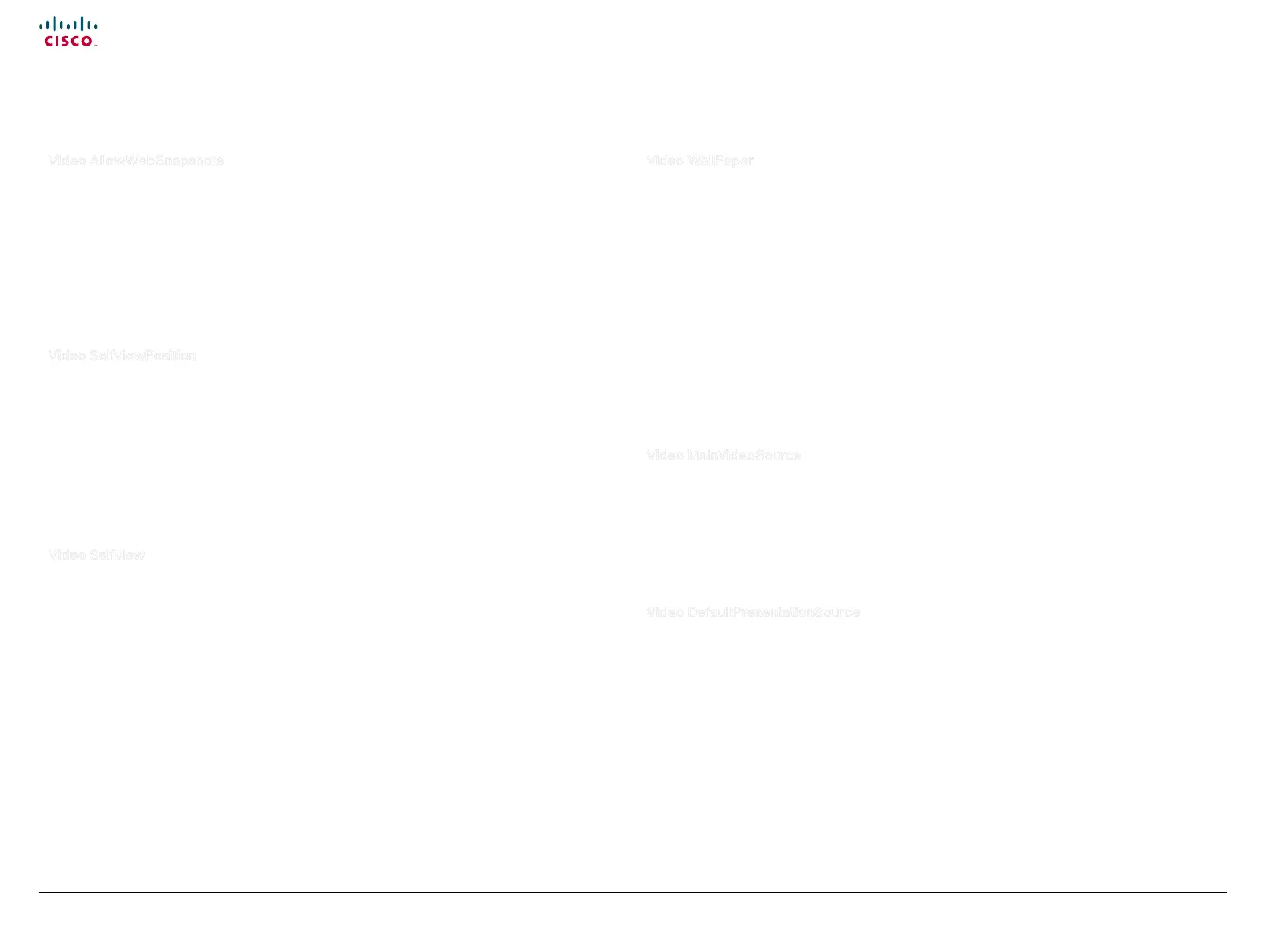48
Cisco TelePresence System Quick Set C20 / C20 Plus and Profiles using C20 Administrator guide
D14637.04 Profile C20 and Quick Set C20 Administrator Guide TC4.0, November 2010.
Copyright © 2010 Cisco Systems, Inc. All rights reserved.
www.cisco.com
Video AllowWebSnapshots
Allows web snapshots to be taken from the web interface.
NOTE: This is a local setting which is available only from the On Screen Display (OSD) and when
connected directly to the serial port (COM port) on the codec.
Requires user role: ADMIN
Value space: <On/Off>
On: If set to on, a web snapshot can be generated and displayed on the web page under "Snapshot".
Off: The generation of web snapshots is not allowed.
Example: xConguration Video AllowWebSnapshots: Off
Video SelfviewPosition
Select where the small selfview picture will appear on screen.
Requires user role: USER
Value space: <UpperLeft/UpperRight/LowerLeft/LowerRight>
UpperLeft: The selfview picture will appear in the upper left corner of the screen.
UpperRight: The selfview picture will appear in the upper right corner of the screen.
LowerLeft: The selfview picture will appear in the lower left corner of the screen.
LowerRight: The selfview picture will appear in the lower right corner of the screen.
Example: xConguration Video SelfviewPosition: LowerRight
Video Selfview
Determine if the selfview picture shall be displayed on screen.
Requires user role: ADMIN
Value space: <On/Off>
On: Set to On when you want selfview to be displayed on screen.
Off: Set to Off when you do not want selfview to be displayed on screen.
Example: xConguration Video Selfview: On
The Video settings The Video settings, continued...
Video WallPaper
Determine if a background picture shall be displayed on screen when idle.
Requires user role: USER
Value space: < None/Growing/Sum mersky/Custom >
None: No wallpaper will be displayed on screen.
Summersky, Growing: Select one of the predefined wallpapers to be displayed on screen.
Custom: Custom: The custom wallpaper must be uploaded to the codec from the web interface.
1) On the video system: Find the IP address of the codec. Open the menu on screen and go to
Home > Settings > System information to find the IP Address.
2) On your computer: Open a web browser and enter the IP address of the codec. Select
"Wallpaper" from the menu, browse for the file, and press the "Upload" button.
3) On the video system: Open the menu on screen and go to Home > Settings > Wallpaper >
Custom. Give it a few seconds to display the new picture. If the picture does not show, toggle once
between "None" and "Custom" wallpaper to make the change take effect.
Example: xConguration Video Wallpaper: Summersky
Video MainVideoSource
Define which video input source shall be used as the main video source. The video input source is
configured with the "Video Input Source [1..2] Connector" setting.
Requires user role: USER
Value space: < 1..2 >
Range: Select the source to be used as the main video source.
Example: xConguration Video MainVideoSource: 1
Video DefaultPresentationSource
Define which video input source shall be used as the default presentation source (e.g. when you press
the Presentation key on the remote control). The video input source is configured with the "Video Input
Source [1..2] Connector" setting.
Requires user role: USER
Value space: < 1..2 >
Range: Select the video source to be used as the presentation source.
Example: xConguration Video DefaultPresentationSource: 2
