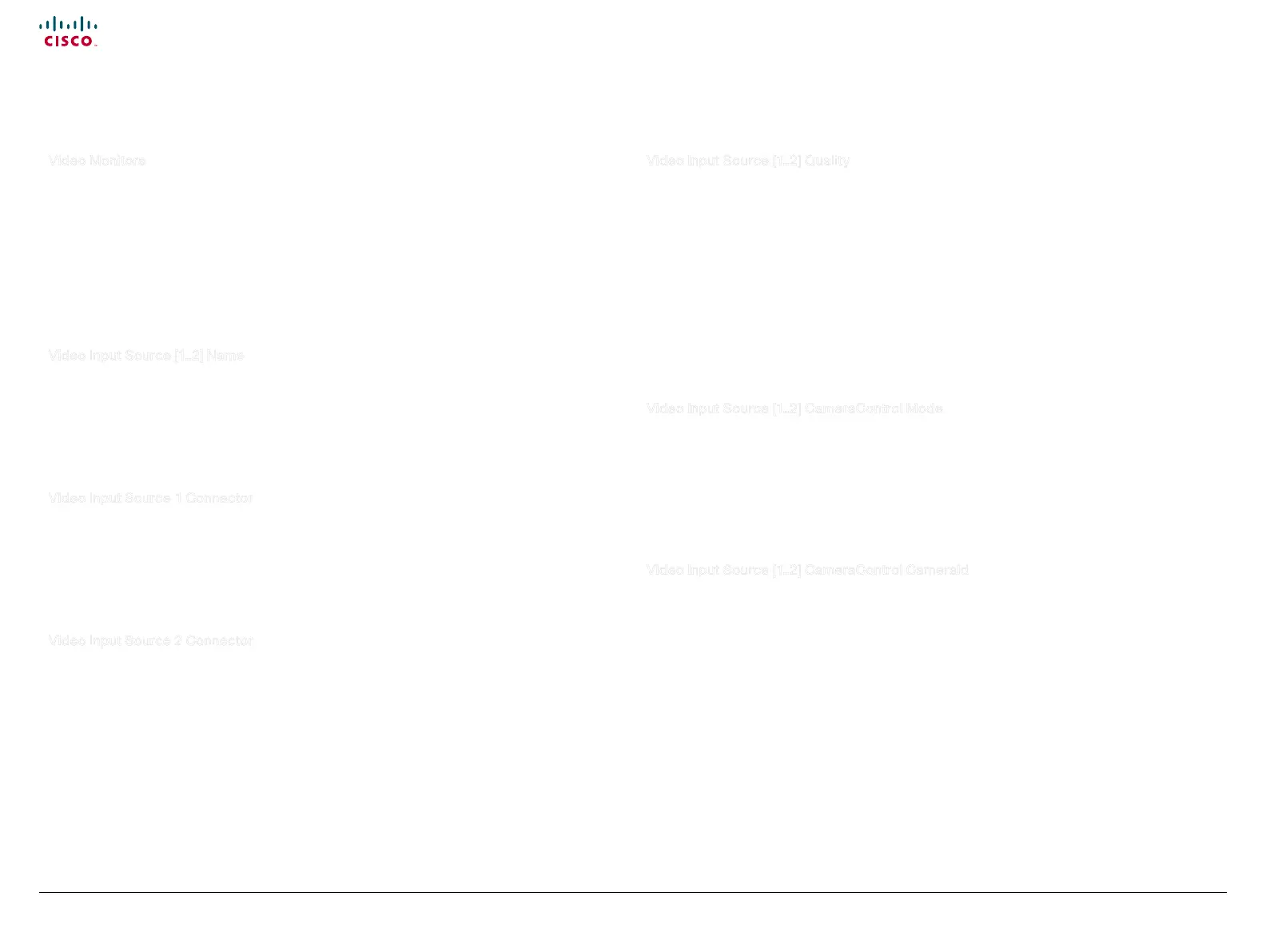49
Cisco TelePresence System Quick Set C20 / C20 Plus and Profiles using C20 Administrator guide
D14637.04 Profile C20 and Quick Set C20 Administrator Guide TC4.0, November 2010.
Copyright © 2010 Cisco Systems, Inc. All rights reserved.
www.cisco.com
Video Monitors
Set the monitor layout mode.
Requires user role: ADMIN
Value space: <Single/Dual/DualPresentationOnly>
Single: The same layout is shown on all monitors.
Dual: The layout is distributed on two monitors.
DualPresentationOnly: All participants in the call will be shown on the first monitr, while the
presentation (if any) will be shown on the second monitor.
Example: xConguration Video Monitors: Single
Video Input Source [1..2] Name
Enter a name for the video input source 1 to 2.
Requires user role: ADMIN
Value space: <S: 0, 50>
Format: String with a maximum of 50 characters.
Example: xConguration Video Input Source 1 Name: ""
Video Input Source 1 Connector
Select which video input connector to be active on video input source 1.
Requires user role: ADMIN
Value space: <HDMI>
HDMI: Select HDMI when you want to use the HDMI as input source 1.
Example: xConguration Video Input Source 1 Connector: HDMI
Video Input Source 2 Connector
Select which video input connector to be active on video input source 2.
Requires user role: ADMIN
Value space: <DVI>
DVI: Select DVI-I when you want to use the DVI-I 2 as input source 2.
Example: xConguration Video Input Source 2 Connector: DVI
Video Input Source [1..2] Quality
When encoding and transmitting video there will be a tradeoff between high resolution and high
framerate. For some video sources it is more important to transmit high framerate than high resolution
and vice versa. The Quality setting specifies whether to give priority to high frame rate or to high
resolution for a given source.
Requires user role: ADMIN
Value space: <Motion/Sharpness>
Motion: Gives the highest possible framerate. Used when there is a need for higher frame rates,
typically when a large number of participants are present or when there is a lot of motion in the
picture.
Sharpness: Gives the highest possible resolution. Used when you want the highest quality of
detailed images and graphics.
Example: xConguration Video Input Source 1 Quality: Motion
Video Input Source [1..2] CameraControl Mode
Set the camera control mode for the camera associated with the video source 1 to 2.
Requires user role: ADMIN
Value space: <On/Off>
On: Enable camera control.
Off: Disable camera control.
Example: xConguration Video Input Source 1 CameraControl Mode: On
Video Input Source [1..2] CameraControl CameraId
Select the ID of the camera. NOTE: Requires the Video Input Source CameraControl Mode to be
enabled.
Requires user role: ADMIN
Value space: <1>
Set the ID of the camera.
Example: xConguration Video Input Source 1 CameraControl CameraId: 1
The Video settings, continued... The Video settings, continued...
