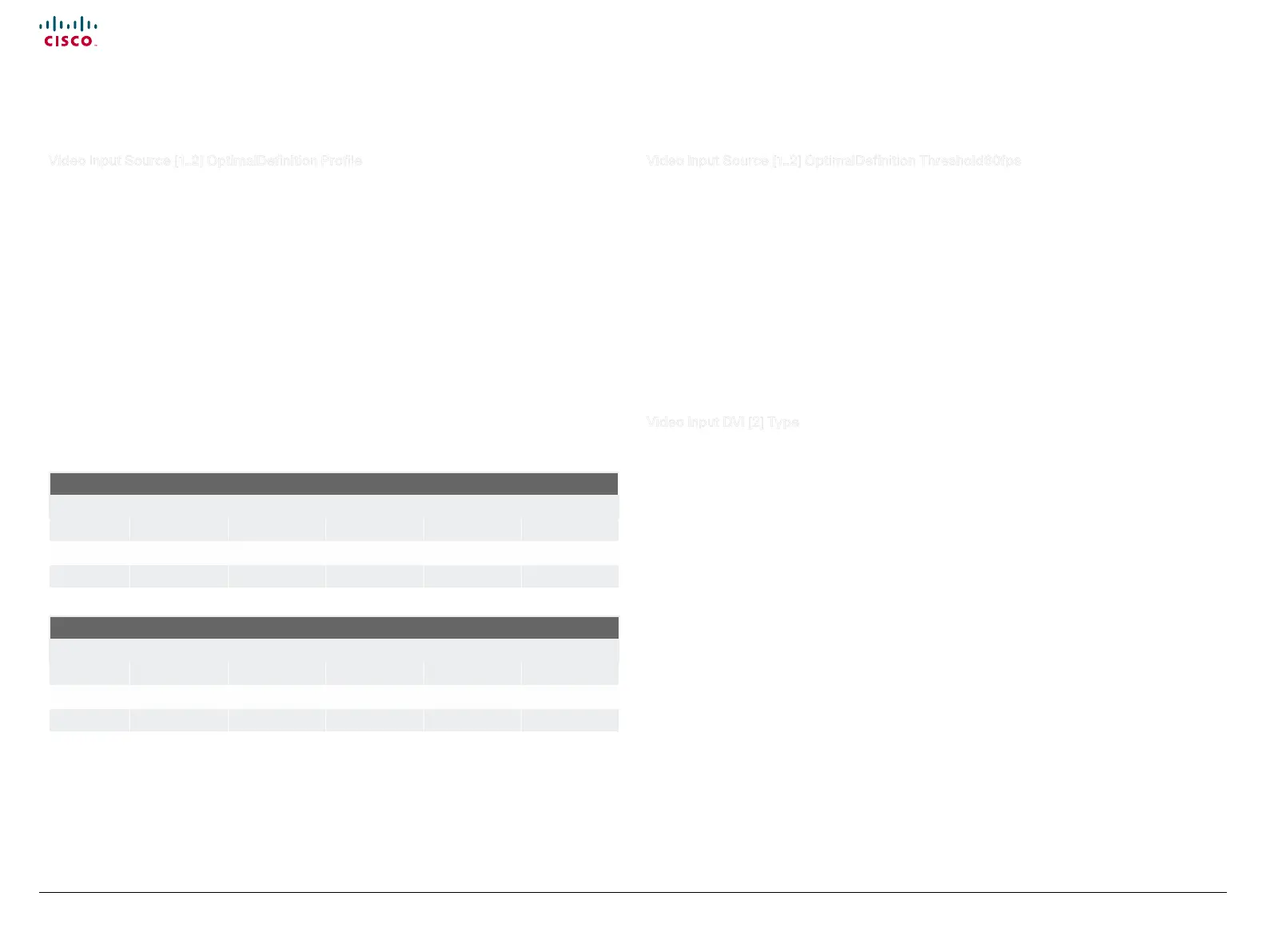50
Cisco TelePresence System Quick Set C20 / C20 Plus and Profiles using C20 Administrator guide
D14637.04 Profile C20 and Quick Set C20 Administrator Guide TC4.0, November 2010.
Copyright © 2010 Cisco Systems, Inc. All rights reserved.
www.cisco.com
Video Input Source [1..2] OptimalDefinition Profile
Adjust how rapidly the system will increase the transmitted resolution when increasing the bandwidth.
NOTE: Requires that the Video Input Source Quality is set to Motion.
Normal: Use this setting for normal to poorly lit environment. If the source is a camera with
1920x1080p60, the system will transmit 1920x720p60 at about 2.2Mb/sec and above with this setting
set to normal.
Medium: Requires better than normal and consistent lighting and good quality video inputs. If the source
is a camera with 1920x1080p60, the system will transmit 1920x720p60 at about 1.4Mb/sec and above
with this setting set to medium.
High: Requires good lighting conditions for a good overall experience and good quality video inputs. If
the source is a camera with 1920x1080p60, the system will transmit 1920x720p60 at about 1.1Mb/sec
and above with this setting set to high.
Requires user role: ADMIN
Value space: <Normal/Medium/High>
Ref. Table 1 and Table 2
.
Example: xConguration Video Input Source 1 OptimalDenition Prole: Normal
Video Input Source [1..2] OptimalDefinition Threshold60fps
For each video input, this setting tells the system the lowest resolution where it should transmit 60fps. So
for all resolutions lower than this, the maximum transmitted framerate would be 30fps, while above this
resolution 60fps would also be possible, if the available bandwidth is adequate.
Requires user role: ADMIN
Value space: <512 _ 288/768 _ 448/1024 _ 576/1280 _ 720/Never>
512_ 288: Set the threshold to 512x288.
768_448: Set the threshold to 768x448.
1024_576: Set the threshold to 1024x576.
1280_ 720: Set the threshold to 1280x720.
Never: Do not set a threshold for transmitting 60fps.
Example: xConguration Video Input Source 1 OptimalDenition Threshold60fps:
1280 _ 720
Video Input DVI [2] Type
The official DVI standard supports both digital and analog signals. In most cases the default AutoDetect
setting can detect whether the signal is analog RGB or digital. However, in some rare cases when DVI-I
cables are used (these cables can carry both the analog and digital signals) the auto detection fails. This
setting makes it possible to override the AutoDetect and select the correct DVI video input.
Requires user role: USER
Value space: <AutoDetect/Digital/AnalogRGB>
AutoDetect: Set to AutoDetect to automatically detect if the signal is analog RGB or digital.
Digital: Set to Digital to force the DVI video input to Digital when using DVI-I cables with both analog
and digital pins and AutoDetect fails.
AnalogRGB: Set to AnalogRGB to force the DVI video input to AnalogRGB when using DVI-I cables
with both analog and digital pins and AutoDetect fails.
Example: xConguration Video Input DVI 2 Type: AutoDetect
Table1:Optimaldefinition,forsystemssupporting1080p
w288p30 w448p30 w576p30 720p30 1080p30
Normal 256 kbit/s 512 kbit /s 768 kbit/s 1152 k bit /s 2560 kbit/s
Medium 128 kbit/s 384 kbit/s 512 kbit /s 1152 k bit /s 1920 kbit/s
High 128 kbit/s 256 kbit/s 512 kbit /s 768 kbit/s 1472 kbit/s
Table2:Optimaldefinition,forsystemssupporting720p60
w144p60 w288p60 w448p60 w576p60 720p60
Normal 128 kbit/s 512 kbit/s 1152 kbit /s 1472 kbit /s 2240 kbit/s
Medium 128 kbit/s 384 kbit/s 768 kbit/s 1152 k b it /s 1920 kbit/s
High 128 kbit/s 256 kbit/s 512 kbit /s 768 kbit/s 1152 k bit /s
The Video settings, continued... The Video settings, continued...
