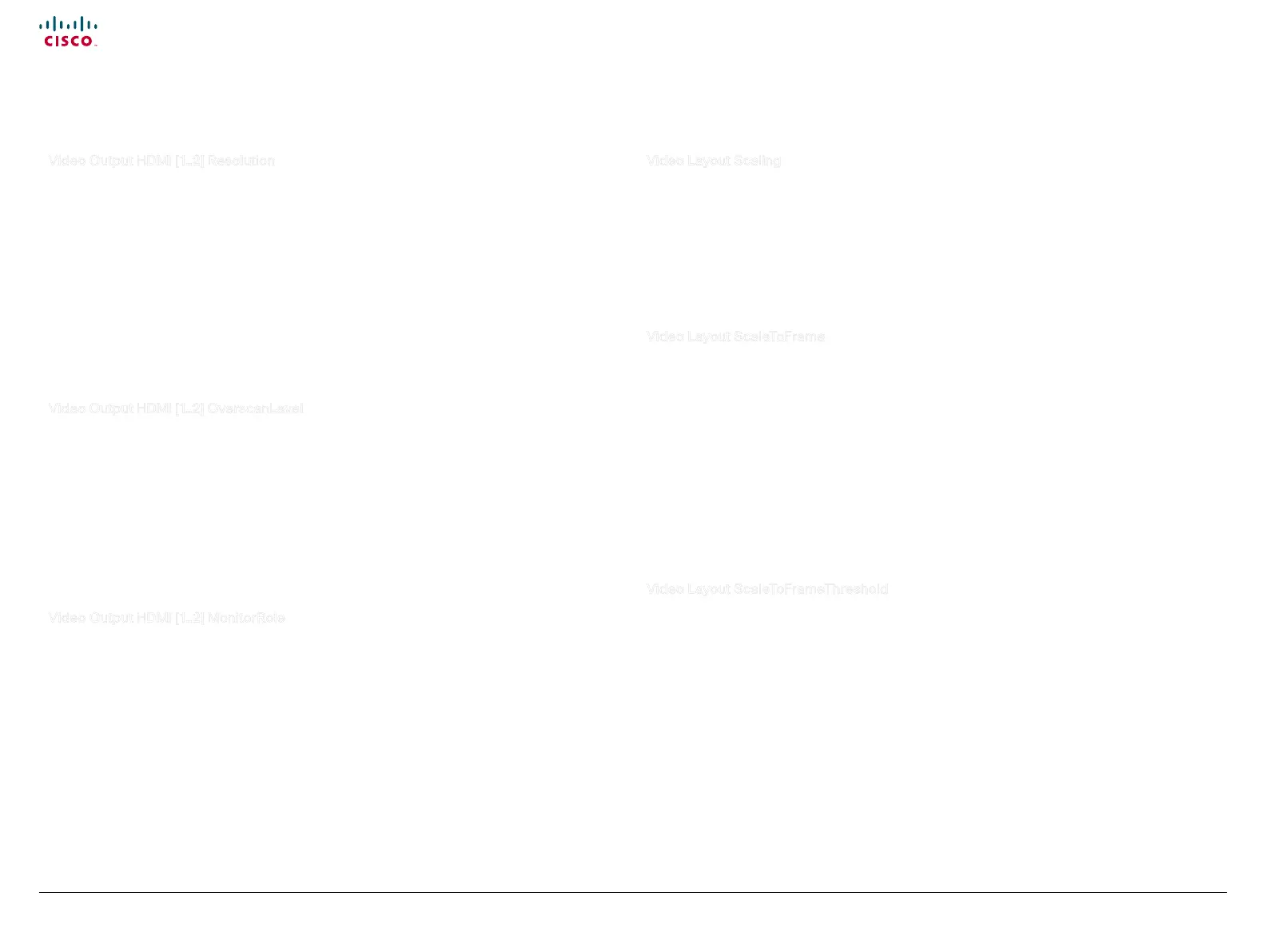51
Cisco TelePresence System Quick Set C20 / C20 Plus and Profiles using C20 Administrator guide
D14637.04 Profile C20 and Quick Set C20 Administrator Guide TC4.0, November 2010.
Copyright © 2010 Cisco Systems, Inc. All rights reserved.
www.cisco.com
Video Output HDMI [1..2] Resolution
Select the preferred resolution for the monitor connected to the video output HDMI connector. This will
force the resolution on the monitor.
Requires user role: ADMIN
Value space: <Auto/640 _ 480 _ 60/800 _ 600 _ 60/1024 _ 768 _ 60/1280 _ 1024 _ 60/1280 _ 72
0 _ 60/1920 _ 1080 _ 60/1280 _ 768 _ 60/1360 _ 768 _ 60/1366 _ 768 _ 60/1600 _ 1200 _ 60/192
0_1200_60>
Auto: The system will automatically try to set the optimal resolution based on negotiation with the
connected monitor.
Range: 640x480@60p, 800x600@60p, 1024x768@60p, 1280x1024@60p, 1280x720@60p,
1920x1080@60p, 1280x768@60p, 1360x768@60p, 1366x768@60p, 1600x1200@60p,
1920x1200@60p
Example: xConguration Video Output HDMI 1 Resolution: 1920 _ 1080 _ 60
Video Output HDMI [1..2] OverscanLevel
Some TVs or other monitors may not display the whole image sent out on the systems video output, but
cuts the outer parts of the image. In this case this setting can be used to let the system not use the outer
parts of video resolution. Both the video and the OSD menu will be scaled in this case.
Requires user role: ADMIN
Value space: <Medium/High/None>
Medium: The system will not use the outer 3% of the output resolution.
High: The system will not use the outer 6% of the output resolution
None: The system will use all of the output resolution.
Example: xConguration Video Output HDMI 1 OverscanLevel: None
Video Output HDMI [1..2] MonitorRole
The HDMI monitor role describes what video stream will be shown on the monitor connected to the
video output HDMI connector. Applicable only if the "Video > Monitors" configuration is set to dual.
Requires user role: ADMIN
Value space: <First/Second/PresentationOnly>
First: Show main video stream.
Second: Show presentation video stream if active, or other participants.
PresentationOnly: Show presentation video stream if active, and nothing else.
Example: xConguration Video Output HDMI 1 MonitorRole: First
Video Layout Scaling
Define how the system shall adjust the aspect ratio for images or frames when there is a difference
between the image and the frame it is to be placed in.
Requires user role: ADMIN
Value space: <On/Off>
On: Let the system automatically adjust aspect ratio.
Off: No adjustment of the aspect ratio.
Example: xConguration Video Layout Scaling: On
Video Layout ScaleToFrame
Define what to do if the aspect ratio of a video input source doesn't match the aspect ratio of the
corresponding image frame in a composition. For example if you have a 4:3 input source (like XGA) to be
displayed on a 16:9 output (like HD720).
Requires user role: ADMIN
Value space: <Manual/MaintainAspectRatio/StretchToFit>
Manual: If the difference in aspect ratio between the video input source and the target image frame
is less than the ScaleToFrameThreshold configuration (in percent), the image is stretched to fit. If not,
the system will maintain the original aspect ratio.
MaintainAspectRatio: Will maintain the aspect ratio of the input source, and fill in black in the rest of
the frame (letter boxing or pillar boxing).
StretchToFit: Will stretch (horizontally or vertically) the input source to fit into the image frame.
Example: xConguration Video Layout ScaleToFrame: MaintainAspectRatio
Video Layout ScaleToFrameThreshold
Only applicable if the ScaleToFrame configuration is set to manual. If the difference in aspect ratio
between the video input source and the target image frame is less than the ScaleToFrameThreshold
configuration (in percent), the image is stretched to fit. If not, the system will maintain the original aspect
ratio.
Requires user role: ADMIN
Value space: <0..100>
Range: Select a value from 0 to 100 percent.
Example: xConguration Video Layout ScaleToFrameThreshold: 5
The Video settings, continued... The Video settings, continued...
