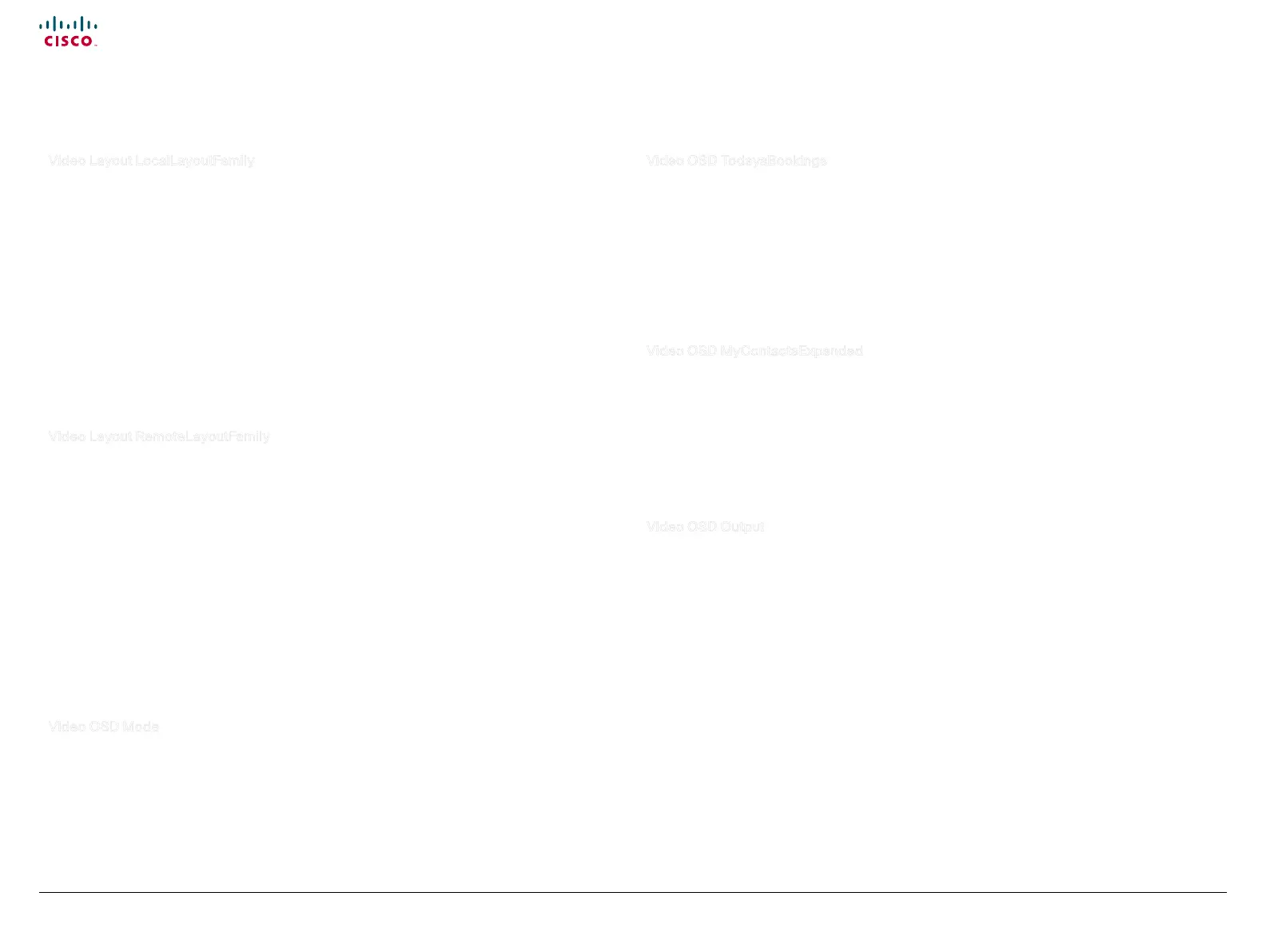52
Cisco TelePresence System Quick Set C20 / C20 Plus and Profiles using C20 Administrator guide
D14637.04 Profile C20 and Quick Set C20 Administrator Guide TC4.0, November 2010.
Copyright © 2010 Cisco Systems, Inc. All rights reserved.
www.cisco.com
Video Layout LocalLayoutFamily
Select which video layout family to be used locally.
Requires user role: ADMIN
Value space: <Auto/FullScreen/Equal/PresentationSmallSpeaker/
PresentationLargeSpeaker>
Auto: The default layout family, as given by the layout database, will be used as the local layout. For
more information about the layout database, see the command: xCommand Video Layout LoadDb.
FullScreen: The FullScreen layout family will be used as the local layout.
Equal: The Equal layout family will be used as the local layout.
PresentationSmallSpeaker: The PresentationSmallSpeaker layout family will be used as the local
layout.
PresentationLargeSpeaker: The PresentationLargeSpeaker layout family will be used as the local
layout.
Example: xConguration Video Video Layout LocalLayoutFamily: Auto
Video Layout RemoteLayoutFamily
Select which video layout family to be used for the remote participants.
Requires user role: ADMIN
Value space: <Auto/FullScreen/Equal/PresentationSmallSpeaker/
PresentationLargeSpeaker>
Auto: The default layout family, as given by the local layout database, will be used as the remote
layout. For more information about the layout database, see the command: xCommand Video Layout
LoadDb.
FullScreen: The FullScreen layout family will be used as the remote layout.
Equal: The Equal layout family will be used as the remote layout.
PresentationSmallSpeaker: The PresentationSmallSpeaker layout family will be used as the remote
layout.
PresentationLargeSpeaker: The PresentationLargeSpeaker layout family will be used as the
remote layout.
Example: xConguration Video Video Layout RemoteLayoutFamily: Auto
Video OSD Mode
The Video OSD (On Screen Display) Mode lets you define if information and icons should be displayed
on screen.
Requires user role: ADMIN
Value space: <On/Off>
On: Show the on screen menus, icons and indicators.
Off: Hide the on screen menus, icons and indicators.
Example: xConguration Video OSD Mode: On
Video OSD TodaysBookings
This setting can be used to display the systems bookings for today on the main OSD menu. This requires
that the system is bookable by an external booking system, like Cisco TelePresence Management Suite
(TMS).
Requires user role: ADMIN
Value space: <On/Off>
On: Displays information about this systems bookings on screen.
Off: Do not display todays bookings.
Example: xConguration Video OSD TodaysBookings: Off
Video OSD MyContactsExpanded
Set how the local contacts will be displayed in the phone book dialog in the OSD (On Screen Display).
Requires user role: ADMIN
Value space: <On/Off>
On: The local contacts in the phone book will be shown in the top level of the phonebook dialog.
Off: The local contacts will be placed in a separate folder called MyContacts in the phonebook
dialog.
Example: xConguration Video OSD MyContactsExpanded: Off
Video OSD Output
The Video OSD (On Screen Display) Output lets you define which monitor should display the on screen
menus, information and icons. By default the OSD is sent to the monitor connected to the Video OSD
Output 1. If you cannot see the OSD on screen, then you must re-configure the OSD Output. You can
do this by entering a key sequence on the remote control, from the web interface, or by a command line
interface.
Using the remote control: Press the Disconnect key followed by: * # * # 0 x # (where x is output 1 to 2).
Using the web interface: Open a web browser and enter the IP address of the codec. Open the
Advanced menu and navigate to Video OSD Output and select the video output.
Using a command line interface: Open a command line interface and connect to the codec (if in doubt of
how to do this, see the API Guide for the codec). Enter the command: xConfiguration Video OSD Output
[1..2] (select the OSD Output)
Requires user role: ADMIN
Value space: < 1..2 >
Range: Select 1 for HDMI output, or select 2 for DVI-I output.
Example: xConguration Video OSD Output: 1
The Video settings, continued... The Video settings, continued...
