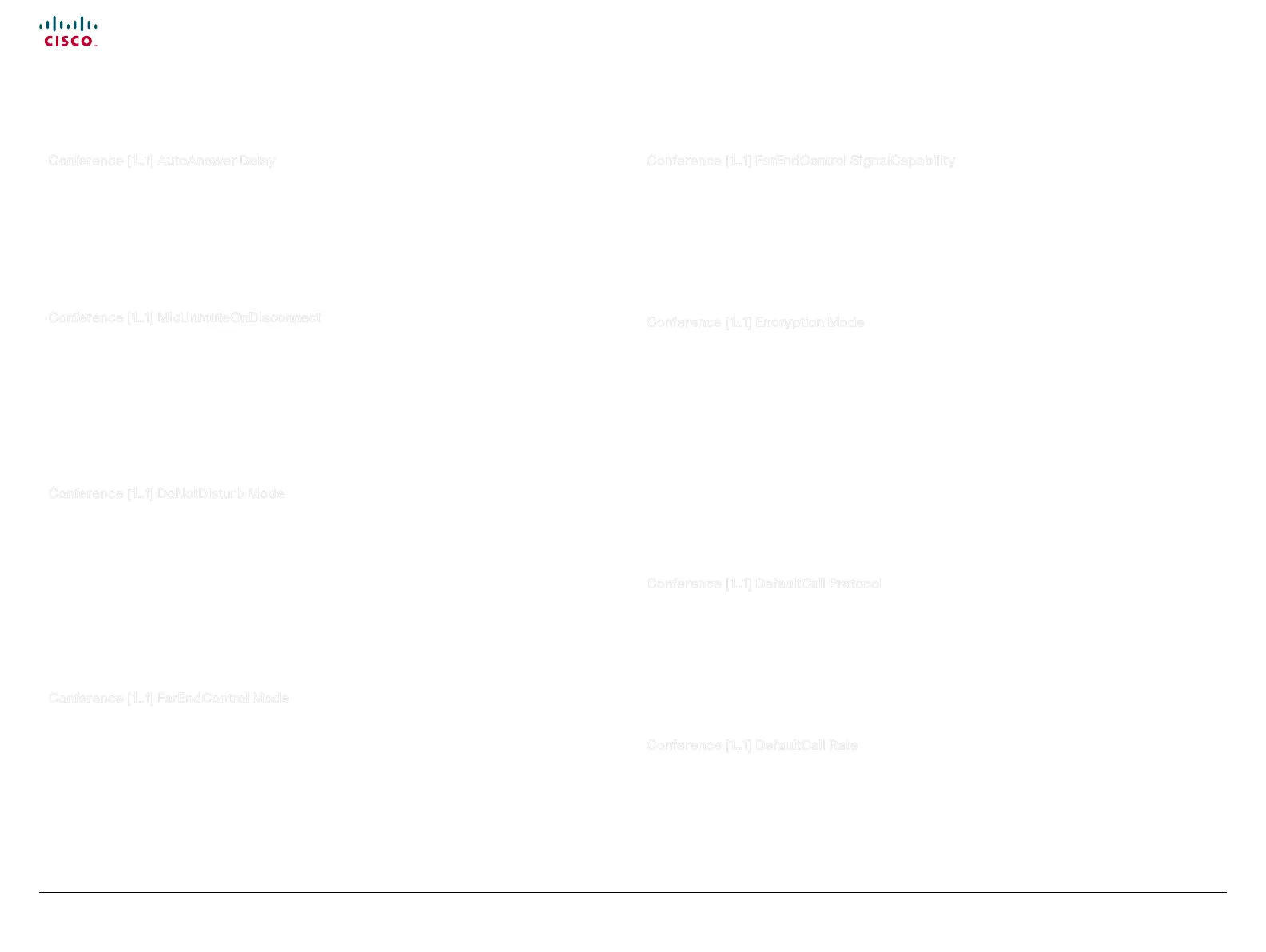30
Cisco TelePresence System Quick Set C20 / C20 Plus and Profiles using C20 Administrator guide
D14637.04 Profile C20 and Quick Set C20 Administrator Guide TC4.0, November 2010.
Copyright © 2010 Cisco Systems, Inc. All rights reserved.
www.cisco.com
Conference [1..1] AutoAnswer Delay
Define how long (in seconds) an incoming call has to wait before it is answered automatically by the
system. NOTE: Requires the AutoAnswer Mode to be enabled.
Requires user role: ADMIN
Value space: <0..50>
Range: Select a value from 0 to 50 seconds.
Example: xConguration Conference 1 AutoAnswer Delay: 0
Conference [1..1] MicUnmuteOnDisconnect
Determine if the microphones should be unmuted automatically when all calls are disconnected. In a
meeting room or other shared resource this could be done to prepare the system for the next user.
Requires user role: ADMIN
Value space: <On/Off>
On: Un-mute the microphones after the call is disconnected.
Off: If muted, let the microphones remain muted after the call is disconnected.
Example: xConguration Conference 1 MicUnmuteOnDisconnect: On
Conference [1..1] DoNotDisturb Mode
Determine if there should be an alert on incoming calls.
Requires user role: USER
Value space: <On/Off>
On: On: All incoming calls will be rejected, with no alert. The calling side will receive a busy signal
when trying to call the codec. A message will display on screen, telling that Do not disturb is turned
on, together with an option to turn off the Do not disturb. When turning off the Do not disturb mode
you will see a list of the calls that have been rejected.
Off: The incoming calls will be alerted.
Example: xConguration DoNotDisturb Mode: Off
Conference [1..1] FarEndControl Mode
Lets you decide if the remote side (far end) should be allowed to select your video sources and control
your local camera (pan, tilt, zoom).
Requires user role: ADMIN
Value space: <On/Off>
On: Set to On when you want the far end to be able to select your video sources and control your
local camera (pan, tilt, zoom). You will still be able to control your camera and select your video
sources as normal.
Off: When set to Off the far end can not access any of the features above on your system.
Example: xConguration Conference 1 FarEndControl Mode: On
Conference [1..1] FarEndControl SignalCapability
Set the far end control (H.224) signal capability mode.
Requires user role: ADMIN
Value space: <On/Off>
On: Enable the far end control signal capability.
Off: Disable the far end control signal capability.
Example: xConguration Conference 1 FarEndControl SignalCapability: On
Conference [1..1] Encryption Mode
Set the conference encryption mode. A padlock with the text "Encryption On" or "Encryption Off"
displays on screen, for a few seconds, when the conference starts.
Requires user role: ADMIN
Value space: <BestEffor t/On/Off>
BestEffort: The system will use encryption whenever possible.
> In Point to point calls: If the far end system supports encryption (AES-128), the call will be
encrypted. If not, the call will proceed without encryption.
> In MultiSite calls: In order to have encrypted MultiSite conferences, all sites must support
encryption. If not, the conference will be unencrypted.
On: The system will only allow calls that are encrypted.
Off: The system will not use encryption.
Example: xConguration Conference 1 Encryption Mode: BestEffort
Conference [1..1] DefaultCall Protocol
Set the Default Call Protocol to be used when placing calls from the system.
Requires user role: ADMIN
Value space: <H323/SIP>
H.323: Select H.323 to ensure that calls are set up as H.323 calls.
SIP: Select SIP to ensure that calls are set up as SIP calls.
Example: xConguration Conference 1 DefaultCall Protocol: H323
Conference [1..1] DefaultCall Rate
Set the Default Call Rate to be used when placing calls from the system.
Requires user role: ADMIN
Value space: <64..6000>
Range: 64-6000kbps
Example: xConguration Conference 1 DefaultCall Rate: 768
The Conference settings, continued... The Conference settings, continued...
