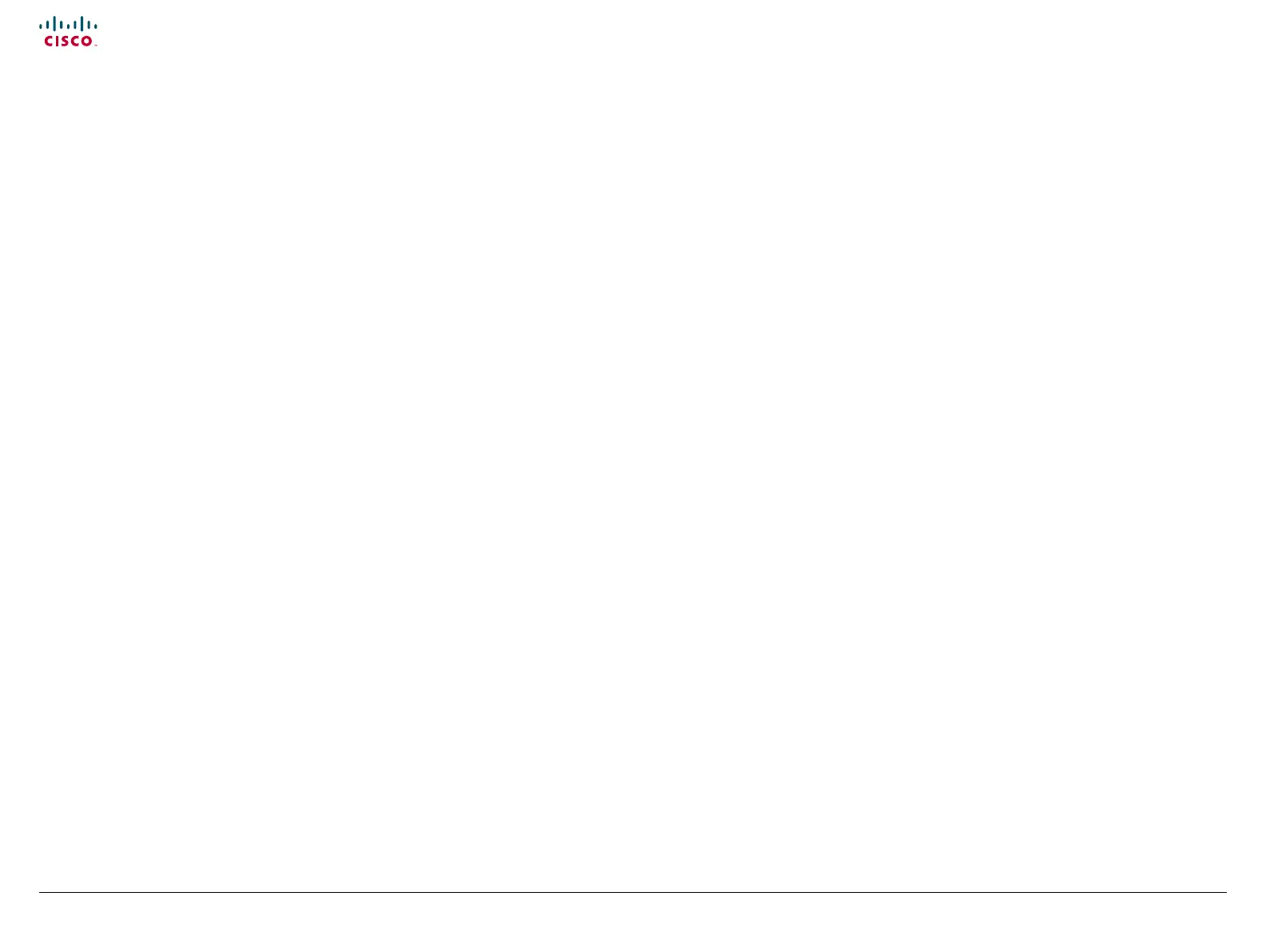56
Cisco TelePresence System Quick Set C20 / C20 Plus and Profiles using C20 Administrator guide
D14637.04 Profile C20 and Quick Set C20 Administrator Guide TC4.0, November 2010.
Copyright © 2010 Cisco Systems, Inc. All rights reserved.
www.cisco.com
Setting the Advanced menu password
Perform the following steps to define a password for the
Advanced menu:
1. In the on screen menu, go to Home > Settings >
Advanced > Set menu password.
The password format is a string with 0–255 characters.
2. Enter the new password in the Set password menu.
3. Press Save.
Log in to the Advanced menu
When a password is set, the password is required to get access
to the Advanced menu on screen.
How to change the Advanced menu password
1. To change the password, go to Home > Settings >
Advanced > Set menu password.
2. Enter the new password in the Set password menu.
3. Press Save.
How to deactivate the Advanced menu password
1. To deactivate the password, go to Home > Settings >
Advanced > Set menu password.
2. Leave the input field empty in the Set password menu.
3. Press Save to save the blank password. This will deactivate
the Advanced menu password.
Password protection
The system can be password protected in the following ways:
• The Advanced menu can be password protected with a menu
password.
• The Codec is password protected. You always need to enter
a username to log in.
The same username and password is used for the web and
command line interfaces.
You can also configure the codec to prompt for a PIN-code
before accessing all the on screen menus.
» The default username is admin with no password set.
NOTE: We recommend to set a password for the admin
user - see how to Change the codec password to the
right.
» New user accounts with username and password can be
created using the web interface.
Read more about how to create users with passwords and
PIN codes in the Administrator guide for your product.
• You can protect the File system of the codec by setting
a password for the root user. The root user is disabled by
default.
NOTE: When a new administrator password has been defined
make sure you keep a copy of the password in a safe place.
Contact your Cisco representative if you have forgotten the
password.
Changing the codec password
A user, including the default admin user, can change his codec
password using the web interface or the command line interface.
If a password is not currently set, use the procedure below with a
blank current password.
Changing the password using the web interface:
1. Log in to the web interface with your username and current
password.
2. Go to the Change password page.
3. Enter the current password, the new password, and repeat
the new password in the appropriate input fields.
The password format is a string with 0–255 characters.
4. Click Save.
Changing the password using the command line interface:
1. Connect to the codec through the network or the serial data
port, using a command line interface (SSH or Telnet).
2. Log in to the codec with your username and current
password.
3. Run the following API command and when prompted enter
the current password, the new password, and confirm the
new password:
systemtools passwd
The password format is a string with 0–255 characters.
