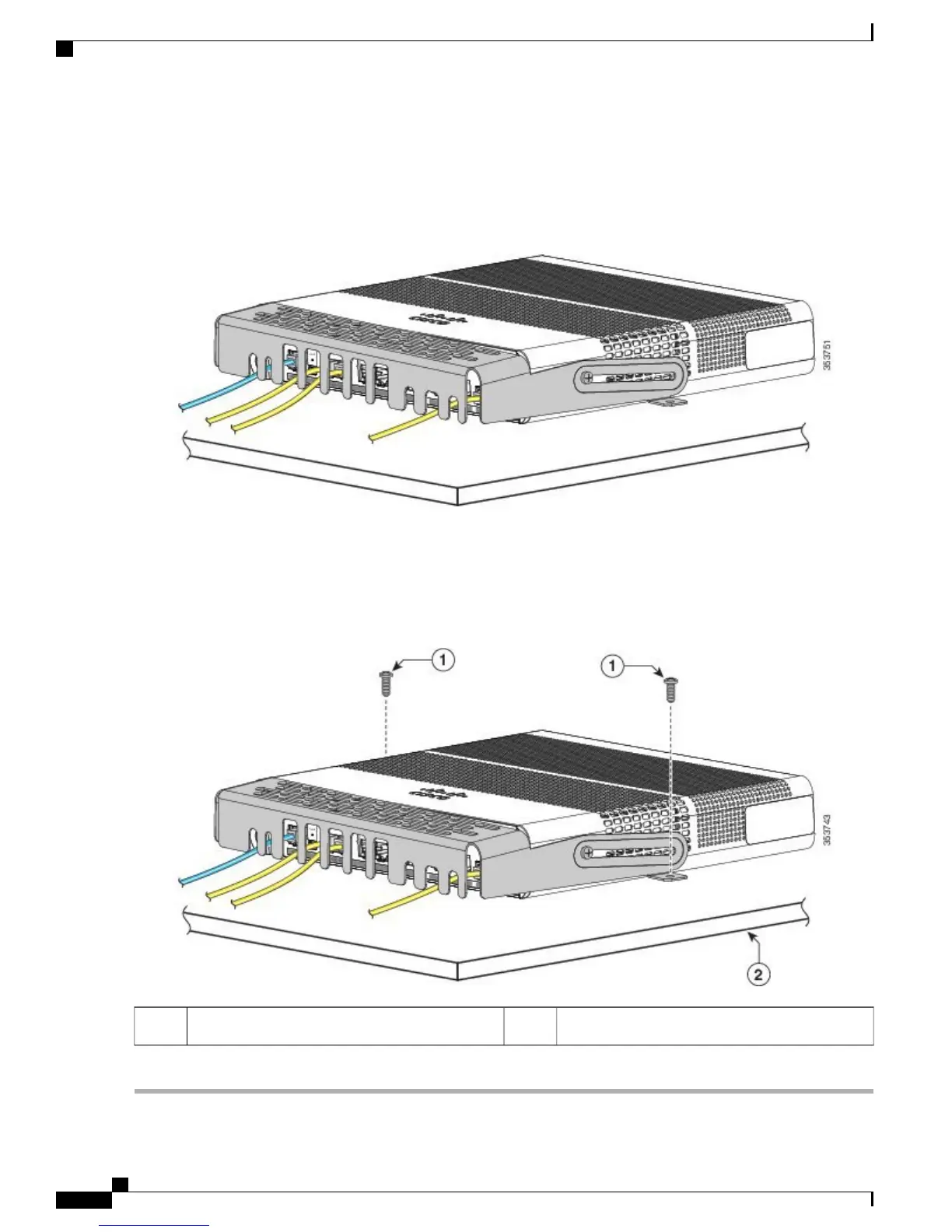Step 5
Guide the connected cables through the slots in the front of the cable guard. Slide the cable guide in as shown in the
following figure. Tighten the screws
Figure 39: Guiding the Cables through the Guard
Step 6
(Optional) To attach the cable guard to the desk or wall, use a 0.144-inch (3.7 mm) or a #27 drill bit to drill 1/2-inch
(12.7 mm) holes at each of the two mounting locations. Insert the supplied 0.5 in. (12.7 mm) number-8 Phillips wood
screws and tighten them.
Figure 40: Securing the Cable Guard to the Desk
Desk or shelf2Number-8 Phillips wood screws1
Catalyst 3560-CX and 2960-CX Switch Hardware Installation Guide
42
Switch Installation
Installing the Cable Guard (Optional)