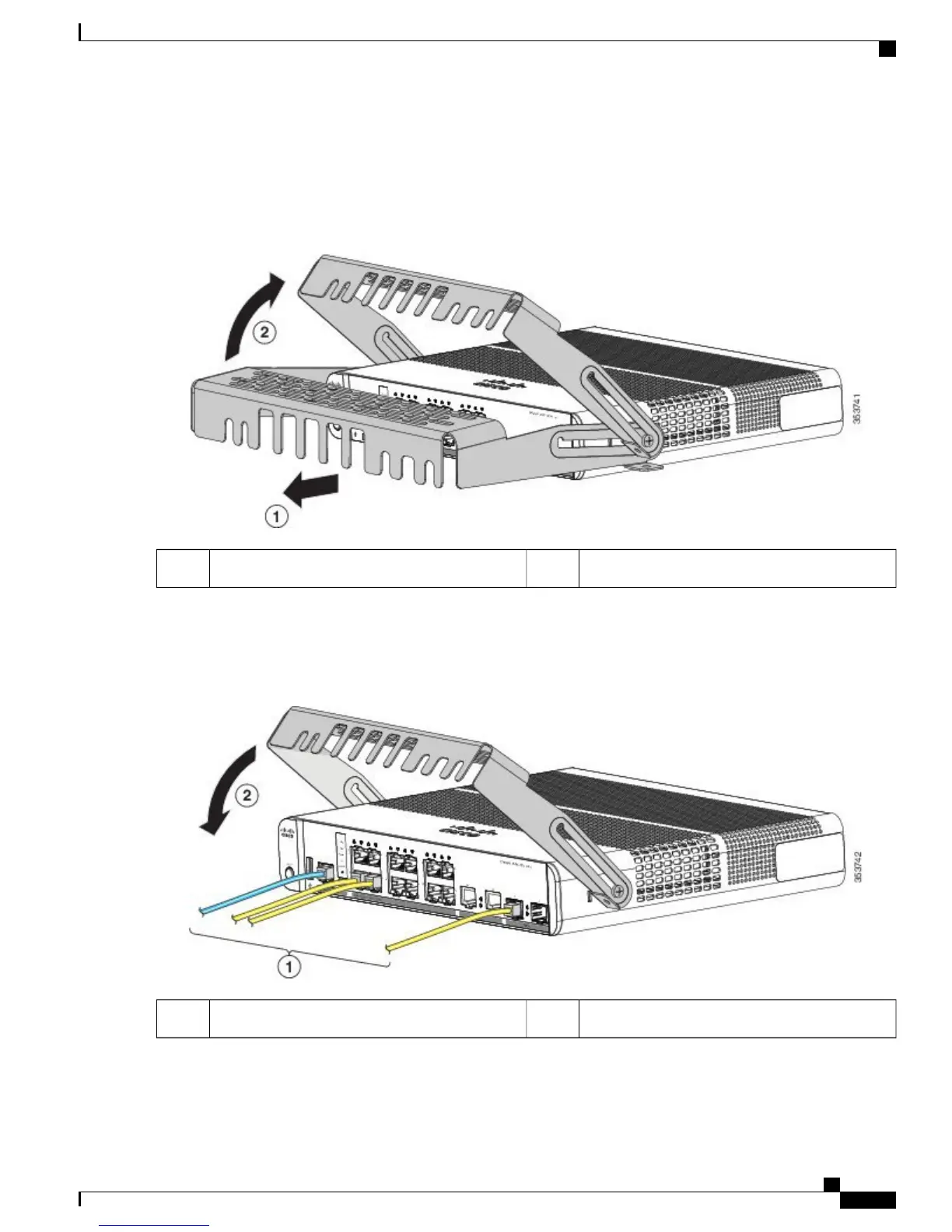Step 3
Loosen the number-10 Phillips pan-head screws, slide the cable guide out, and pivot it upwards so that you can install
the cables.
Figure 37: Pivoting the Cable Guard Upwards
Pivot direction for cable guard pivots2Cable guard1
Step 4
Attach the cables to the switch.
Figure 38: Attaching the Cables to the Switch
Pivot direction for cable guard pivots2Cables1
Catalyst 3560-CX and 2960-CX Switch Hardware Installation Guide
41
Switch Installation
Installing the Cable Guard (Optional)