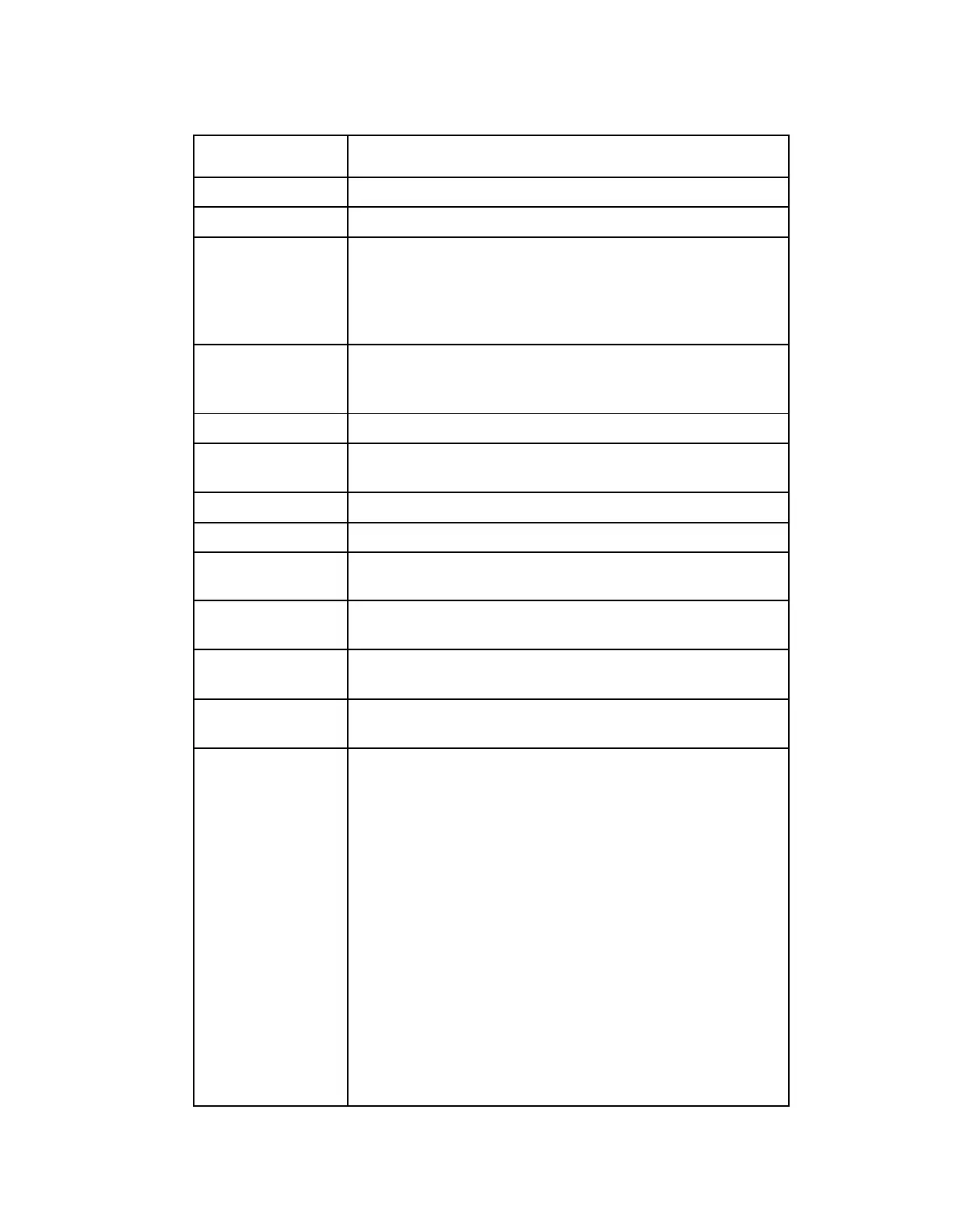Chapter 4 Front Panel Operation
Indicates the version of the current application.
Indicates the version of the factory loaded safe application.
Indicates the version of the oldest application that can be
installed on the current unit. If this value is zero, the oldest
application limit is the App Safe version. If this is greater than
zero, the shown value or older and the App Safe version is the
limit. Older applications will not be installed.
Primary
Boot/Secondary
Boot
Indicates the versions of the primary and secondary
processors' boot code.
Indicates the version of the front panel PIC microcontroller.
Indicates the version of the factory loaded safe Field
Programmable Gate Array (FPGA) code.
Indicates the version of the current FPGA code.
Indicates the version of FPGA code read from the FPGA.
FEC FPGA Safe
(D9854-I only)
Indicates the version of the factory loaded safe FEC FPGA
code.
FEC FPGA Cur
(D9854-I only)
Indicates the version of the current loaded safe FEC FPGA
code.
Ver Register (D9854-
I only)
This is not supported in the current release.
CPLD Primary,
CPLD Secondary
Indicates the versions of the current primary and secondary
Complex Programmable Logic Device (CPLD).
Application, Select,
Erase
Application - Select between all versions of the application
loaded on the current unit.
Select - Select and then scroll to Yes to reboot the unit and load
the selected application. You will be prompted to continue or
abort this operation.
Note: Selecting an application will cause the unit to reboot
and interrupt service.
Erase - Select to erase the selected application. You will be
prompted continue or abort this operation. You cannot erase
the safe application or the current application. While an
application is being erased, the busy indicator will appear.
You cannot earse another application until it is complete.
Note: You cannot reboot or remove applications during a
download or erase. You must stop the download first. For
more information on aborting the download, see Setup Menu:
Admin (on page 71).
