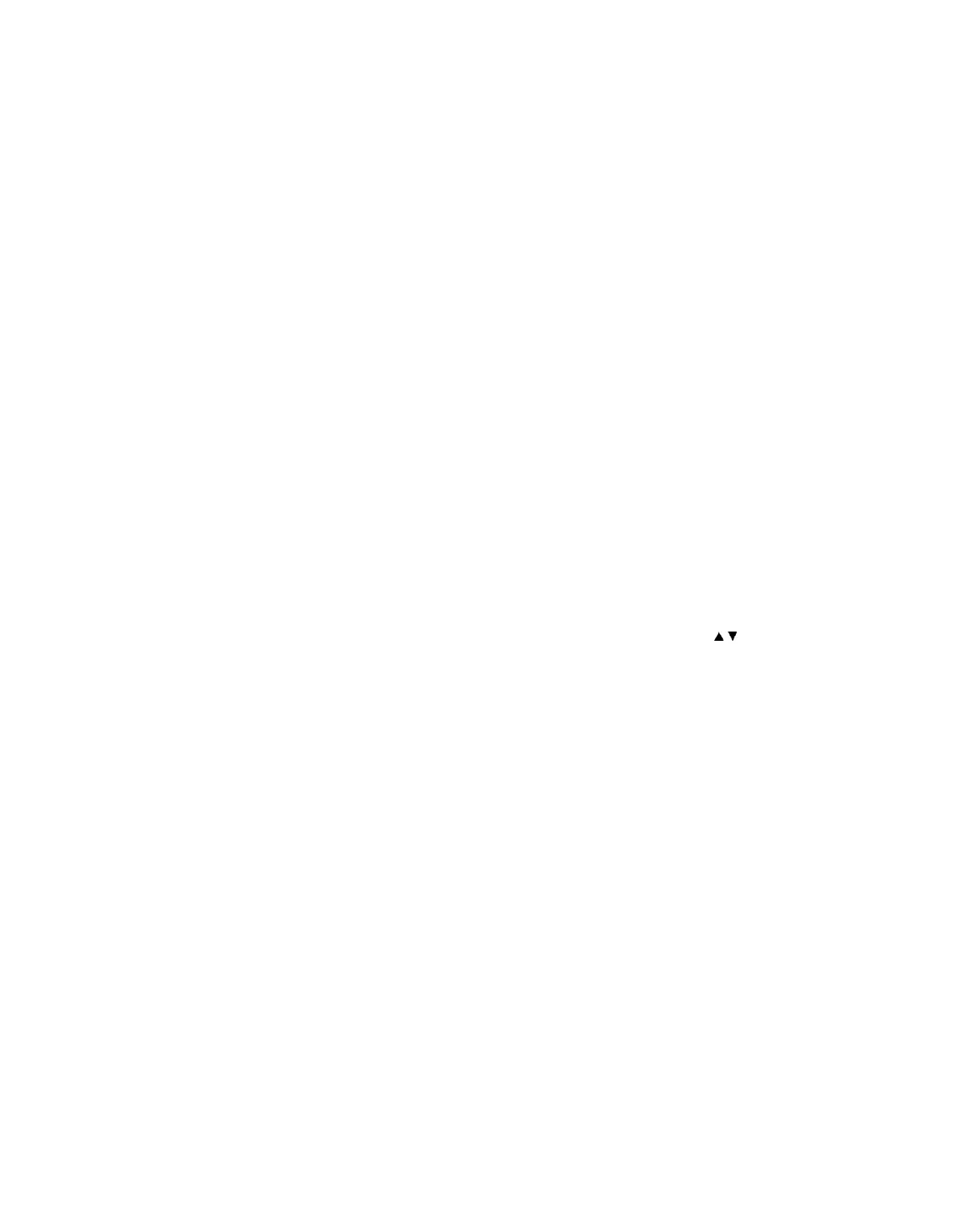Chapter 4 Front Panel Operation
Locking/Unlocking the Front Panel
Depending on the default settings, the receiver is shipped with a locked or unlocked
front panel. You can lock or unlock the front panel using the front panel keypad.
1 From the Startup screen, press SELECT and then INFO. This will unlock the
front panel keypad and allow you to make changes to all the operating
parameters; however, if the keypad remains untouched for the duration of the
set timeout period (default is 60 seconds), the keypad will change back to the
Lock state unless you change the keypad state on the Admin Menu. Likewise
you can toggle the keypad lock state back using SELECT and INFO at any time
provided the KB Lock state on the Admin Menu is Enabled. For more
information on front panel keypad buttons, see Navigation/Selection Keypad (on
page 45).
Note: If the lock level is 3 or 4, you must enter a password to unlock the front
panel. For more information on lock level password, see Setup Menu: Admin (on
page 71).
2 To disable Lock completely, navigate to Setup, Admin, KB Lock in the LCD
display and press the SELECT key.
3 Change the KB Lock state from Enabled to Disabled.
4 The front panel will now be unlocked allowing you to change any of the
operating parameters.
To lock the front panel, perform the same procedure, except use to change
the state. In this case you will not be prompted to confirm the operation.
