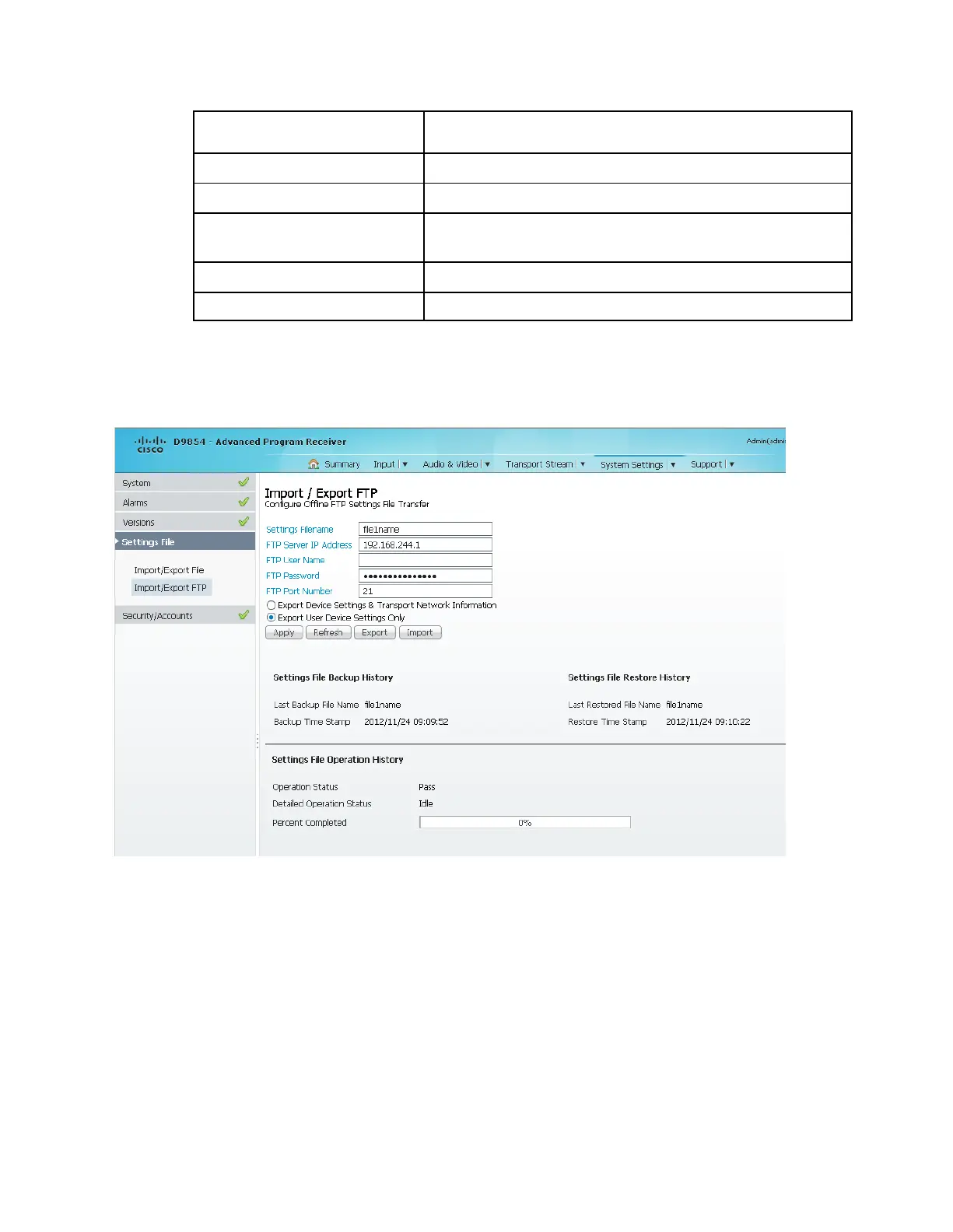Chapter 5 Web GUI Setup and Monitoring
Name of the last file that was restored.
Date and time of the last successful restore.
Status of the current backup operation (Inprogress, Pass, or
Fail).
Detailed Operation Status
Detailed processing step for tracking backup progress.
Percentage of backup function completed.
Setting up Import/Export FTP Information
1 From the user interface of the D9854/D9854-I, choose System Settings >
Import/Export FTP. The Import/Export FTP page is displayed.
2 The Configure Offline FTP Settings File Transfer area has backup and restore
controls.
Note: You must have access to an FTP Server (for example, WinFTP) on a
network or a local PC before you can setup backup/restore controls.
3 In the Settings Filename field, enter the file name of the backup/restore file. You
can enter up to 119 characters.
4 In the FTP Server IP Address field, enter the IP address of the FTP server used to
restore the backup/restore file. The address is up to 12 characters in length
(xxx.xxx.xxx.xxx) and in the range from 0 to 255.
5 In the FTP User Name and FTP Password fields, enter the user name and
password to access the FTP server.
