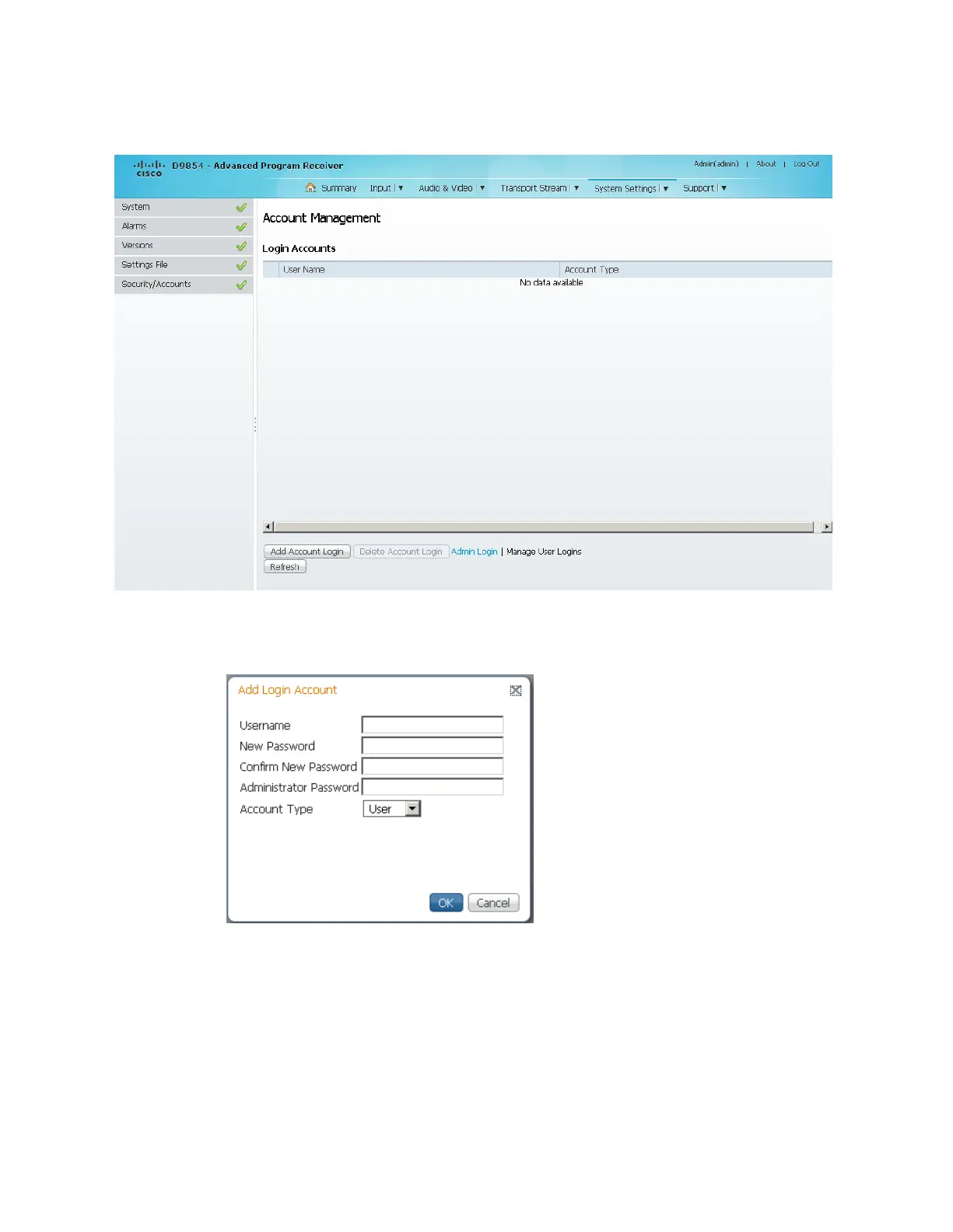Chapter 5 Web GUI Setup and Monitoring
1 From the Account Management page, click the Manage User Logins link. The
Login Accounts page is displayed.
2 Click Add Account Login to create a new login account.
Note: You can create a maximum of 10 user accounts.
The Add Login Account dialog box is displayed.
3 In the Username field, enter a user ID. The new username should not match any
of the usernames already defined in the Logins Accounts table.
4 In the New Password field, enter a password to assign the user ID. The
password must follow the rules configured in the Set Password Complexity for
All Users parameter. For more information, see To Change the User Login
Passwords (on page 290).
5 Enter the new password again to confirm in the Confirm New Password field.
Note: The New Password and Confirm New Password should be identical.
