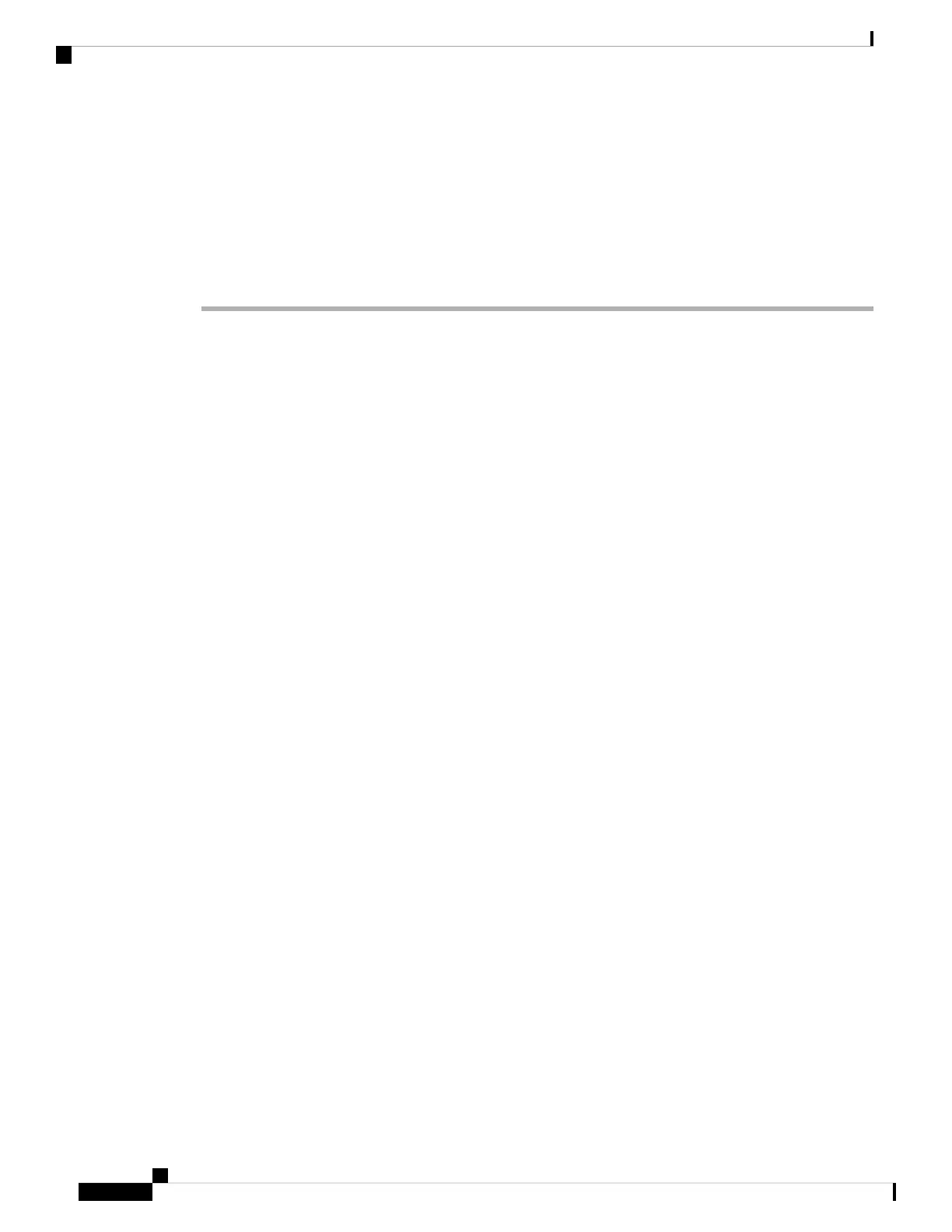Cisco recommends running a Gold Star release indicated by a gold star next to the release number on the
software download page. You can also refer to the release strategy described in https://www.cisco.com/c/en/
us/products/collateral/security/firewalls/bulletin-c25-743178.html; for example, this bulletin describes short-term
release numbering (with the latest features), long-term release numbering (maintenance releases and patches
for a longer period of time), or extra long-term release numbering (maintenance releases and patches for the
longest period of time, for government certification).
Procedure
Step 1 Connect to the CLI. See Access the Threat Defense and FXOS CLI, on page 43 for more information. This
procedure shows using the console port, but you can use SSH instead.
Log in with the admin user and the default password, Admin123.
You connect to the FXOS CLI. The first time you log in, you are prompted to change the password. This
password is also used for the threat defense login for SSH.
If the password was already changed, and you do not know it, you must perform a factory reset to
reset the password to the default. See the FXOS troubleshooting guide for the factory reset procedure.
Note
Example:
firepower login: admin
Password: Admin123
Successful login attempts for user 'admin' : 1
[...]
Hello admin. You must change your password.
Enter new password: ********
Confirm new password: ********
Your password was updated successfully.
[...]
firepower#
Step 2 At the FXOS CLI, show the running version.
scope ssa
show app-instance
Example:
Firepower# scope ssa
Firepower /ssa # show app-instance
Application Name Slot ID Admin State Operational State Running Version Startup
Version Cluster Oper State
-------------------- ---------- --------------- -------------------- ---------------
--------------- ------------------
ftd 1 Enabled Online 7.2.0.65 7.2.0.65
Not Applicable
Step 3 If you want to install a new version, perform these steps.
Cisco Firepower 1010 Getting Started Guide
14
Threat Defense Deployment with the Management Center
(Optional) Check the Software and Install a New Version
