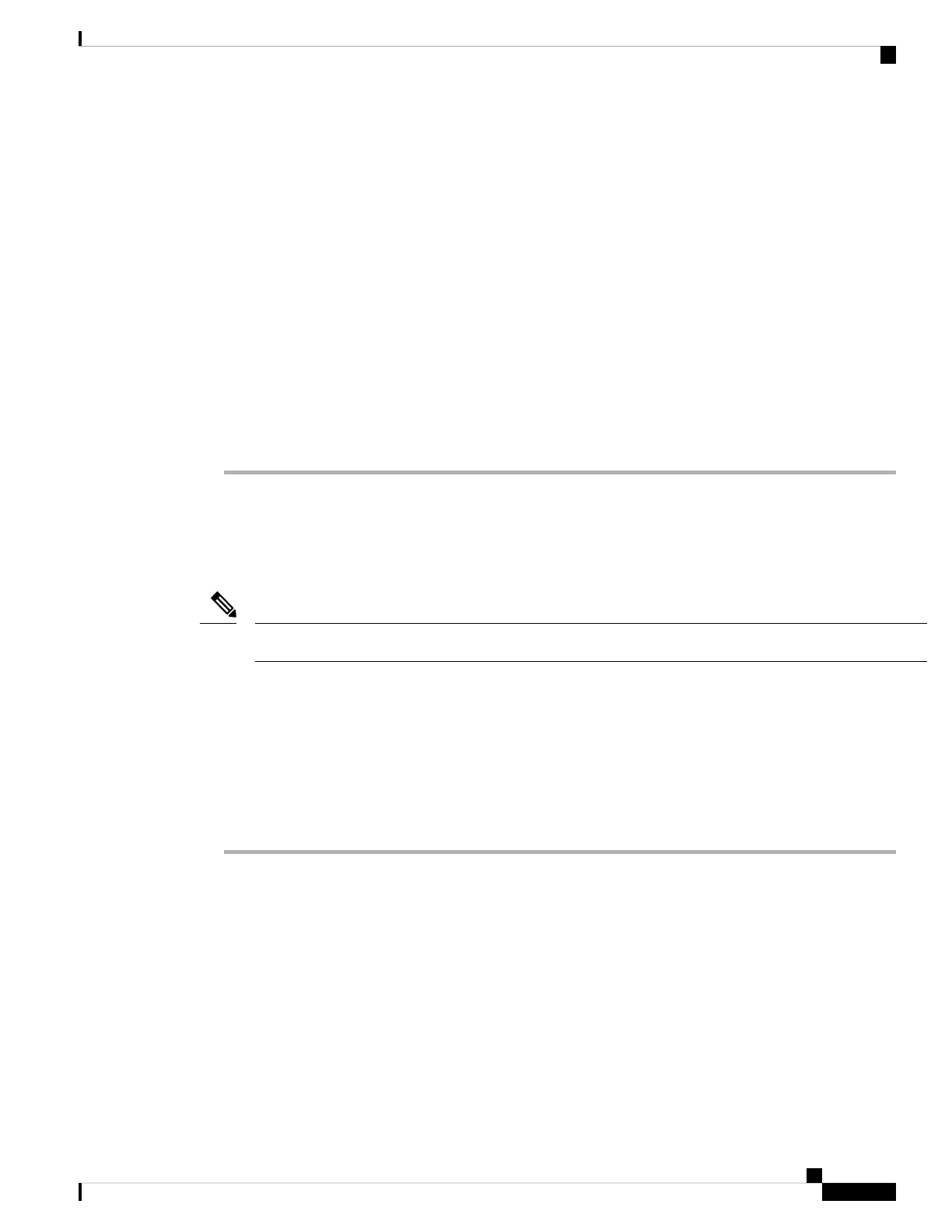• Management 1/1 (labeled MGMT)—Connect Management 1/1 to your management network, and make
sure your management computer is on—or has access to—the management network. Management 1/1
obtains an IP address from a DHCP server on your management network; if you use this interface, you
must determine the IP address assigned to the threat defense so that you can connect to the IP address
from your management computer.
If you need to change the Management 1/1 IP address from the default to configure a static IP address,
you must also cable your management computer to the console port. See (Optional) Change Management
Network Settings at the CLI, on page 97.
Step 3 Connect the outside network to the Ethernet 1/1 interface.
By default, the IP address is obtained using IPv4 DHCP and IPv6 autoconfiguration, but you can set a static
address during initial configuration.
Step 4 Connect inside devices to the remaining switch ports, Ethernet 1/2 through 1/8.
Ethernet 1/7 and 1/8 are PoE+ ports.
Power On the Firewall
System power is controlled by the power cord; there is no power button.
The first time you boot up the threat defense, initialization can take approximately 15 to 30 minutes.
Note
Before you begin
It's important that you provide reliable power for your device (using an uninterruptable power supply (UPS),
for example). Loss of power without first shutting down can cause serious file system damage. There are
many processes running in the background all the time, and losing power does not allow the graceful shutdown
of your system.
Procedure
Step 1 Attach the power cord to the device, and connect it to an electrical outlet.
The power turns on automatically when you plug in the power cord.
Step 2 Check the Power LED on the back or top of the device; if it is solid green, the device is powered on.
Cisco Firepower 1010 Getting Started Guide
95
Threat Defense Deployment with the Device Manager
Power On the Firewall