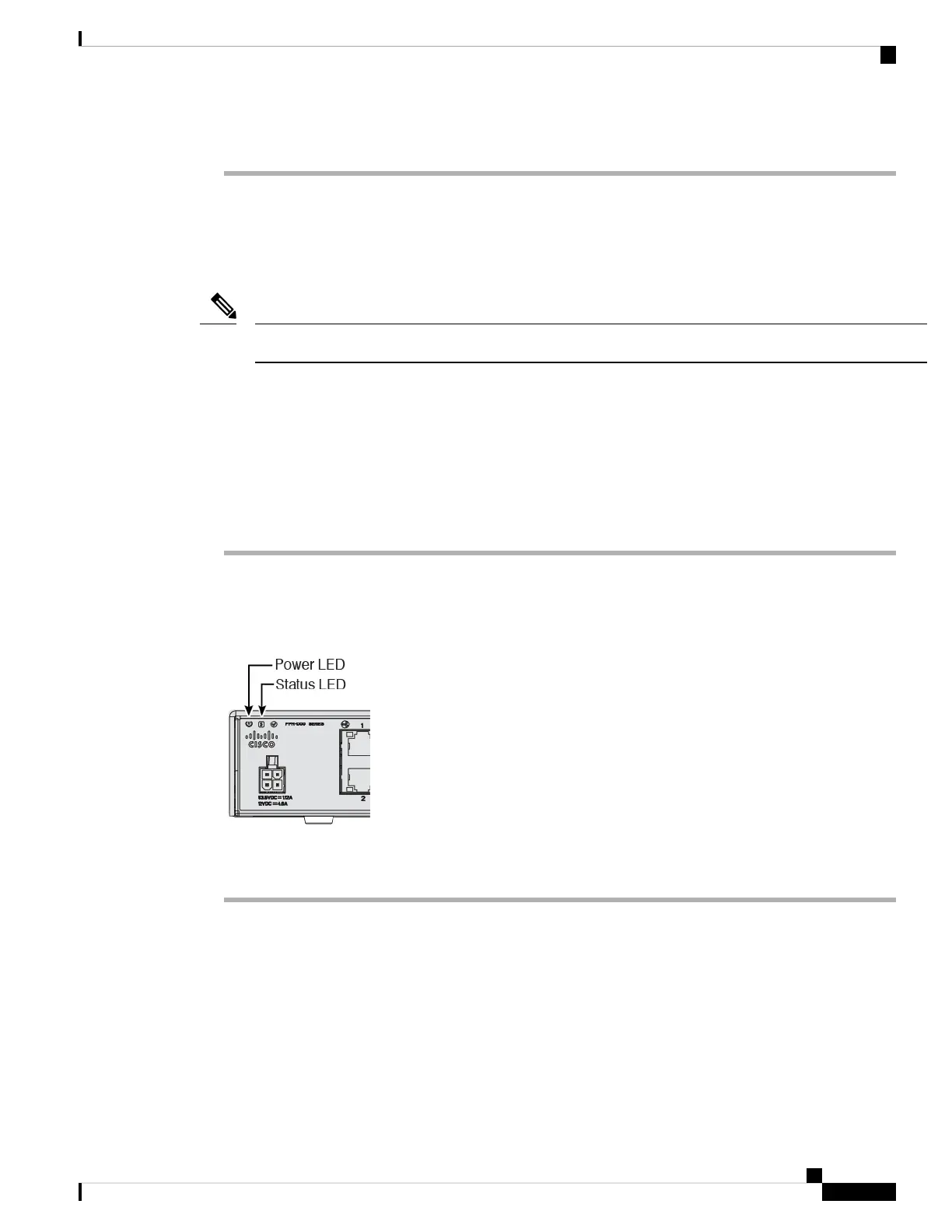Step 5 Connect other networks to the remaining interfaces.
Power On the Firewall
System power is controlled by the power cord; there is no power button.
The first time you boot up the threat defense, initialization can take approximately 15 to 30 minutes.
Note
Before you begin
It's important that you provide reliable power for your device (using an uninterruptable power supply (UPS),
for example). Loss of power without first shutting down can cause serious file system damage. There are
many processes running in the background all the time, and losing power does not allow the graceful shutdown
of your system.
Procedure
Step 1 Attach the power cord to the device, and connect it to an electrical outlet.
The power turns on automatically when you plug in the power cord.
Step 2 Check the Power LED on the back or top of the device; if it is solid green, the device is powered on.
Step 3 Check the Status LED on the back or top of the device; after it is solid green, the system has passed power-on
diagnostics.
(Optional) Check the Software and Install a New Version
To check the software version and, if necessary, install a different version, perform these steps. We recommend
that you install your target version before you configure the firewall. Alternatively, you can perform an upgrade
after you are up and running, but upgrading, which preserves your configuration, may take longer than using
this procedure.
What Version Should I Run?
Cisco Firepower 1010 Getting Started Guide
13
Threat Defense Deployment with the Management Center
Power On the Firewall