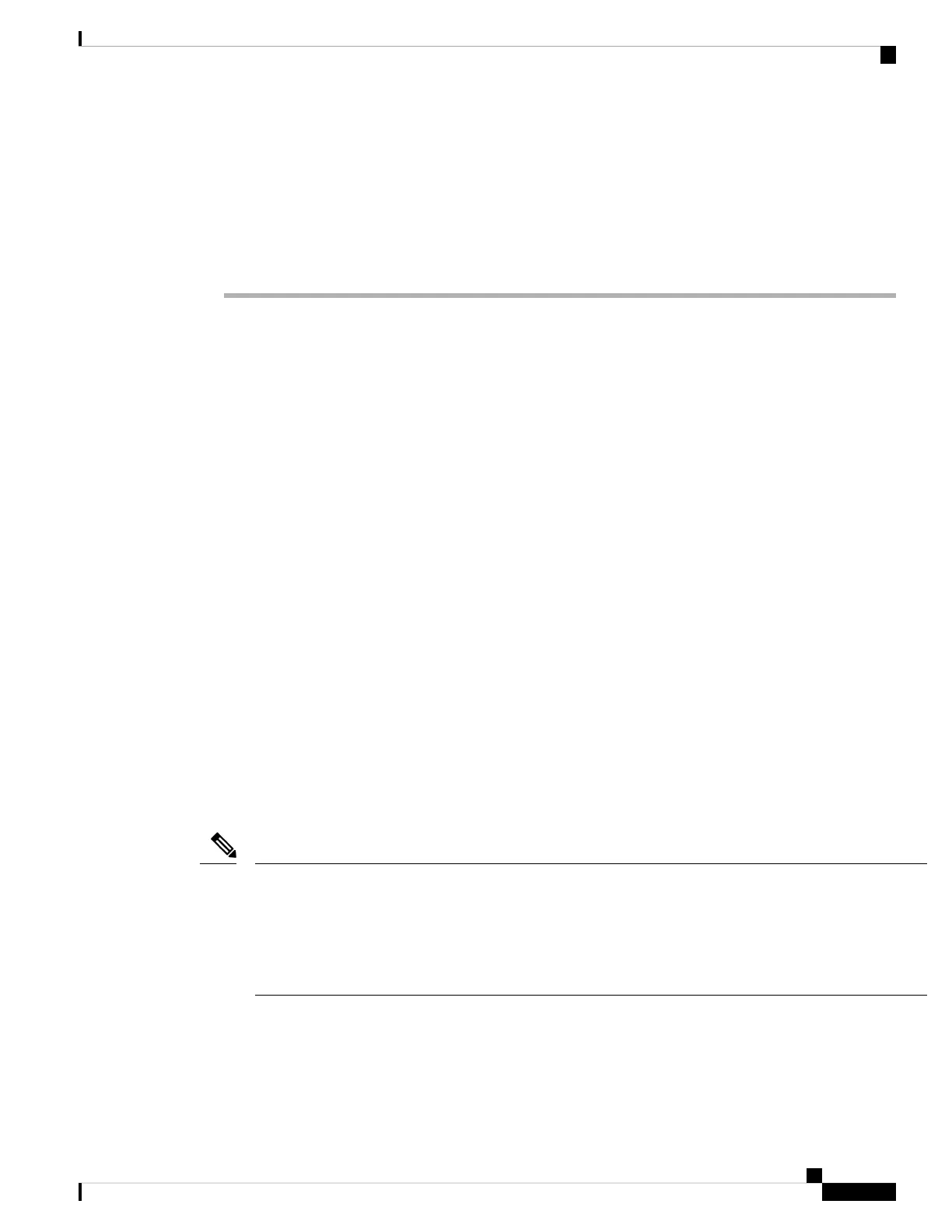Step 2 Click one of these available options: Install ASDM Launcher or Run ASDM.
Step 3 Follow the onscreen instructions to launch ASDM according to the option you chose.
The Cisco ASDM-IDM Launcher appears.
Step 4 Leave the username and password fields empty, and click OK.
The main ASDM window appears.
Configure Licensing
The ASA uses Smart Licensing. You can use regular Smart Licensing, which requires internet access; or for
offline management, you can configure Permanent License Reservation or a Smart Software Manager On-Prem
(formerly known as a Satellite server). For more information about these offline licensing methods, see Cisco
ASA Series Feature Licenses; this guide applies to regular Smart Licensing.
For a more detailed overview on Cisco Licensing, go to cisco.com/go/licensingguide
When you register the chassis, the Smart Software Manager issues an ID certificate for communication between
the firewall and the Smart Software Manager. It also assigns the firewall to the appropriate virtual account.
Until you register with the Smart Software Manager, you will not be able to make configuration changes to
features requiring special licenses, but operation is otherwise unaffected. Licensed features include:
• Standard
• Security Plus—For Active/Standby failover
• Strong Encryption (3DES/AES)—If your Smart Account is not authorized for strong encryption, but
Cisco has determined that you are allowed to use strong encryption, you can manually add a stong
encryption license to your account.
• AnyConnect—AnyConnect Plus, AnyConnect Apex, or AnyConnect VPN Only.
The ASA includes 3DES capability by default for management access only, so you can connect to the Smart
Software Manager and also use ASDM immediately. You can also use SSH and SCP if you later configure
SSH access on the ASA. Other features that require strong encryption (such as VPN) must have Strong
Encryption enabled, which requires you to first register to the Smart Software Manager.
If you attempt to configure any features that can use strong encryption before you register—even if you only
configure weak encryption—then your HTTPS connection will be dropped on that interface, and you cannot
reconnect. The exception to this rule is if you are connected to a management-only interface, such as
Management 1/1. SSH is not affected. If you lose your HTTPS connection, you can connect to the console
port to reconfigure the ASA, connect to a management-only interface, or connect to an interface not configured
for a strong encryption feature.
Note
When you request the registration token for the ASA from the Smart Software Manager, check the Allow
export-controlled functionality on the products registered with this token check box so that the full Strong
Encryption license is applied (your account must be qualified for its use). The Strong Encryption license is
automatically enabled for qualified customers when you apply the registration token on the chassis, so no
additional action is required. If your Smart Account is not authorized for strong encryption, but Cisco has
Cisco Firepower 1010 Getting Started Guide
179
ASA Deployment with ASDM
Configure Licensing