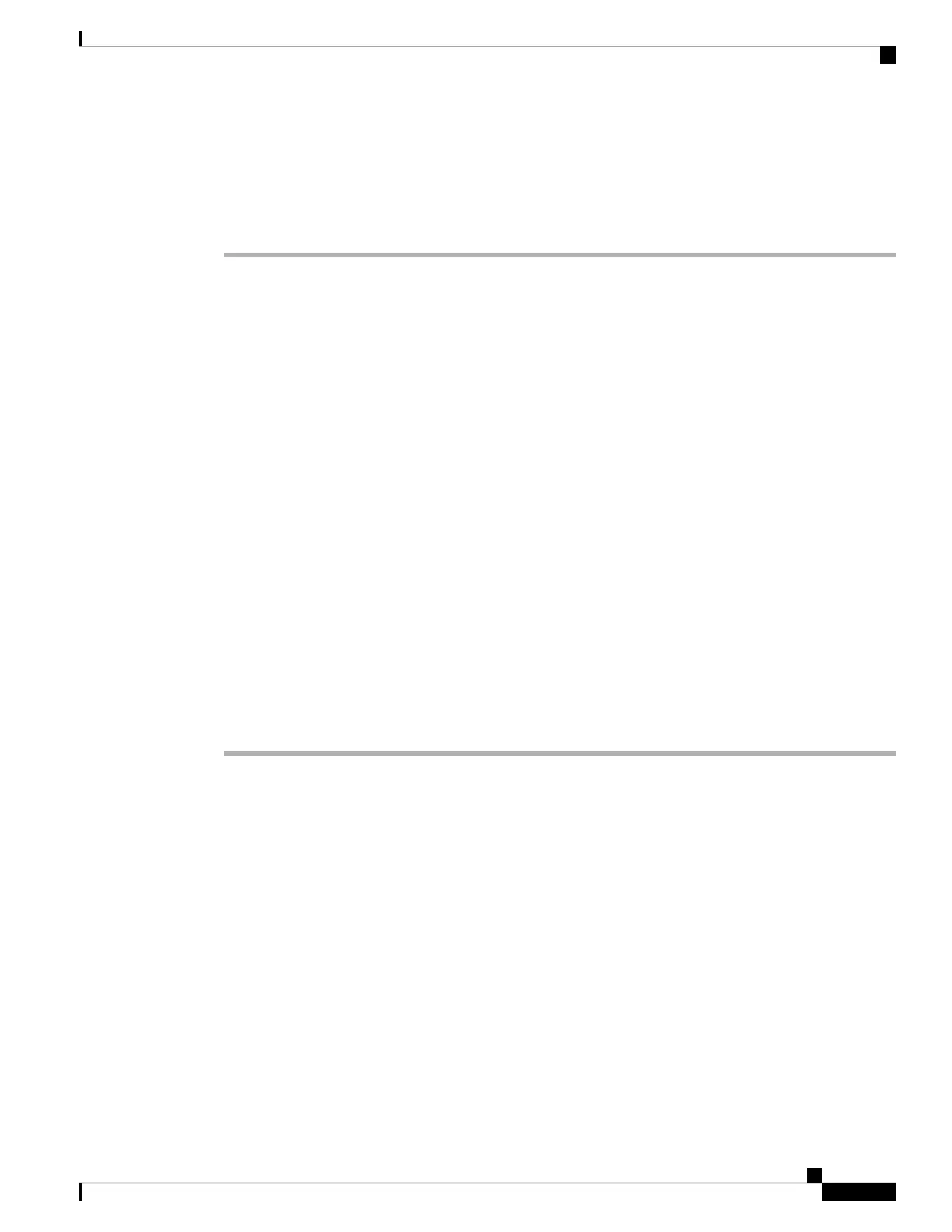a) If you need to set a static IP address for the Management interface, see Complete the Threat Defense
Initial Configuration Using the CLI, on page 20. By default, the Management interface uses DHCP.
You will need to download the new image from a server accessible from the Management interface.
b) Perform the reimage procedure in the FXOS troubleshooting guide.
Complete the Threat Defense Initial Configuration
You can complete the threat defense initial configuration using the CLI or device manager.
Complete the Threat Defense Initial Configuration Using the Device Manager
Connect to the device manager to perform initial setup of the threat defense. When you perform initial setup
using the device manager, all interface configuration completed in the device manager is retained when you
switch to the management center for management, in addition to the Management interface and manager
access settings. Note that other default configuration settings, such as the access control policy or security
zones, are not retained. When you use the CLI, only the Management interface and manager access settings
are retained (for example, the default inside interface configuration is not retained).
Before you begin
• Deploy and perform initial configuration of the management center. See the Cisco Firepower Management
Center 1600, 2600, and 4600 Hardware Installation Guide. You will need to know the management center
IP address or hostname before you set up the threat defense.
• Use a current version of Firefox, Chrome, Safari, Edge, or Internet Explorer.
Procedure
Step 1 Log in to the device manager.
a) Enter one of the following URLs in your browser.
• Inside (Ethernet1/2 through 1/8)—https://192.168.95.1.You can connect to the inside address on
any inside switch port (Ethernet1/2 through 1/8).
• Management—https://management_ip. The Management interface is a DHCP client, so the IP
address depends on your DHCP server. You might have to set the Management IP address to a static
address as part of this procedure, so we recommend that you use the inside interface so you do not
become disconnected.
b) Log in with the username admin, and the default password Admin123.
c) You are prompted to read and accept the End User License Agreement and change the admin password.
Step 2 Use the setup wizard when you first log into the device manager to complete the initial configuration. You
can optionally skip the setup wizard by clicking Skip device setup at the bottom of the page.
Cisco Firepower 1010 Getting Started Guide
15
Threat Defense Deployment with the Management Center
Complete the Threat Defense Initial Configuration
