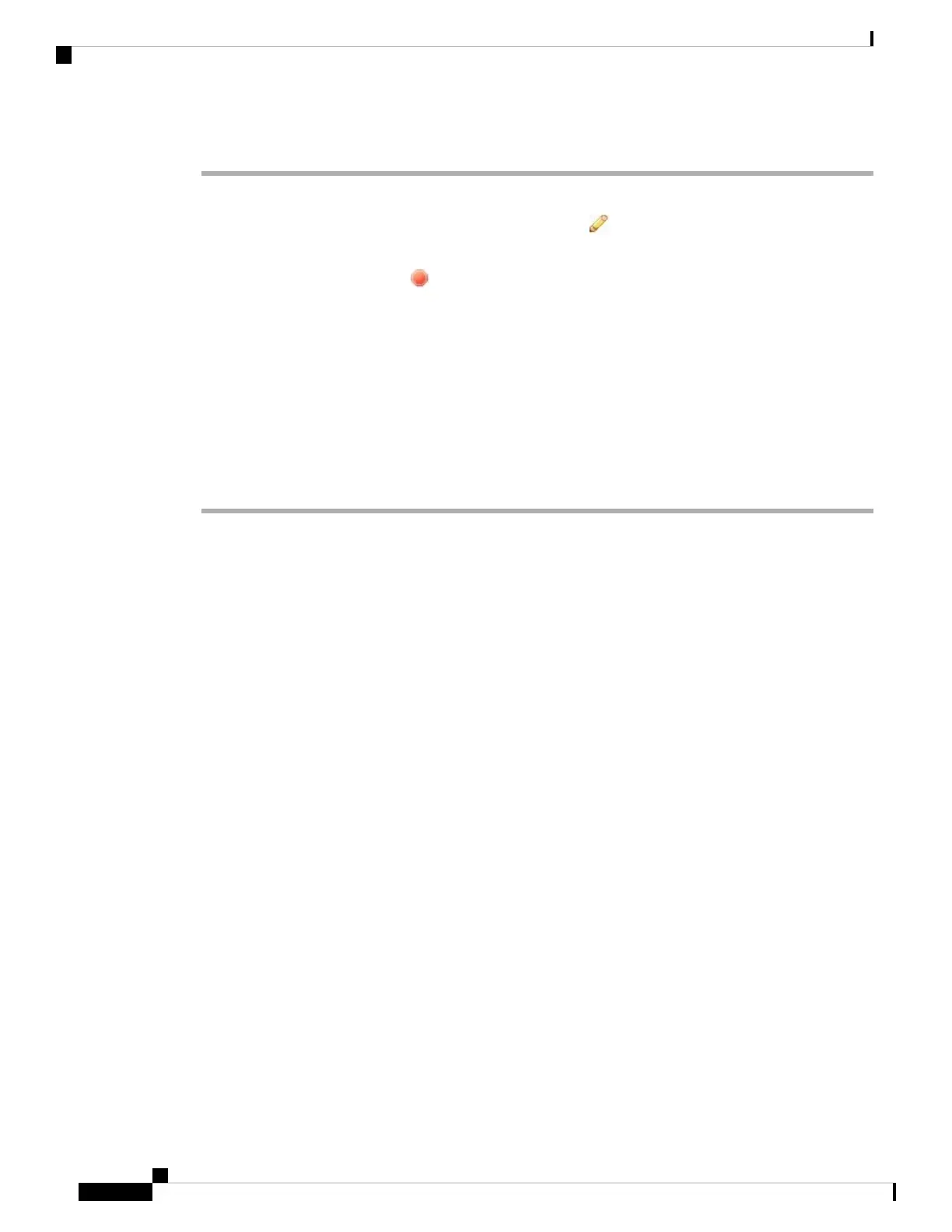Procedure
Step 1 Choose Devices > Device Management.
Step 2 Next to the device that you want to restart, click the edit icon ( ).
Step 3 Click the Device tab.
Step 4 Click the shut down device icon ( ) in the System section.
Step 5 When prompted, confirm that you want to shut down the device.
Step 6 If you have a console connection to the firewall, monitor the system prompts as the firewall shuts down. You
will see the following prompt:
System is stopped.
It is safe to power off now.
Do you want to reboot instead? [y/N]
If you do not have a console connection, wait approximately 3 minutes to ensure the system has shut down.
Step 7 You can now unplug the power to physically remove power from the chassis if necessary.
What's Next?
To continue configuring your threat defense, see the documents available for your software version at Navigating
the Cisco Firepower Documentation.
For information related to using the management center, see the Firepower Management Center Configuration
Guide.
Cisco Firepower 1010 Getting Started Guide
88
Threat Defense Deployment with a Remote Management Center
What's Next?